| examples | ||
| templates | ||
| .gitignore | ||
| __init__.py | ||
| archive | ||
| archive_methods.py | ||
| CODE_OF_CONDUCT.md | ||
| config.py | ||
| donate.md | ||
| index.py | ||
| LICENSE | ||
| links.py | ||
| parse.py | ||
| peekable.py | ||
| README.md | ||
| screenshot.png | ||
| screenshot_mobile.png | ||
| setup.sh | ||
| util.py | ||
Bookmark Archiver 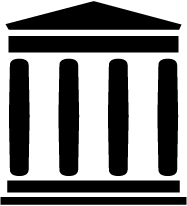


"Your own personal Way-Back Machine"
▶️ Quickstart | Details | Configuration | Manual Setup | Troubleshooting | Demo | Changelog | Donate
Save an archived copy of all websites you bookmark (the actual content of each site, not just the list of bookmarks).
Can import links from:
 Browser Bookmarks (Chrome, Firefox, Safari, IE, Opera)
Browser Bookmarks (Chrome, Firefox, Safari, IE, Opera)Pocket
Pinboard
RSS or plain text lists
- Shaarli, Delicious, Instapaper, Reddit Saved Posts, Wallabag, Unmark.it, and more!
- Continuous archiving of browser history (every site, not just bookmarked) (coming soon!...)
For each site, it outputs:
- Browsable static HTML archive (wget)
- PDF (Chrome headless)
- Screenshot (Chrome headless)
- DOM dump (Chrome headless)
- Favicon
- Submits URL to archive.org
- Index summary pages: index.html & index.json
The archiving is additive, so you can schedule ./archive to run regularly and pull new links into the index.


Quickstart
1. Get your list of URLs:
Follow the links here to find instructions for exporting bookmarks from each service.
- Pinboard
- Instapaper
- Reddit Saved Posts
- Shaarli
- Unmark.it
- Wallabag
- Chrome Bookmarks
- Firefox Bookmarks
- Safari Bookmarks
- Opera Bookmarks
- Internet Explorer Bookmarks
- Other File or URL: (e.g. RSS feed) pass as second argument in the next step
(If any of these links are broken, please submit an issue and I'll fix it)
2. Create your archive:
git clone https://github.com/pirate/bookmark-archiver
cd bookmark-archiver/
./setup.sh # install all dependencies
./archive ~/Downloads/bookmark_export.html # replace with the path to your export file from step 1
# OR
./archive https://getpocket.com/users/yourusername/feed/all # url to an RSS, html, or json links file
# OR
./archive # at any point if you just want to continue archiving where you left off, without adding any new links
3. Done!
You can open service/index.html to view your archive. (favicons will appear next to each title once it has finished downloading)
If you want to host your archive somewhere to share it with other people, see the Publishing Your Archive section below.
4. (Optional) Schedule it to run every day
You can import links from any local file path or feed url by changing the second argument to archive.py.
Bookmark Archiver will ignore links that are imported multiple times, it will keep the earliest version that it's seen.
This means you can add multiple cron jobs to pull links from several different feeds or files each day,
it will keep the index up-to-date without duplicate links.
This example archives a pocket RSS feed and an export file every 24 hours, and saves the output to a logfile.
0 24 * * * yourusername /opt/bookmark-archiver/archive https://getpocket.com/users/yourusername/feed/all > /var/log/bookmark_archiver_rss.log
0 24 * * * yourusername /opt/bookmark-archiver/archive /home/darth-vader/Desktop/bookmarks.html > /var/log/bookmark_archiver_firefox.log
(Add the above lines to /etc/crontab)
Next Steps
If you have any trouble, see the Troubleshooting section at the bottom.
If you'd like to customize options, see the Configuration section.
If you want something easier than running programs in the command-line, take a look at Pocket Premium (yay Mozilla!) and Pinboard Pro (yay independent developer!). Both offer easy-to-use bookmark archiving with full-text-search and other features.
Details
archive.py is a script that takes a Pocket-format, JSON-format, Netscape-format, or RSS-formatted list of links, and downloads a clone of each linked website to turn into a browsable archive that you can store locally or host online.
The archiver produces an output folder html/ containing an index.html, index.json, and archived copies of all the sites,
organized by timestamp bookmarked. It's Powered by headless Chromium and good 'ol wget.
For each sites it saves:
- wget of site, e.g.
en.wikipedia.org/wiki/Example.htmlwith .html appended if not present output.pdfPrinted PDF of site using headless chromescreenshot.png1440x900 screenshot of site using headless chromeoutput.htmlDOM Dump of the HTML after rendering using headless chromearchive.org.txtA link to the saved site on archive.orgaudio/andvideo/for sites like youtube, soundcloud, etc. (using youtube-dl) (WIP)code/clone of any repository for github, bitbucket, or gitlab links (WIP)index.jsonJSON index containing link info and archive detailsindex.htmlHTML index containing link info and archive details (optional fancy or simple index)
Wget doesn't work on sites you need to be logged into, but chrome headless does, see the Configuration* section for CHROME_USER_DATA_DIR.
Large Exports & Estimated Runtime:
I've found it takes about an hour to download 1000 articles, and they'll take up roughly 1GB.
Those numbers are from running it single-threaded on my i5 machine with 50mbps down. YMMV.
You can run it in parallel by using the resume feature, or by manually splitting export.html into multiple files:
./archive export.html 1498800000 & # second argument is timestamp to resume downloading from
./archive export.html 1498810000 &
./archive export.html 1498820000 &
./archive export.html 1498830000 &
Users have reported running it with 50k+ bookmarks with success (though it will take more RAM while running).
Configuration
You can tweak parameters via environment variables, or by editing config.py directly:
env CHROME_BINARY=google-chrome-stable RESOLUTION=1440,900 FETCH_PDF=False ./archive ~/Downloads/bookmarks_export.html
Shell Options:
- colorize console ouput:
USE_COLORvalue: [True]/False - show progress bar:
SHOW_PROGRESSvalue: [True]/False - archive output directory:
ARCHIVE_DIRvalue: [.]/'/var/www/archive'/... - archive permissions:
ARCHIVE_PERMISSIONSvalues: [755]/644/...
Dependency Options:
- path to Chrome:
CHROME_BINARYvalues: [chromium-browser]//usr/local/bin/google-chrome/... - path to wget:
WGET_BINARYvalues: [wget]//usr/local/bin/wget/...
Archive Options:
- maximum allowed download time per link:
TIMEOUTvalues: [60]/30/... - archive methods (values: [
True]/False):- fetch page with wget:
FETCH_WGET - fetch images/css/js with wget:
FETCH_WGET_REQUISITES(True is highly recommended) - print page as PDF:
FETCH_PDF - fetch a screenshot of the page:
FETCH_SCREENSHOT - fetch a DOM dump of the page:
FETCH_DOM - fetch a favicon for the page:
FETCH_FAVICON - submit the page to archive.org:
SUBMIT_ARCHIVE_DOT_ORG
- fetch page with wget:
- screenshot:
RESOLUTIONvalues: [1440,900]/1024,768/... - user agent:
WGET_USER_AGENTvalues: [Wget/1.19.1]/"Mozilla/5.0 ..."/... - chrome profile:
CHROME_USER_DATA_DIRvalues: [~/Library/Application\ Support/Google/Chrome/Default]//tmp/chrome-profile/...To capture sites that require a user to be logged in, you must specify a path to a chrome profile (which loads the cookies needed for the user to be logged in). If you don't have an existing chrome profile, create one withchromium-browser --disable-gpu --user-data-dir=/tmp/chrome-profile, and log into the sites you need. Then setCHROME_USER_DATA_DIR=/tmp/chrome-profileto make Bookmark Archiver use that profile.
Index Options:
- html index template:
INDEX_TEMPLATEvalue: [templates/index.html]/... - html index row template:
INDEX_ROW_TEMPLATEvalue: [templates/index_row.html]/... - html link index template:
LINK_INDEX_TEMPLATEvalue: [templates/link_index_fancy.html]/templates/link_index.html/... - html template staticfiles:
TEMPLATE_STATICFILESvalue: [templates/static]/... - html template footer text:
FOOTER_INFOvalue: [Content is hosted for personal archiving purposes only. Contact server owner for any takedown requests.]/...
(See defaults & more at the top of config.py)
To tweak the outputted html index file's look and feel, just copy the files in templates/ somewhere else and edit away. Use the two index config variables above to point the script to your new custom template files.
The chrome/chromium dependency is optional and only required for screenshots and PDF output, can be safely ignored if both of those are disabled.
Publishing Your Archive
The archive produced by ./archive is suitable for serving on any provider that can host static html (e.g. github pages!).
You can also serve it from a home server or VPS by uploading the outputted html folder to your web directory, e.g. /var/www/bookmark-archiver and configuring your webserver.
Here's a sample nginx configuration that works to serve archive folders:
location / {
alias /var/www/bookmark-archiver/;
index index.html;
autoindex on; # see directory listing upon clicking "The Files" links
try_files $uri $uri/ =404;
}
Make sure you're not running any content as CGI or PHP, you only want to serve static files!
Urls look like: https://archive.example.com/archive/1493350273/en.wikipedia.org/wiki/Dining_philosophers_problem.html
Security WARNING & Content Disclaimer
Re-hosting other people's content has security implications for any other sites sharing your hosting domain. Make sure you understand the dangers of hosting unknown archived CSS & JS files on your shared domain. Due to the security risk of serving some malicious JS you archived by accident, it's best to put this on a domain or subdomain of its own to keep cookies separate and slightly mitigate CSRF attacks and other nastiness.
You may also want to blacklist your archive in /robots.txt if you don't want to be publicly assosciated with all the links you archive via search engine results.
Be aware that some sites you archive may not allow you to rehost their content publicly for copyright reasons, it's up to you to host responsibly and respond to takedown requests appropriately.
Please modify the FOOTER_INFO config variable to add your contact info to the footer of your index.
Info & Motivation
This is basically an open-source version of Pocket Premium (which you should consider paying for!). I got tired of sites I saved going offline or changing their URLS, so I started archiving a copy of them locally now, similar to The Way-Back Machine provided by archive.org. Self hosting your own archive allows you to save PDFs & Screenshots of dynamic sites in addition to static html, something archive.org doesn't do.
Now I can rest soundly knowing important articles and resources I like wont dissapear off the internet.
My published archive as an example: sweeting.me/pocket.
Manual Setup
If you don't like running random setup scripts off the internet (👍), you can follow these manual setup instructions.
1. Install dependencies: chromium >= 59, wget >= 1.16, python3 >= 3.5 (google-chrome >= v59 works fine as well)
If you already have Google Chrome installed, or wish to use that instead of Chromium, follow the Google Chrome Instructions.
# On Mac:
brew cask install chromium # If you already have Google Chrome/Chromium in /Applications/, skip this command
brew install wget python3
echo -e '#!/bin/bash\n/Applications/Chromium.app/Contents/MacOS/Chromium "$@"' > /usr/local/bin/chromium-browser # see instructions for google-chrome below
chmod +x /usr/local/bin/chromium-browser
# On Ubuntu/Debian:
apt install chromium-browser python3 wget
# Check that everything worked:
chromium-browser --version && which wget && which python3 && which curl && echo "[√] All dependencies installed."
2. Get your bookmark export file:
Follow the instruction links above in the "Quickstart" section to download your bookmarks export file.
3. Run the archive script:
- Clone this repo
git clone https://github.com/pirate/bookmark-archiver cd bookmark-archiver/./archive ~/Downloads/bookmarks_export.html
You may optionally specify a second argument to archive.py export.html 153242424324 to resume the archive update at a specific timestamp.
If you have any trouble, see the Troubleshooting section at the bottom.
Google Chrome Instructions:
I recommend Chromium instead of Google Chrome, since it's open source and doesn't send your data to Google. Chromium may have some issues rendering some sites though, so you're welcome to try Google-chrome instead. It's also easier to use Google Chrome if you already have it installed, rather than downloading Chromium all over.
- Install & link google-chrome
# On Mac:
# If you already have Google Chrome in /Applications/, skip this brew command
brew cask install google-chrome
brew install wget python3
echo -e '#!/bin/bash\n/Applications/Google\ Chrome.app/Contents/MacOS/Google\ Chrome "$@"' > /usr/local/bin/google-chrome
chmod +x /usr/local/bin/google-chrome
# On Linux:
wget -q -O - https://dl-ssl.google.com/linux/linux_signing_key.pub | sudo apt-key add -
sudo sh -c 'echo "deb [arch=amd64] http://dl.google.com/linux/chrome/deb/ stable main" >> /etc/apt/sources.list.d/google-chrome.list'
apt update; apt install google-chrome-beta python3 wget
- Set the environment variable
CHROME_BINARYtogoogle-chromebefore running:
env CHROME_BINARY=google-chrome ./archive ~/Downloads/bookmarks_export.html
If you're having any trouble trying to set up Google Chrome or Chromium, see the Troubleshooting section below.
Troubleshooting
Dependencies
Python:
On some Linux distributions the python3 package might not be recent enough. If this is the case for you, resort to installing a recent enough version manually.
add-apt-repository ppa:fkrull/deadsnakes && apt update && apt install python3.6
If you still need help, the official Python docs are a good place to start.
Chromium/Google Chrome:
archive.py depends on being able to access a chromium-browser/google-chrome executable. The executable used
defaults to chromium-browser but can be manually specified with the environment variable CHROME_BINARY:
env CHROME_BINARY=/usr/local/bin/chromium-browser ./archive ~/Downloads/bookmarks_export.html
- Test to make sure you have Chrome on your
$PATHwith:
which chromium-browser || which google-chrome
If no executable is displayed, follow the setup instructions to install and link one of them.
- If a path is displayed, the next step is to check that it's runnable:
chromium-browser --version || google-chrome --version
If no version is displayed, try the setup instructions again, or confirm that you have permission to access chrome.
- If a version is displayed and it's
<59, upgrade it:
apt upgrade chromium-browser -y
# OR
brew cask upgrade chromium-browser
- If a version is displayed and it's
>=59, make surearchive.pyis running the right one:
env CHROME_BINARY=/path/from/step/1/chromium-browser ./archive bookmarks_export.html # replace the path with the one you got from step 1
Wget & Curl:
If you're missing wget or curl, simply install them using apt or your package manager of choice.
See the "Manual Setup" instructions for more details.
If wget times out or randomly fails to download some sites that you have confirmed are online,
upgrade wget to the most recent version with brew upgrade wget or apt upgrade wget. There is
a bug in versions <=1.19.1_1 that caused wget to fail for perfectly valid sites.
Archiving
No links parsed from export file:
Please open an issue with a description of where you got the export, and preferrably your export file attached (you can redact the links). We'll fix the parser to support your format.
Lots of skipped sites:
If you ran the archiver once, it wont re-download sites subsequent times, it will only download new links.
If you haven't already run it, make sure you have a working internet connection and that the parsed URLs look correct.
You can check the archive.py output or index.html to see what links it's downloading.
If you're still having issues, try deleting or moving the service/archive folder and running archive.py again.
Lots of errors:
Make sure you have all the dependencies installed and that you're able to visit the links from your browser normally. Open an issue with a description of the errors if you're still having problems.
Lots of broken links from the index:
Not all sites can be effectively archived with each method, that's why it's best to use a combination of wget, PDFs, and screenshots.
If it seems like more than 10-20% of sites in the archive are broken, open an issue
with some of the URLs that failed to be archived and I'll investigate.
Hosting the Archive
If you're having issues trying to host the archive via nginx, make sure you already have nginx running with SSL. If you don't, google around, there are plenty of tutorials to help get that set up. Open an issue if you have problem with a particular nginx config.
Roadmap
If you feel like contributing a PR, some of these tasks are pretty easy. Feel free to open an issue if you need help getting started in any way!
- download closed-captions text from youtube videos
- body text extraction using fathom
- auto-tagging based on important extracted words
- audio & video archiving with
youtube-dl - full-text indexing with elasticsearch/elasticlunr/ag
- video closed-caption downloading for full-text indexing video content
- automatic text summaries of article with summarization library
- feature image extraction
- http support (from my https-only domain)
- try wgetting dead sites from archive.org (https://github.com/hartator/wayback-machine-downloader)
- live updating from pocket/pinboard
It's possible to pull links via the pocket API or public pocket RSS feeds instead of downloading an html export.
Once I write a script to do that, we can stick this in cron and have it auto-update on it's own.
For now you just have to download ril_export.html and run archive.py each time it updates. The script
will run fast subsequent times because it only downloads new links that haven't been archived already.
Links
Similar Projects:
- Memex by Worldbrain.io a browser extension that saves all your history and does full-text search
- Hypothes.is a web/pdf/ebook annotation tool that also archives content
- Perkeep "Perkeep lets you permanently keep your stuff, for life."
- Fetching.io A personal search engine/archiver that lets you search through all archived websites that you've bookmarked
- Shaarchiver very similar project that archives Firefox, Shaarli, or Delicious bookmarks and all linked media, generating a markdown/HTML index
- Webrecorder.io Save full browsing sessions and archive all the content
- Wallabag Save articles you read locally or on your phone
Discussions:
- Hacker News Discussion
- Reddit r/selfhosted Discussion
- Reddit r/datahoarder Discussion #1
- Reddit r/datahoarder Discussion #2
Tools/Other:
- https://github.com/ikreymer/webarchiveplayer#auto-load-warcs
- Sheetsee-Pocket project that provides a pretty auto-updating index of your Pocket links (without archiving them)
- Pocket -> IFTTT -> Dropbox Post by Christopher Su on his Pocket saving IFTTT recipie
Changelog
- support for chrome
--dump-domto output full page HTML after JS executes - v0.0.3 released
- support for chrome
--user-data-dirto archive sites that need logins - fancy individual html & json indexes for each link
- smartly append new links to existing index instead of overwriting
- v0.0.2 released
- proper HTML templating instead of format strings (thanks to https://github.com/bardisty!)
- refactored into separate files, wip audio & video archiving
- v0.0.1 released
- Index links now work without nginx url rewrites, archive can now be hosted on github pages
- added setup.sh script & docstrings & help commands
- made Chromium the default instead of Google Chrome (yay free software)
- added env-variable configuration (thanks to https://github.com/hannah98!)
- renamed from Pocket Archive Stream -> Bookmark Archiver
- added Netscape-format export support (thanks to https://github.com/ilvar!)
- added Pinboard-format export support (thanks to https://github.com/sconeyard!)
- front-page of HN, oops! apparently I have users to support now 😁?
- added Pocket-format export support
- v0.0.0 released: created Pocket Archive Stream 2017/05/05
Donations
This project can really flourish with some more engineering effort, but unless it can support
me financially I'm unlikely to be able to take it to the next level alone. It's already pretty
functional and robust, but it really deserves to be taken to the next level with a few more
talented engineers. If you or your foundation wants to sponsor this project long-term, contact
me at bookmark-archiver@sweeting.me.