---
last_updated: 2019-03-05
author: Marcia Ramos
author_gitlab: marcia
level: beginner
article_type: user guide
date: 2017-02-22
---
# Projects for GitLab Pages and URL structure
## What you need to get started
To get started with GitLab Pages, you need:
1. A project
1. A configuration file (`.gitlab-ci.yml`) to deploy your site
1. A specific `job` called `pages` in the configuration file
that will make GitLab aware that you are deploying a GitLab Pages website
1. A `public` directory with the content of the website
Optional Features:
1. A custom domain or subdomain.
1. A DNS pointing your (sub)domain to your Pages site.
1. **Optional**: an SSL/TLS certificate so your custom
domain is accessible under HTTPS.
The optional settings, custom domain, DNS records, and SSL/TLS certificates, are described in [Part 3](getting_started_part_three.md)).
## Project
Your GitLab Pages project is a regular project created the
same way you do for the other ones. To get started with GitLab Pages, you have three ways:
- [Use one of the popular project templates bundled with GitLab](#use-one-of-the-popular-pages-templates-bundled-with-gitlab).
- [Fork one of the templates from Page Examples](#fork-a-project-to-get-started-from).
- [Create a new project from scratch](#create-a-project-from-scratch).
### Use one of the popular Pages templates bundled with GitLab
> [Introduced](https://gitlab.com/gitlab-org/gitlab-ce/issues/47857)
in GitLab 11.8.
The simplest way to create a GitLab Pages site is to
[use one of the most popular templates](index.md#getting-started),
which come already bundled with GitLab and are ready to go.
### Fork a project to get started from
If you don't find an existing project template that suits you,
we've created this [group](https://gitlab.com/pages) of default projects
containing the most popular SSGs templates to get you started.
 |
|
 |
|
 |
| Fork an example project |
|
Deploy your website |
|
Visit your website's URL |
** Watch a [video tutorial](https://www.youtube.com/watch?v=TWqh9MtT4Bg) with all the steps below.**
1. [Fork](../../../gitlab-basics/fork-project.md) a sample project from the [GitLab Pages examples](https://gitlab.com/pages) group.
1. From the left sidebar, navigate to your project's **CI/CD > Pipelines**
and click **Run pipeline** to trigger GitLab CI/CD to build and deploy your
site to the server.
1. Once the pipeline has finished successfully, find the link to visit your
website from your project's **Settings > Pages**.
You can also take some **optional** further steps:
- _Remove the fork relationship._ The fork relashionship is necessary to contribute back to the project you originally forked from. If you don't have any intentions to do so, you can remove it. To do so, navigate to your project's **Settings**, expand **Advanced settings**, and scroll down to **Remove fork relationship**:

- _Make it a user or group website._ To turn a **project website** forked
from the Pages group into a **user/group** website, you'll need to:
- Rename it to `namespace.gitlab.io`: navigate to project's **Settings** >
expand **Advanced settings** > and scroll down to **Rename repository**.
- Adjust your SSG's [base URL](#urls-and-baseurls) from `"project-name"` to
`""`. This setting will be at a different place for each SSG, as each of them
have their own structure and file tree. Most likely, it will be in the SSG's
config file.
### Create a project from scratch
1. From your **Project**'s **[Dashboard](https://gitlab.com/dashboard/projects)**,
click **New project**, and name it considering the
[practical examples](getting_started_part_one.md#practical-examples).
1. Clone it to your local computer, add your website
files to your project, add, commit and push to GitLab.
1. From the your **Project**'s page, click **Set up CI/CD**:

1. Choose one of the templates from the dropbox menu.
Pick up the template corresponding to the SSG you're using (or plain HTML).
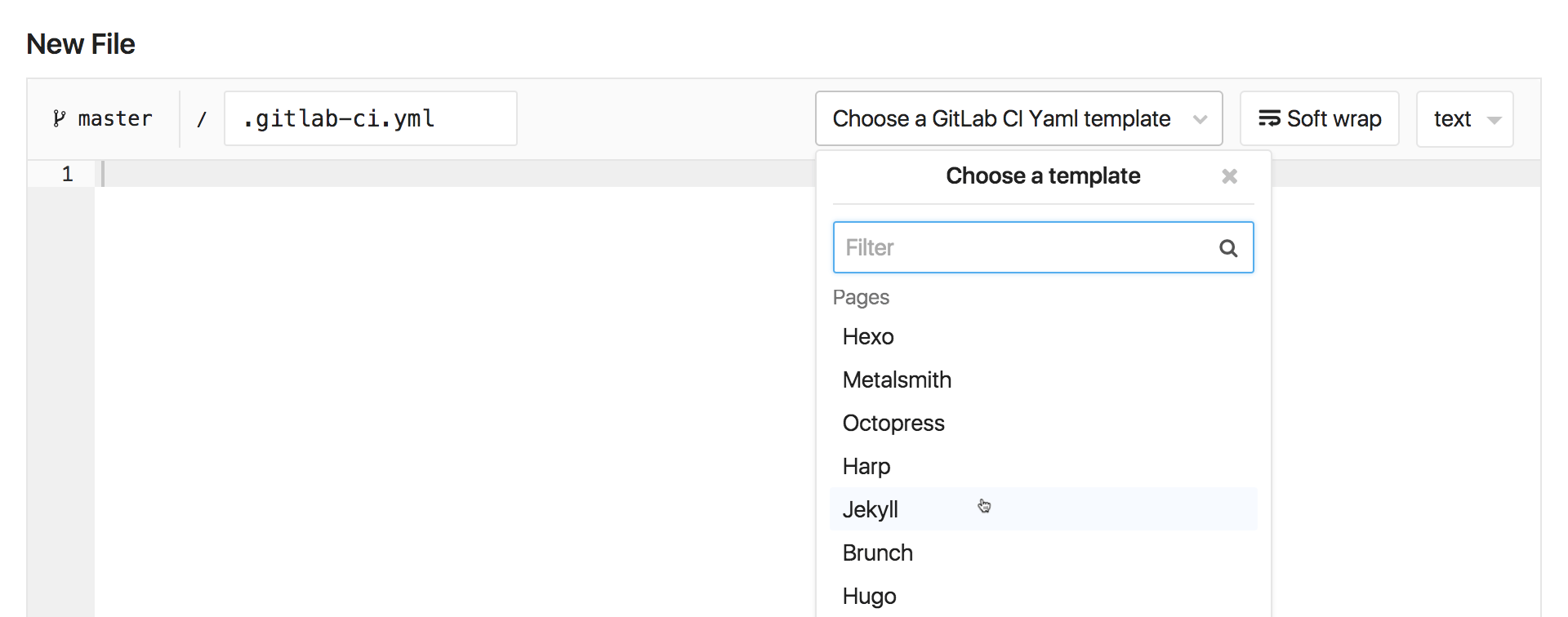
Once you have both site files and `.gitlab-ci.yml` in your project's
root, GitLab CI/CD will build your site and deploy it with Pages.
Once the first build passes, you see your site is live by
navigating to your **Project**'s **Settings** > **Pages**,
where you'll find its default URL.
> **Notes:**
>
> - GitLab Pages [supports any SSG](https://about.gitlab.com/2016/06/17/ssg-overview-gitlab-pages-part-3-examples-ci/), but,
if you don't find yours among the templates, you'll need
to configure your own `.gitlab-ci.yml`. To do that, please
read through the article [Creating and Tweaking GitLab CI/CD for GitLab Pages](getting_started_part_four.md). New SSGs are very welcome among
the [example projects](https://gitlab.com/pages). If you set
up a new one, please
[contribute](https://gitlab.com/pages/pages.gitlab.io/blob/master/CONTRIBUTING.md)
to our examples.
>
> - The second step _"Clone it to your local computer"_, can be done
differently, achieving the same results: instead of cloning the bare
repository to you local computer and moving your site files into it,
you can run `git init` in your local website directory, add the
remote URL: `git remote add origin git@gitlab.com:namespace/project-name.git`,
then add, commit, and push.
## URLs and Baseurls
Every Static Site Generator (SSG) default configuration expects
to find your website under a (sub)domain (`example.com`), not
in a subdirectory of that domain (`example.com/subdir`). Therefore,
whenever you publish a project website (`namespace.gitlab.io/project-name`),
you'll have to look for this configuration (base URL) on your SSG's
documentation and set it up to reflect this pattern.
For example, for a Jekyll site, the `baseurl` is defined in the Jekyll
configuration file, `_config.yml`. If your website URL is
`https://john.gitlab.io/blog/`, you need to add this line to `_config.yml`:
```yaml
baseurl: "/blog"
```
On the contrary, if you deploy your website after forking one of
our [default examples](https://gitlab.com/pages), the baseurl will
already be configured this way, as all examples there are project
websites. If you decide to make yours a user or group website, you'll
have to remove this configuration from your project. For the Jekyll
example we've just mentioned, you'd have to change Jekyll's `_config.yml` to:
```yaml
baseurl: ""
```
## Custom Domains
GitLab Pages supports custom domains and subdomains, served under HTTP or HTTPS.
Please check the [next part](getting_started_part_three.md) of this series for an overview.