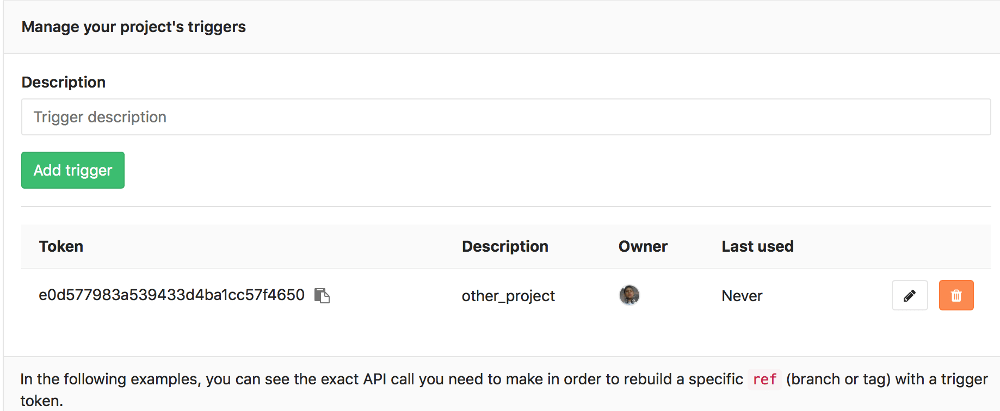| .. | ||
| img | ||
| README.md | ||
| stage | group | info | type |
|---|---|---|---|
| Verify | Continuous Integration | To determine the technical writer assigned to the Stage/Group associated with this page, see https://about.gitlab.com/handbook/engineering/ux/technical-writing/#assignments | tutorial |
Triggering pipelines through the API (FREE)
Triggers can be used to force a pipeline rerun of a specific ref (branch or
tag) with an API call.
Authentication tokens
The following methods of authentication are supported:
If using the $CI_PIPELINE_SOURCE predefined CI/CD variable
to limit which jobs run in a pipeline, the value could be either pipeline or trigger,
depending on which trigger method is used.
$CI_PIPELINE_SOURCE value |
Trigger method |
|---|---|
pipeline |
Using the trigger: keyword in the CI/CD configuration file, or using the trigger API with $CI_JOB_TOKEN. |
trigger |
Using the trigger API using a generated trigger token |
This also applies when using the pipelines or triggers keywords with the legacy only/except basic syntax.
Trigger token
A unique trigger token can be obtained when adding a new trigger.
WARNING:
Passing plain text tokens in public projects is a security issue. Potential
attackers can impersonate the user that exposed their trigger token publicly in
their .gitlab-ci.yml file. Use CI/CD variables
to protect trigger tokens.
CI job token
You can use the CI_JOB_TOKEN CI/CD variable (used to authenticate
with the GitLab Container Registry) in the following cases.
When used with multi-project pipelines
- Use of
CI_JOB_TOKENfor multi-project pipelines was introduced in GitLab Premium 9.3.- Use of
CI_JOB_TOKENfor multi-project pipelines was made available in all tiers in GitLab 12.4.
This way of triggering can only be used when invoked inside .gitlab-ci.yml,
and it creates a dependent pipeline relation visible on the
pipeline graph. For example:
trigger_pipeline:
stage: deploy
script:
- curl --request POST --form "token=$CI_JOB_TOKEN" --form ref=master "https://gitlab.example.com/api/v4/projects/9/trigger/pipeline"
only:
- tags
Pipelines triggered that way also expose a special variable:
CI_PIPELINE_SOURCE=pipeline.
Read more about the pipelines trigger API.
When a pipeline depends on the artifacts of another pipeline (PREMIUM)
The use of
CI_JOB_TOKENin the artifacts download API was introduced in GitLab Premium 9.5.
With the introduction of dependencies between different projects, one of
them may need to access artifacts created by a previous one. This process
must be granted for authorized accesses, and it can be done using the
CI_JOB_TOKEN variable that identifies a specific job. For example:
build_submodule:
image: debian
stage: test
script:
- apt update && apt install -y unzip
- curl --location --output artifacts.zip "https://gitlab.example.com/api/v4/projects/1/jobs/artifacts/master/download?job=test&job_token=$CI_JOB_TOKEN"
- unzip artifacts.zip
only:
- tags
This allows you to use that for multi-project pipelines and download artifacts from any project to which you have access as this follows the same principles with the permission model.
Read more about the jobs API.
Adding a new trigger
Go to your Settings > CI/CD under Triggers to add a new trigger. The Add trigger button creates a new token which you can then use to trigger a rerun of this particular project's pipeline.
Every new trigger you create, gets assigned a different token which you can
then use inside your scripts or .gitlab-ci.yml. You also have a nice
overview of the time the triggers were last used.
Revoking a trigger
You can revoke a trigger any time by going at your project's Settings > CI/CD under Triggers and hitting the Revoke button. The action is irreversible.
Triggering a pipeline
To trigger a job you need to send a POST request to the GitLab API endpoint:
POST /projects/:id/trigger/pipeline
The required parameters are the trigger's token
and the Git ref on which the trigger is performed. Valid refs are
branches or tags. The :id of a project can be found by
querying the API or by visiting the CI/CD
settings page which provides self-explanatory examples.
When a rerun of a pipeline is triggered, jobs are marked as triggered by API in
CI/CD > Jobs.
You can see which trigger caused a job to run by visiting the single job page. A part of the trigger's token is exposed in the UI as you can see from the image below.
By using cURL you can trigger a pipeline rerun with minimal effort, for example:
curl --request POST \
--form token=TOKEN \
--form ref=master \
"https://gitlab.example.com/api/v4/projects/9/trigger/pipeline"
In this case, the pipeline for the project with ID 9 runs on the master branch.
Alternatively, you can pass the token and ref arguments in the query string:
curl --request POST \
"https://gitlab.example.com/api/v4/projects/9/trigger/pipeline?token=TOKEN&ref=master"
You can also benefit by using triggers in your .gitlab-ci.yml. Let's say that
you have two projects, A and B, and you want to trigger a pipeline on the master
branch of project B whenever a tag on project A is created. This is the job you
need to add in project A's .gitlab-ci.yml:
trigger_pipeline:
stage: deploy
script:
- 'curl --request POST --form token=TOKEN --form ref=master "https://gitlab.example.com/api/v4/projects/9/trigger/pipeline"'
only:
- tags
This means that whenever a new tag is pushed on project A, the job runs and the
trigger_pipeline job is executed, triggering the pipeline for project B. The
stage: deploy ensures that this job runs only after all jobs with
stage: test complete successfully.
Triggering a pipeline from a webhook
To trigger a job from a webhook of another project you need to add the following webhook URL for Push and Tag events (change the project ID, ref and token):
https://gitlab.example.com/api/v4/projects/9/ref/master/trigger/pipeline?token=TOKEN
You should pass ref as part of the URL, to take precedence over ref from
the webhook body that designates the branch ref that fired the trigger in the
source repository. Be sure to URL-encode ref if it contains slashes.
Using webhook payload in the triggered pipeline
- Introduced in GitLab 13.9.
- It's deployed behind a feature flag, enabled by default.
- It's enabled on GitLab.com.
- It's recommended for production use.
- For GitLab self-managed instances, GitLab administrators can opt to disable it. (FREE SELF)
WARNING: This feature might not be available to you. Check the version history note above for details.
If you trigger a pipeline by using a webhook, you can access the webhook payload with
the TRIGGER_PAYLOAD predefined CI/CD variable.
The payload is exposed as a file-type variable,
so you can access the data with cat $TRIGGER_PAYLOAD or a similar command.
Enable or disable the TRIGGER_PAYLOAD variable
The TRIGGER_PAYLOAD CI/CD variable is under development but ready for production use.
It is deployed behind a feature flag that is enabled by default.
GitLab administrators with access to the GitLab Rails console
can opt to disable it.
To disable it:
Feature.disable(:ci_trigger_payload_into_pipeline)
To enable it:
Feature.enable(:ci_trigger_payload_into_pipeline)
Making use of trigger variables
You can pass any number of arbitrary variables in the trigger API call and they
are available in GitLab CI/CD so that they can be used in your .gitlab-ci.yml
file. The parameter is of the form:
variables[key]=value
This information is also exposed in the UI. Please note that values are only viewable by Owners and Maintainers.
Using trigger variables can be proven useful for a variety of reasons:
- Identifiable jobs. Since the variable is exposed in the UI you can know why the pipeline was triggered if you pass a variable that explains the purpose.
- Conditional job processing. You can have conditional jobs that run whenever a certain variable is present.
Consider the following .gitlab-ci.yml where we set three
stages and the upload_package job is run only
when all jobs from the test and build stages pass. When the UPLOAD_TO_S3
variable is non-zero, make upload is run.
stages:
- test
- build
- package
run_tests:
stage: test
script:
- make test
build_package:
stage: build
script:
- make build
upload_package:
stage: package
script:
- if [ -n "${UPLOAD_TO_S3}" ]; then make upload; fi
You can then trigger a pipeline while you pass the UPLOAD_TO_S3 variable
and the script of the upload_package job is run:
curl --request POST \
--form token=TOKEN \
--form ref=master \
--form "variables[UPLOAD_TO_S3]=true" \
"https://gitlab.example.com/api/v4/projects/9/trigger/pipeline"
Trigger variables have the highest priority of all types of variables.
Using cron to trigger nightly pipelines
Whether you craft a script or just run cURL directly, you can trigger jobs
in conjunction with cron. The example below triggers a job on the master
branch of project with ID 9 every night at 00:30:
30 0 * * * curl --request POST --form token=TOKEN --form ref=master "https://gitlab.example.com/api/v4/projects/9/trigger/pipeline"
This behavior can also be achieved through the GitLab UI with pipeline schedules.
Legacy triggers
Old triggers, created before GitLab 9.0 are marked as legacy.
Triggers with the legacy label do not have an associated user and only have access to the current project. They are considered deprecated and might be removed with one of the future versions of GitLab.
Troubleshooting
'404 not found' when triggering a pipeline
A response of {"message":"404 Not Found"} when triggering a pipeline might be caused
by using a Personal Access Token instead of a trigger token. Add a new trigger
and use that token to authenticate when triggering a pipeline.