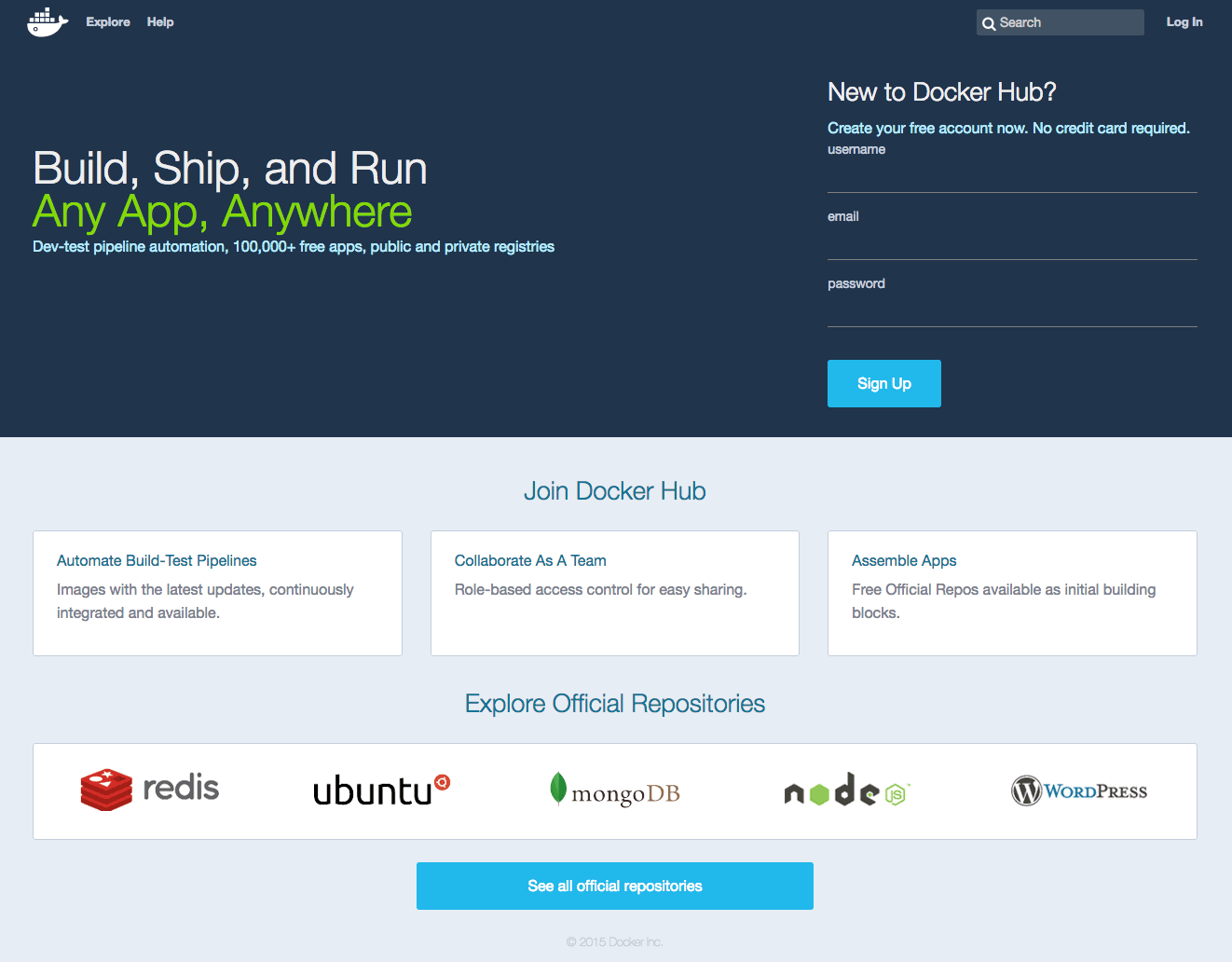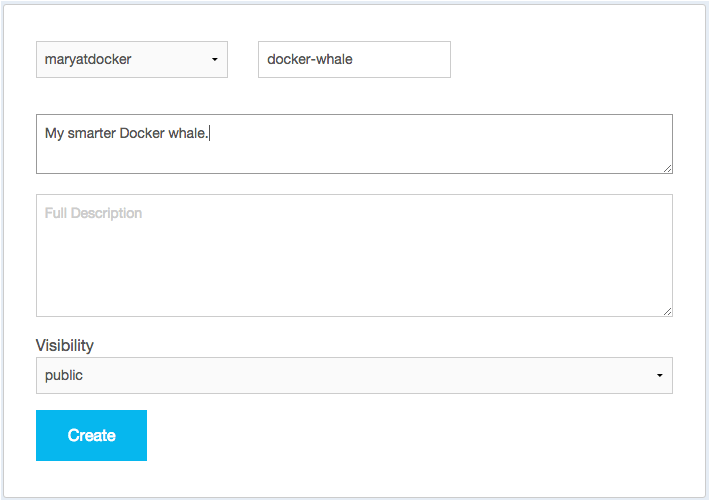fixing links to d4mac and d4win updates per @Sven and @theJeztah, fixing links, typos, menu definitions, etc. updates per Sven's comments in the PR removed duplicate line in tutorials menu.md Signed-off-by: Victoria Bialas <victoria.bialas@docker.com>
2.2 KiB
Create a Docker Hub account & repository
You've built something really cool, you should share it. In this next section, you'll do just that. You'll need a Docker Hub account. Then, you'll push your image up to it so other people with Docker Engine can run it.
Step 1: Sign up for an account
-
Use your browser to navigate to the Docker Hub signup page.
Your browser displays the page.
-
Fill out the form on the signup page.
Docker Hub is free. Docker does need a name, password, and email address.
-
Press Signup.
The browser displays the welcome to Docker Hub page.
Step 2: Verify your email and add a repository
Before you can share anything on the hub, you need to verify your email address.
-
Open your email inbox.
-
Look for the email titled
Please confirm email for your Docker Hub account.If you don't see the email, check your Spam folder or wait a moment for the email to arrive.
-
Open the email and click the Confirm Your Email button.
The browser opens Docker Hub to your profile page.
-
Choose Create Repository.
The browser opens the Create Repository page.
-
Provide a Repository Name and Short Description.
-
Make sure Visibility is set to Public.
When you are done, your form should look similar to the following:
-
Press Create when you are done.
Docker Hub creates your new repository.
Where to go next
On this page, you opened an account on Docker Hub and created a new repository. In the next section, you populate the repository by tagging and pushing the image you created earlier.