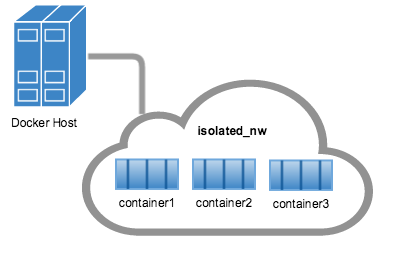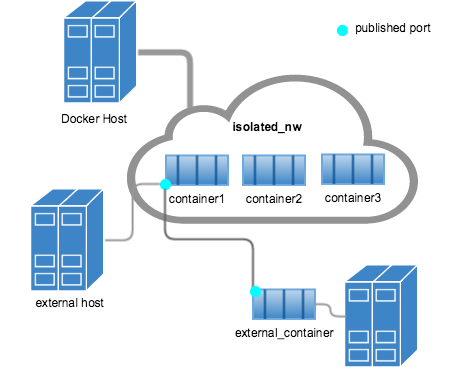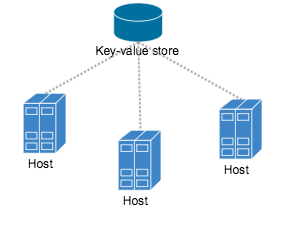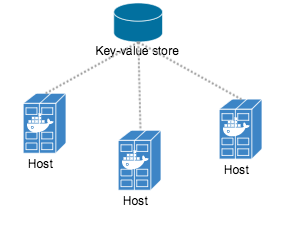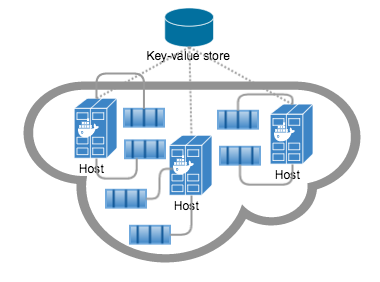This fix fixes a typo in the documentation (`dockernetworks.md`) of networking user guide. Signed-off-by: Yong Tang <yong.tang.github@outlook.com>
20 KiB
Understand Docker container networks
To build web applications that act in concert but do so securely, use the Docker networks feature. Networks, by definition, provide complete isolation for containers. So, it is important to have control over the networks your applications run on. Docker container networks give you that control.
This section provides an overview of the default networking behavior that Docker Engine delivers natively. It describes the type of networks created by default and how to create your own, user-defined networks. It also describes the resources required to create networks on a single host or across a cluster of hosts.
Default Networks
When you install Docker, it creates three networks automatically. You can list
these networks using the docker network ls command:
$ docker network ls
NETWORK ID NAME DRIVER
7fca4eb8c647 bridge bridge
9f904ee27bf5 none null
cf03ee007fb4 host host
Historically, these three networks are part of Docker's implementation. When
you run a container you can use the --net flag to specify which network you
want to run a container on. These three networks are still available to you.
The bridge network represents the docker0 network present in all Docker
installations. Unless you specify otherwise with the docker run --net=<NETWORK> option, the Docker daemon connects containers to this network
by default. You can see this bridge as part of a host's network stack by using
the ifconfig command on the host.
$ ifconfig
docker0 Link encap:Ethernet HWaddr 02:42:47:bc:3a:eb
inet addr:172.17.0.1 Bcast:0.0.0.0 Mask:255.255.0.0
inet6 addr: fe80::42:47ff:febc:3aeb/64 Scope:Link
UP BROADCAST RUNNING MULTICAST MTU:9001 Metric:1
RX packets:17 errors:0 dropped:0 overruns:0 frame:0
TX packets:8 errors:0 dropped:0 overruns:0 carrier:0
collisions:0 txqueuelen:0
RX bytes:1100 (1.1 KB) TX bytes:648 (648.0 B)
The none network adds a container to a container-specific network stack. That container lacks a network interface. Attaching to such a container and looking at its stack you see this:
$ docker attach nonenetcontainer
root@0cb243cd1293:/# cat /etc/hosts
127.0.0.1 localhost
::1 localhost ip6-localhost ip6-loopback
fe00::0 ip6-localnet
ff00::0 ip6-mcastprefix
ff02::1 ip6-allnodes
ff02::2 ip6-allrouters
root@0cb243cd1293:/# ifconfig
lo Link encap:Local Loopback
inet addr:127.0.0.1 Mask:255.0.0.0
inet6 addr: ::1/128 Scope:Host
UP LOOPBACK RUNNING MTU:65536 Metric:1
RX packets:0 errors:0 dropped:0 overruns:0 frame:0
TX packets:0 errors:0 dropped:0 overruns:0 carrier:0
collisions:0 txqueuelen:0
RX bytes:0 (0.0 B) TX bytes:0 (0.0 B)
root@0cb243cd1293:/#
Note
: You can detach from the container and leave it running with
CTRL-p CTRL-q.
The host network adds a container on the hosts network stack. You'll find the
network configuration inside the container is identical to the host.
With the exception of the bridge network, you really don't need to
interact with these default networks. While you can list and inspect them, you
cannot remove them. They are required by your Docker installation. However, you
can add your own user-defined networks and these you can remove when you no
longer need them. Before you learn more about creating your own networks, it is
worth looking at the default bridge network a bit.
The default bridge network in detail
The default bridge network is present on all Docker hosts. The docker network inspect
command returns information about a network:
$ docker network inspect bridge
[
{
"Name": "bridge",
"Id": "f7ab26d71dbd6f557852c7156ae0574bbf62c42f539b50c8ebde0f728a253b6f",
"Scope": "local",
"Driver": "bridge",
"IPAM": {
"Driver": "default",
"Config": [
{
"Subnet": "172.17.0.1/16",
"Gateway": "172.17.0.1"
}
]
},
"Containers": {},
"Options": {
"com.docker.network.bridge.default_bridge": "true",
"com.docker.network.bridge.enable_icc": "true",
"com.docker.network.bridge.enable_ip_masquerade": "true",
"com.docker.network.bridge.host_binding_ipv4": "0.0.0.0",
"com.docker.network.bridge.name": "docker0",
"com.docker.network.driver.mtu": "9001"
}
}
]
The Engine automatically creates a Subnet and Gateway to the network.
The docker run command automatically adds new containers to this network.
$ docker run -itd --name=container1 busybox
3386a527aa08b37ea9232cbcace2d2458d49f44bb05a6b775fba7ddd40d8f92c
$ docker run -itd --name=container2 busybox
94447ca479852d29aeddca75c28f7104df3c3196d7b6d83061879e339946805c
Inspecting the bridge network again after starting two containers shows both newly launched containers in the network. Their ids show up in the "Containers" section of docker network inspect:
$ docker network inspect bridge
{[
{
"Name": "bridge",
"Id": "f7ab26d71dbd6f557852c7156ae0574bbf62c42f539b50c8ebde0f728a253b6f",
"Scope": "local",
"Driver": "bridge",
"IPAM": {
"Driver": "default",
"Config": [
{
"Subnet": "172.17.0.1/16",
"Gateway": "172.17.0.1"
}
]
},
"Containers": {
"3386a527aa08b37ea9232cbcace2d2458d49f44bb05a6b775fba7ddd40d8f92c": {
"EndpointID": "647c12443e91faf0fd508b6edfe59c30b642abb60dfab890b4bdccee38750bc1",
"MacAddress": "02:42:ac:11:00:02",
"IPv4Address": "172.17.0.2/16",
"IPv6Address": ""
},
"94447ca479852d29aeddca75c28f7104df3c3196d7b6d83061879e339946805c": {
"EndpointID": "b047d090f446ac49747d3c37d63e4307be745876db7f0ceef7b311cbba615f48",
"MacAddress": "02:42:ac:11:00:03",
"IPv4Address": "172.17.0.3/16",
"IPv6Address": ""
}
},
"Options": {
"com.docker.network.bridge.default_bridge": "true",
"com.docker.network.bridge.enable_icc": "true",
"com.docker.network.bridge.enable_ip_masquerade": "true",
"com.docker.network.bridge.host_binding_ipv4": "0.0.0.0",
"com.docker.network.bridge.name": "docker0",
"com.docker.network.driver.mtu": "9001"
}
}
]
The docker network inspect command above shows all the connected containers and their network resources on a given network. Containers in this default network are able to communicate with each other using IP addresses. Docker does not support automatic service discovery on the default bridge network. If you want to communicate with container names in this default bridge network, you must connect the containers via the legacy docker run --link option.
You can attach to a running container and investigate its configuration:
$ docker attach container1
root@0cb243cd1293:/# ifconfig
ifconfig
eth0 Link encap:Ethernet HWaddr 02:42:AC:11:00:02
inet addr:172.17.0.2 Bcast:0.0.0.0 Mask:255.255.0.0
inet6 addr: fe80::42:acff:fe11:2/64 Scope:Link
UP BROADCAST RUNNING MULTICAST MTU:9001 Metric:1
RX packets:16 errors:0 dropped:0 overruns:0 frame:0
TX packets:8 errors:0 dropped:0 overruns:0 carrier:0
collisions:0 txqueuelen:0
RX bytes:1296 (1.2 KiB) TX bytes:648 (648.0 B)
lo Link encap:Local Loopback
inet addr:127.0.0.1 Mask:255.0.0.0
inet6 addr: ::1/128 Scope:Host
UP LOOPBACK RUNNING MTU:65536 Metric:1
RX packets:0 errors:0 dropped:0 overruns:0 frame:0
TX packets:0 errors:0 dropped:0 overruns:0 carrier:0
collisions:0 txqueuelen:0
RX bytes:0 (0.0 B) TX bytes:0 (0.0 B)
Then use ping for about 3 seconds to test the connectivity of the containers on this bridge network.
root@0cb243cd1293:/# ping -w3 172.17.0.3
PING 172.17.0.3 (172.17.0.3): 56 data bytes
64 bytes from 172.17.0.3: seq=0 ttl=64 time=0.096 ms
64 bytes from 172.17.0.3: seq=1 ttl=64 time=0.080 ms
64 bytes from 172.17.0.3: seq=2 ttl=64 time=0.074 ms
--- 172.17.0.3 ping statistics ---
3 packets transmitted, 3 packets received, 0% packet loss
round-trip min/avg/max = 0.074/0.083/0.096 ms
Finally, use the cat command to check the container1 network configuration:
root@0cb243cd1293:/# cat /etc/hosts
172.17.0.2 3386a527aa08
127.0.0.1 localhost
::1 localhost ip6-localhost ip6-loopback
fe00::0 ip6-localnet
ff00::0 ip6-mcastprefix
ff02::1 ip6-allnodes
ff02::2 ip6-allrouters
To detach from a container1 and leave it running use CTRL-p CTRL-q.Then, attach to container2 and repeat these three commands.
$ docker attach container2
root@0cb243cd1293:/# ifconfig
eth0 Link encap:Ethernet HWaddr 02:42:AC:11:00:03
inet addr:172.17.0.3 Bcast:0.0.0.0 Mask:255.255.0.0
inet6 addr: fe80::42:acff:fe11:3/64 Scope:Link
UP BROADCAST RUNNING MULTICAST MTU:9001 Metric:1
RX packets:15 errors:0 dropped:0 overruns:0 frame:0
TX packets:13 errors:0 dropped:0 overruns:0 carrier:0
collisions:0 txqueuelen:0
RX bytes:1166 (1.1 KiB) TX bytes:1026 (1.0 KiB)
lo Link encap:Local Loopback
inet addr:127.0.0.1 Mask:255.0.0.0
inet6 addr: ::1/128 Scope:Host
UP LOOPBACK RUNNING MTU:65536 Metric:1
RX packets:0 errors:0 dropped:0 overruns:0 frame:0
TX packets:0 errors:0 dropped:0 overruns:0 carrier:0
collisions:0 txqueuelen:0
RX bytes:0 (0.0 B) TX bytes:0 (0.0 B)
root@0cb243cd1293:/# ping -w3 172.17.0.2
PING 172.17.0.2 (172.17.0.2): 56 data bytes
64 bytes from 172.17.0.2: seq=0 ttl=64 time=0.067 ms
64 bytes from 172.17.0.2: seq=1 ttl=64 time=0.075 ms
64 bytes from 172.17.0.2: seq=2 ttl=64 time=0.072 ms
--- 172.17.0.2 ping statistics ---
3 packets transmitted, 3 packets received, 0% packet loss
round-trip min/avg/max = 0.067/0.071/0.075 ms
/ # cat /etc/hosts
172.17.0.3 94447ca47985
127.0.0.1 localhost
::1 localhost ip6-localhost ip6-loopback
fe00::0 ip6-localnet
ff00::0 ip6-mcastprefix
ff02::1 ip6-allnodes
ff02::2 ip6-allrouters
The default docker0 bridge network supports the use of port mapping and docker run --link to allow communications between containers in the docker0 network. These techniques are cumbersome to set up and prone to error. While they are still available to you as techniques, it is better to avoid them and define your own bridge networks instead.
User-defined networks
You can create your own user-defined networks that better isolate containers. Docker provides some default network drivers for creating these networks. You can create a new bridge network or overlay network. You can also create a network plugin or remote network written to your own specifications.
You can create multiple networks. You can add containers to more than one network. Containers can only communicate within networks but not across networks. A container attached to two networks can communicate with member containers in either network. When a container is connected to multiple networks, its external connectivity is provided via the first non-internal network, in lexical order.
The next few sections describe each of Docker's built-in network drivers in greater detail.
A bridge network
The easiest user-defined network to create is a bridge network. This network
is similar to the historical, default docker0 network. There are some added
features and some old features that aren't available.
$ docker network create --driver bridge isolated_nw
1196a4c5af43a21ae38ef34515b6af19236a3fc48122cf585e3f3054d509679b
$ docker network inspect isolated_nw
[
{
"Name": "isolated_nw",
"Id": "1196a4c5af43a21ae38ef34515b6af19236a3fc48122cf585e3f3054d509679b",
"Scope": "local",
"Driver": "bridge",
"IPAM": {
"Driver": "default",
"Config": [
{
"Subnet": "172.21.0.0/16",
"Gateway": "172.21.0.1/16"
}
]
},
"Containers": {},
"Options": {}
}
]
$ docker network ls
NETWORK ID NAME DRIVER
9f904ee27bf5 none null
cf03ee007fb4 host host
7fca4eb8c647 bridge bridge
c5ee82f76de3 isolated_nw bridge
After you create the network, you can launch containers on it using the docker run --net=<NETWORK> option.
$ docker run --net=isolated_nw -itd --name=container3 busybox
8c1a0a5be480921d669a073393ade66a3fc49933f08bcc5515b37b8144f6d47c
$ docker network inspect isolated_nw
[
{
"Name": "isolated_nw",
"Id": "1196a4c5af43a21ae38ef34515b6af19236a3fc48122cf585e3f3054d509679b",
"Scope": "local",
"Driver": "bridge",
"IPAM": {
"Driver": "default",
"Config": [
{}
]
},
"Containers": {
"8c1a0a5be480921d669a073393ade66a3fc49933f08bcc5515b37b8144f6d47c": {
"EndpointID": "93b2db4a9b9a997beb912d28bcfc117f7b0eb924ff91d48cfa251d473e6a9b08",
"MacAddress": "02:42:ac:15:00:02",
"IPv4Address": "172.21.0.2/16",
"IPv6Address": ""
}
},
"Options": {}
}
]
The containers you launch into this network must reside on the same Docker host. Each container in the network can immediately communicate with other containers in the network. Though, the network itself isolates the containers from external networks.
Within a user-defined bridge network, linking is not supported. You can
expose and publish container ports on containers in this network. This is useful
if you want to make a portion of the bridge network available to an outside
network.
A bridge network is useful in cases where you want to run a relatively small
network on a single host. You can, however, create significantly larger networks
by creating an overlay network.
An overlay network
Docker's overlay network driver supports multi-host networking natively
out-of-the-box. This support is accomplished with the help of libnetwork, a
built-in VXLAN-based overlay network driver, and Docker's libkv library.
The overlay network requires a valid key-value store service. Currently,
Docker's libkv supports Consul, Etcd, and ZooKeeper (Distributed store). Before
creating a network you must install and configure your chosen key-value store
service. The Docker hosts that you intend to network and the service must be
able to communicate.
Each host in the network must run a Docker Engine instance. The easiest way to provision the hosts are with Docker Machine.
You should open the following ports between each of your hosts.
| Protocol | Port | Description |
|---|---|---|
| udp | 4789 | Data plane (VXLAN) |
| tcp/udp | 7946 | Control plane |
Your key-value store service may require additional ports. Check your vendor's documentation and open any required ports.
Once you have several machines provisioned, you can use Docker Swarm to quickly form them into a swarm which includes a discovery service as well.
To create an overlay network, you configure options on the daemon on each
Docker Engine for use with overlay network. There are three options to set:
| Option | Description |
|---|---|
--cluster-store=PROVIDER://URL |
Describes the location of the KV service. |
--cluster-advertise=HOST_IP|HOST_IFACE:PORT |
The IP address or interface of the HOST used for clustering. |
--cluster-store-opt=KEY-VALUE OPTIONS |
Options such as TLS certificate or tuning discovery Timers |
Create an overlay network on one of the machines in the Swarm.
$ docker network create --driver overlay my-multi-host-network
This results in a single network spanning multiple hosts. An overlay network
provides complete isolation for the containers.
Then, on each host, launch containers making sure to specify the network name.
$ docker run -itd --net=my-multi-host-network busybox
Once connected, each container has access to all the containers in the network regardless of which Docker host the container was launched on.
If you would like to try this for yourself, see the Getting started for overlay.
Custom network plugin
If you like, you can write your own network driver plugin. A network
driver plugin makes use of Docker's plugin infrastructure. In this
infrastructure, a plugin is a process running on the same Docker host as the
Docker daemon.
Network plugins follow the same restrictions and installation rules as other plugins. All plugins make use of the plugin API. They have a lifecycle that encompasses installation, starting, stopping and activation.
Once you have created and installed a custom network driver, you use it like the built-in network drivers. For example:
$ docker network create --driver weave mynet
You can inspect it, add containers to and from it, and so forth. Of course, different plugins may make use of different technologies or frameworks. Custom networks can include features not present in Docker's default networks. For more information on writing plugins, see Extending Docker and Writing a network driver plugin.
Docker embedded DNS server
Docker daemon runs an embedded DNS server to provide automatic service discovery
for containers connected to user defined networks. Name resolution requests from
the containers are handled first by the embedded DNS server. If the embedded DNS
server is unable to resolve the request it will be forwarded to any external DNS
servers configured for the container. To facilitate this when the container is
created, only the embedded DNS server reachable at 127.0.0.11 will be listed
in the container's resolv.conf file. More information on embedded DNS server on
user-defined networks can be found in the [embedded DNS server in user-defined networks]
(configure-dns.md)
Links
Before the Docker network feature, you could use the Docker link feature to
allow containers to discover each other. With the introduction of Docker networks,
containers can be discovered by its name automatically. But you can still create
links but they behave differently when used in the default docker0 bridge network
compared to user-defined networks. For more information, please refer to
Legacy Links for link feature in default bridge network
and the linking containers in user-defined networks for links
functionality in user-defined networks.