2018-07-23 22:29:31 -04:00
**DO NOT READ THIS FILE ON GITHUB, GUIDES ARE PUBLISHED ON https://guides.rubyonrails.org.**
2017-11-02 19:52:42 -04:00
2017-12-15 00:17:19 -05:00
Active Storage Overview
=======================
2017-11-02 19:52:42 -04:00
2017-11-18 20:24:37 -05:00
This guide covers how to attach files to your Active Record models.
2017-11-02 19:52:42 -04:00
After reading this guide, you will know:
2017-11-18 20:24:37 -05:00
* How to attach one or many files to a record.
* How to delete an attached file.
* How to link to an attached file.
* How to use variants to transform images.
* How to generate an image representation of a non-image file, such as a PDF or a video.
* How to send file uploads directly from browsers to a storage service,
bypassing your application servers.
2017-11-16 22:07:10 -05:00
* How to clean up files stored during testing.
2017-12-14 22:08:33 -05:00
* How to implement support for additional storage services.
2017-11-02 19:52:42 -04:00
--------------------------------------------------------------------------------
2017-11-18 20:24:37 -05:00
What is Active Storage?
-----------------------
2017-11-02 19:52:42 -04:00
2017-11-18 20:24:37 -05:00
Active Storage facilitates uploading files to a cloud storage service like
Amazon S3, Google Cloud Storage, or Microsoft Azure Storage and attaching those
files to Active Record objects. It comes with a local disk-based service for
development and testing and supports mirroring files to subordinate services for
backups and migrations.
2017-11-09 11:51:14 -05:00
2017-11-18 20:24:37 -05:00
Using Active Storage, an application can transform image uploads with
[ImageMagick ](https://www.imagemagick.org ), generate image representations of
non-image uploads like PDFs and videos, and extract metadata from arbitrary
files.
2017-11-09 11:51:14 -05:00
2017-11-18 20:24:37 -05:00
## Setup
2017-11-09 11:51:14 -05:00
2017-11-30 11:42:04 -05:00
Active Storage uses two tables in your application’
2018-07-26 06:36:03 -04:00
`active_storage_blobs` and `active_storage_attachments` . After creating a new
application (or upgrading your application to Rails 5.2), run
2019-01-22 03:53:47 -05:00
`bin/rails active_storage:install` to generate a migration that creates these
tables. Use `bin/rails db:migrate` to run the migration.
2017-11-09 11:51:14 -05:00
2019-06-06 10:29:45 -04:00
WARNING: `active_storage_attachments` is a polymorphic join table that stores your model's class name. If your model's class name changes, you will need to run a migration on this table to update the underlying `record_type` to your model's new class name.
2019-06-27 11:10:00 -04:00
WARNING: If you are using UUIDs instead of integers as the primary key on your models you will need to change the column type of `record_id` for the `active_storage_attachments` table in the generated migration accordingly.
2017-11-30 11:42:04 -05:00
Declare Active Storage services in `config/storage.yml` . For each service your
application uses, provide a name and the requisite configuration. The example
2017-12-15 18:49:18 -05:00
below declares three services named `local` , `test` , and `amazon` :
2017-11-30 11:42:04 -05:00
```yaml
local:
service: Disk
root: < %= Rails.root.join("storage") %>
test:
service: Disk
root: < %= Rails.root.join("tmp/storage") %>
2017-12-15 18:49:18 -05:00
amazon:
2017-11-30 11:42:04 -05:00
service: S3
access_key_id: ""
secret_access_key: ""
2018-09-23 01:04:13 -04:00
bucket: ""
region: "" # e.g. 'us-east-1'
2017-11-30 11:42:04 -05:00
```
Tell Active Storage which service to use by setting
`Rails.application.config.active_storage.service` . Because each environment will
likely use a different service, it is recommended to do this on a
per-environment basis. To use the disk service from the previous example in the
development environment, you would add the following to
2017-12-15 02:33:38 -05:00
`config/environments/development.rb` :
2017-11-30 11:42:04 -05:00
```ruby
# Store files locally.
config.active_storage.service = :local
```
2020-05-05 11:49:35 -04:00
To use the S3 service in production, you add the following to
2017-11-30 11:42:04 -05:00
`config/environments/production.rb` :
```ruby
2017-12-15 18:49:18 -05:00
# Store files on Amazon S3.
config.active_storage.service = :amazon
2017-11-18 20:24:37 -05:00
```
2017-11-16 22:07:10 -05:00
2018-10-04 14:34:22 -04:00
To use the test service when testing, you add the following to
`config/environments/test.rb` :
```ruby
# Store uploaded files on the local file system in a temporary directory.
config.active_storage.service = :test
```
2017-11-30 11:42:04 -05:00
Continue reading for more information on the built-in service adapters (e.g.
`Disk` and `S3` ) and the configuration they require.
2017-11-18 20:24:37 -05:00
2020-09-29 09:59:52 -04:00
NOTE: Configuration files that are environment-specific will take precedence:
in production, for example, the `config/storage/production.yml` file (if existent)
will take precedence over the `config/storage.yml` file.
2017-11-18 20:24:37 -05:00
### Disk Service
2017-12-14 22:08:33 -05:00
2017-12-04 23:56:16 -05:00
Declare a Disk service in `config/storage.yml` :
2017-11-18 20:24:37 -05:00
2017-12-28 17:17:50 -05:00
```yaml
2017-11-18 20:24:37 -05:00
local:
service: Disk
root: < %= Rails.root.join("storage") %>
2018-01-16 20:32:02 -05:00
```
2020-05-05 11:49:35 -04:00
### S3 Service (Amazon S3 and S3-compatible APIs)
2017-12-14 22:08:33 -05:00
2020-05-05 11:49:35 -04:00
To connect to Amazon S3, declare an S3 service in `config/storage.yml` :
2017-11-18 20:24:37 -05:00
2017-12-28 17:17:50 -05:00
```yaml
2017-12-15 18:49:18 -05:00
amazon:
2017-11-18 20:24:37 -05:00
service: S3
access_key_id: ""
secret_access_key: ""
region: ""
bucket: ""
```
2017-12-28 17:11:15 -05:00
2020-06-06 21:35:38 -04:00
Optionally provide client and upload options:
2020-03-23 10:46:26 -04:00
```yaml
amazon:
service: S3
access_key_id: ""
secret_access_key: ""
region: ""
bucket: ""
2020-06-06 21:35:38 -04:00
http_open_timeout: 0
http_read_timeout: 0
retry_limit: 0
2020-04-28 17:16:47 -04:00
upload:
2020-03-23 10:46:26 -04:00
server_side_encryption: "" # 'aws:kms' or 'AES256'
```
2020-06-06 21:35:38 -04:00
TIP: Set sensible client HTTP timeouts and retry limits for your application. In certain failure scenarios, the default AWS client configuration may cause connections to be held for up to several minutes and lead to request queuing.
2020-03-23 10:46:26 -04:00
2017-12-28 17:11:15 -05:00
Add the [`aws-sdk-s3` ](https://github.com/aws/aws-sdk-ruby ) gem to your `Gemfile` :
2017-11-18 20:24:37 -05:00
2017-12-28 17:17:50 -05:00
```ruby
2017-11-18 20:24:37 -05:00
gem "aws-sdk-s3", require: false
```
2017-12-14 22:09:48 -05:00
2018-02-21 07:48:49 -05:00
NOTE: The core features of Active Storage require the following permissions: `s3:ListBucket` , `s3:PutObject` , `s3:GetObject` , and `s3:DeleteObject` . If you have additional upload options configured such as setting ACLs then additional permissions may be required.
2018-03-19 11:25:40 -04:00
NOTE: If you want to use environment variables, standard SDK configuration files, profiles,
IAM instance profiles or task roles, you can omit the `access_key_id` , `secret_access_key` ,
2020-05-05 11:49:35 -04:00
and `region` keys in the example above. The S3 Service supports all of the
2018-03-19 11:25:40 -04:00
authentication options described in the [AWS SDK documentation]
(https://docs.aws.amazon.com/sdk-for-ruby/v3/developer-guide/setup-config.html).
2020-08-14 14:11:47 -04:00
To connect to an S3-compatible object storage API such as DigitalOcean Spaces, provide the `endpoint` :
2020-05-05 11:49:35 -04:00
```yaml
digitalocean:
service: S3
endpoint: https://nyc3.digitaloceanspaces.com
access_key_id: ...
secret_access_key: ...
# ...and other options
```
2018-03-19 11:25:40 -04:00
2017-11-18 20:24:37 -05:00
### Microsoft Azure Storage Service
2017-12-14 22:08:33 -05:00
2017-12-04 23:56:16 -05:00
Declare an Azure Storage service in `config/storage.yml` :
2017-11-18 20:24:37 -05:00
2017-12-28 17:17:50 -05:00
```yaml
2017-11-30 11:42:04 -05:00
azure:
2017-11-18 20:24:37 -05:00
service: AzureStorage
storage_account_name: ""
storage_access_key: ""
container: ""
```
2019-12-04 18:28:35 -05:00
Add the [`azure-storage-blob` ](https://github.com/Azure/azure-storage-ruby ) gem to your `Gemfile` :
2017-11-18 20:24:37 -05:00
2017-12-28 17:17:50 -05:00
```ruby
2019-12-04 18:28:35 -05:00
gem "azure-storage-blob", require: false
2017-11-18 20:24:37 -05:00
```
### Google Cloud Storage Service
2017-12-14 22:08:33 -05:00
2017-12-04 23:56:16 -05:00
Declare a Google Cloud Storage service in `config/storage.yml` :
2017-11-18 20:24:37 -05:00
2017-12-28 17:17:50 -05:00
```yaml
2017-11-30 11:42:04 -05:00
google:
2017-11-18 20:24:37 -05:00
service: GCS
2017-12-28 17:17:50 -05:00
credentials: < %= Rails.root.join("path/to/keyfile.json") %>
project: ""
bucket: ""
```
Optionally provide a Hash of credentials instead of a keyfile path:
```yaml
google:
service: GCS
credentials:
type: "service_account"
project_id: ""
private_key_id: < %= Rails.application.credentials.dig(:gcs, :private_key_id) %>
2018-06-06 22:24:46 -04:00
private_key: < %= Rails.application.credentials.dig(:gcs, :private_key).dump %>
2017-12-28 17:17:50 -05:00
client_email: ""
client_id: ""
auth_uri: "https://accounts.google.com/o/oauth2/auth"
token_uri: "https://accounts.google.com/o/oauth2/token"
auth_provider_x509_cert_url: "https://www.googleapis.com/oauth2/v1/certs"
2017-11-18 20:24:37 -05:00
client_x509_cert_url: ""
project: ""
bucket: ""
```
2017-12-28 17:11:15 -05:00
Add the [`google-cloud-storage` ](https://github.com/GoogleCloudPlatform/google-cloud-ruby/tree/master/google-cloud-storage ) gem to your `Gemfile` :
2017-11-18 20:24:37 -05:00
2017-12-28 17:17:50 -05:00
```ruby
2018-08-19 02:24:00 -04:00
gem "google-cloud-storage", "~> 1.11", require: false
2017-11-18 20:24:37 -05:00
```
2017-11-16 22:07:10 -05:00
2017-11-18 20:24:37 -05:00
### Mirror Service
2017-11-16 22:07:10 -05:00
2019-05-22 15:07:35 -04:00
You can keep multiple services in sync by defining a mirror service. A mirror
service replicates uploads and deletes across two or more subordinate services.
A mirror service is intended to be used temporarily during a migration between
services in production. You can start mirroring to a new service, copy
pre-existing files from the old service to the new, then go all-in on the new
2017-12-08 16:44:59 -05:00
service.
2017-11-16 22:07:10 -05:00
2019-05-22 15:07:35 -04:00
NOTE: Mirroring is not atomic. It is possible for an upload to succeed on the
primary service and fail on any of the subordinate services. Before going
all-in on a new service, verify that all files have been copied.
Define each of the services you'd like to mirror as described above. Reference
them by name when defining a mirror service:
2017-12-28 17:17:50 -05:00
```yaml
2017-11-18 20:24:37 -05:00
s3_west_coast:
service: S3
access_key_id: ""
secret_access_key: ""
region: ""
bucket: ""
s3_east_coast:
service: S3
access_key_id: ""
secret_access_key: ""
region: ""
bucket: ""
production:
service: Mirror
primary: s3_east_coast
mirrors:
- s3_west_coast
2017-11-16 22:07:10 -05:00
```
2019-05-22 15:07:35 -04:00
Although all secondary services receive uploads, downloads are always handled
by the primary service.
2017-11-30 12:19:57 -05:00
2019-05-22 15:07:35 -04:00
Mirror services are compatible with direct uploads. New files are directly
uploaded to the primary service. When a directly-uploaded file is attached to a
record, a background job is enqueued to copy it to the secondary services.
2018-06-29 05:41:58 -04:00
2019-11-05 16:59:03 -05:00
### Public access
By default, Active Storage assumes private access to services. This means generating signed, single-use URLs for blobs. If you'd rather make blobs publicly accessible, specify `public: true` in your app's `config/storage.yml` :
```yaml
gcs: & gcs
service: GCS
project: ""
private_gcs:
< < : * gcs
credentials: < %= Rails.root.join("path/to/private_keyfile.json") %>
bucket: ""
public_gcs:
< < : * gcs
credentials: < %= Rails.root.join("path/to/public_keyfile.json") %>
bucket: ""
public: true
```
Make sure your buckets are properly configured for public access. See docs on how to enable public read permissions for [Amazon S3 ](https://docs.aws.amazon.com/AmazonS3/latest/user-guide/block-public-access-bucket.html ), [Google Cloud Storage ](https://cloud.google.com/storage/docs/access-control/making-data-public#buckets ), and [Microsoft Azure ](https://docs.microsoft.com/en-us/azure/storage/blobs/storage-manage-access-to-resources#set-container-public-access-level-in-the-azure-portal ) storage services.
2017-12-29 19:56:13 -05:00
Attaching Files to Records
--------------------------
2017-11-09 11:51:14 -05:00
2017-12-04 23:56:16 -05:00
### `has_one_attached`
2017-11-09 11:51:14 -05:00
2017-12-04 23:56:16 -05:00
The `has_one_attached` macro sets up a one-to-one mapping between records and
files. Each record can have one file attached to it.
2017-12-16 00:04:54 -05:00
For example, suppose your application has a `User` model. If you want each user to
2017-12-04 23:56:16 -05:00
have an avatar, define the `User` model like this:
2017-12-28 17:17:50 -05:00
```ruby
2017-11-09 11:51:14 -05:00
class User < ApplicationRecord
has_one_attached :avatar
end
2017-12-04 23:56:16 -05:00
```
2017-11-09 11:51:14 -05:00
2017-12-04 23:56:16 -05:00
You can create a user with an avatar:
2017-11-09 11:51:14 -05:00
2018-06-22 16:55:06 -04:00
```erb
< %= form.file_field :avatar %>
```
2017-12-28 17:17:50 -05:00
```ruby
2017-12-04 23:56:16 -05:00
class SignupController < ApplicationController
def create
2017-12-16 00:04:54 -05:00
user = User.create!(user_params)
2017-12-04 23:56:16 -05:00
session[:user_id] = user.id
redirect_to root_path
2017-11-09 11:51:14 -05:00
end
2017-12-04 23:56:16 -05:00
private
def user_params
params.require(:user).permit(:email_address, :password, :avatar)
end
2017-11-09 11:51:14 -05:00
end
```
2017-12-04 23:56:16 -05:00
Call `avatar.attach` to attach an avatar to an existing user:
```ruby
2018-06-01 02:45:12 -04:00
user.avatar.attach(params[:avatar])
2017-12-04 23:56:16 -05:00
```
Call `avatar.attached?` to determine whether a particular user has an avatar:
```ruby
2018-06-01 02:45:12 -04:00
user.avatar.attached?
2017-12-04 23:56:16 -05:00
```
2019-01-14 14:56:35 -05:00
In some cases you might want to override a default service for a specific attachment.
You can configure specific services per attachment using the `service` option:
```ruby
class User < ApplicationRecord
has_one_attached :avatar, service: :s3
end
```
2017-12-04 23:56:16 -05:00
### `has_many_attached`
The `has_many_attached` macro sets up a one-to-many relationship between records
and files. Each record can have many files attached to it.
For example, suppose your application has a `Message` model. If you want each
2017-12-16 00:04:54 -05:00
message to have many images, define the `Message` model like this:
2017-11-09 11:51:14 -05:00
```ruby
class Message < ApplicationRecord
has_many_attached :images
end
```
2017-12-04 23:56:16 -05:00
You can create a message with images:
2017-11-09 11:51:14 -05:00
```ruby
class MessagesController < ApplicationController
def create
2017-11-21 13:27:02 -05:00
message = Message.create!(message_params)
2017-11-09 11:51:14 -05:00
redirect_to message
end
2017-11-21 13:27:02 -05:00
private
def message_params
params.require(:message).permit(:title, :content, images: [])
end
2017-11-09 11:51:14 -05:00
end
```
2017-12-04 23:56:16 -05:00
Call `images.attach` to add new images to an existing message:
```ruby
@message .images.attach(params[:images])
```
2017-12-08 16:44:59 -05:00
Call `images.attached?` to determine whether a particular message has any images:
2017-12-04 23:56:16 -05:00
```ruby
@message .images.attached?
```
2019-10-02 03:02:02 -04:00
Overriding the default service is done the same way as `has_one_attached` , by using the `service` option:
2019-01-14 14:56:35 -05:00
```ruby
class Message < ApplicationRecord
has_many_attached :images, service: :s3
end
```
2018-04-23 07:30:47 -04:00
### Attaching File/IO Objects
Sometimes you need to attach a file that doesn’
For example, you may want to attach a file you generated on disk or downloaded
from a user-submitted URL. You may also want to attach a fixture file in a
model test. To do that, provide a Hash containing at least an open IO object
and a filename:
```ruby
@message .image.attach(io: File.open('/path/to/file'), filename: 'file.pdf')
```
When possible, provide a content type as well. Active Storage attempts to
determine a file’
type you provide if it can’
```ruby
@message .image.attach(io: File.open('/path/to/file'), filename: 'file.pdf', content_type: 'application/pdf')
```
2018-05-06 11:25:05 -04:00
You can bypass the content type inference from the data by passing in
`identify: false` along with the `content_type` .
```ruby
@message .image.attach(
io: File.open('/path/to/file'),
filename: 'file.pdf',
2018-06-11 18:57:12 -04:00
content_type: 'application/pdf',
2018-05-06 11:25:05 -04:00
identify: false
)
```
2018-04-23 07:30:47 -04:00
If you don’ ’
file’
2017-12-29 19:56:13 -05:00
Removing Files
--------------
2017-11-09 11:51:14 -05:00
2017-11-16 22:07:10 -05:00
To remove an attachment from a model, call `purge` on the attachment. Removal
2017-11-21 13:29:41 -05:00
can be done in the background if your application is setup to use Active Job.
2017-11-18 20:24:37 -05:00
Purging deletes the blob and the file from the storage service.
2017-11-16 22:07:10 -05:00
2017-11-09 11:51:14 -05:00
```ruby
# Synchronously destroy the avatar and actual resource files.
user.avatar.purge
# Destroy the associated models and actual resource files async, via Active Job.
user.avatar.purge_later
```
2017-12-29 19:56:13 -05:00
Linking to Files
----------------
2017-11-16 22:07:10 -05:00
Generate a permanent URL for the blob that points to the application. Upon
access, a redirect to the actual service endpoint is returned. This indirection
2019-11-05 16:59:03 -05:00
decouples the service URL from the actual one, and allows, for example, mirroring
2017-11-16 22:07:10 -05:00
attachments in different services for high-availability. The redirection has an
HTTP expiration of 5 min.
2017-11-09 11:51:14 -05:00
```ruby
url_for(user.avatar)
```
2017-11-20 20:01:00 -05:00
To create a download link, use the `rails_blob_{path|url}` helper. Using this
2017-11-21 13:27:02 -05:00
helper allows you to set the disposition.
2017-11-20 20:01:00 -05:00
```ruby
2017-11-20 20:09:28 -05:00
rails_blob_path(user.avatar, disposition: "attachment")
2017-11-20 20:01:00 -05:00
```
2019-06-27 11:28:04 -04:00
WARNING: To prevent XSS attacks, ActiveStorage forces the Content-Disposition header
to "attachment" for some kind of files. To change this behaviour see the
2019-10-03 23:26:40 -04:00
available configuration options in [Configuring Rails Applications ](configuring.html#configuring-active-storage ).
2019-06-27 11:28:04 -04:00
2018-04-23 07:30:47 -04:00
If you need to create a link from outside of controller/view context (Background
jobs, Cronjobs, etc.), you can access the rails_blob_path like this:
2019-12-17 03:53:54 -05:00
```ruby
2018-04-23 07:30:47 -04:00
Rails.application.routes.url_helpers.rails_blob_path(user.avatar, only_path: true)
```
Downloading Files
-----------------
2018-05-16 22:26:39 -04:00
Sometimes you need to process a blob after it’
it to a different format. Use `ActiveStorage::Blob#download` to read a blob’
binary data into memory:
2018-04-23 07:30:47 -04:00
```ruby
binary = user.avatar.download
```
2018-05-16 22:26:39 -04:00
You might want to download a blob to a file on disk so an external program (e.g.
a virus scanner or media transcoder) can operate on it. Use
`ActiveStorage::Blob#open` to download a blob to a tempfile on disk:
2018-04-23 07:30:47 -04:00
2018-05-17 18:19:18 -04:00
```ruby
2018-05-16 22:26:39 -04:00
message.video.open do |file|
system '/path/to/virus/scanner', file.path
2018-04-23 07:30:47 -04:00
# ...
end
```
2020-07-14 15:11:34 -04:00
It's important to know that the file is not yet available in the `after_create` callback but in the `after_create_commit` only.
2019-12-17 17:29:39 -05:00
2019-12-02 23:05:33 -05:00
Analyzing Files
---------------
Active Storage [analyzes ](https://api.rubyonrails.org/classes/ActiveStorage/Blob/Analyzable.html#method-i-analyze ) files once they've been uploaded by queuing a job in Active Job. Analyzed files will store additional information in the metadata hash, including `analyzed: true` . You can check whether a blob has been analyzed by calling `analyzed?` on it.
Image analysis provides `width` and `height` attributes. Video analysis provides these, as well as `duration` , `angle` , and `display_aspect_ratio` .
Analysis requires the `mini_magick` gem. Video analysis also requires the [FFmpeg ](https://www.ffmpeg.org/ ) library, which you must include separately.
2017-12-29 19:56:13 -05:00
Transforming Images
-------------------
2017-11-09 11:51:14 -05:00
2018-04-23 15:06:06 -04:00
To enable variants, add the `image_processing` gem to your `Gemfile` :
2017-12-08 16:44:59 -05:00
2017-12-28 17:17:50 -05:00
```ruby
2019-12-02 23:05:33 -05:00
gem 'image_processing'
2017-12-08 16:44:59 -05:00
```
2017-11-16 22:07:10 -05:00
2019-12-02 23:05:33 -05:00
To create a variation of an image, call `variant` on the `Blob` . You can pass any transformation to the method supported by the processor. The default processor for Active Storage is MiniMagick, but you can also use [Vips ](https://www.rubydoc.info/gems/ruby-vips/Vips/Image ).
2018-05-03 10:58:15 -04:00
When the browser hits the variant URL, Active Storage will lazily transform the
original blob into the specified format and redirect to its new service
2017-11-16 22:07:10 -05:00
location.
2017-11-09 11:51:14 -05:00
```erb
2019-01-24 11:46:42 -05:00
< %= image_tag user.avatar.variant(resize_to_limit: [100, 100]) %>
2018-04-05 19:48:29 -04:00
```
To switch to the Vips processor, you would add the following to
`config/application.rb` :
```ruby
# Use Vips for processing variants.
2018-04-22 17:40:42 -04:00
config.active_storage.variant_processor = :vips
2017-11-09 11:51:14 -05:00
```
2017-12-29 19:56:13 -05:00
Previewing Files
----------------
2017-12-14 22:08:33 -05:00
Some non-image files can be previewed: that is, they can be presented as images.
For example, a video file can be previewed by extracting its first frame. Out of
the box, Active Storage supports previewing videos and PDF documents.
2017-11-09 11:51:14 -05:00
```erb
< ul >
< % @message .files.each do |file| %>
< li >
2018-04-23 15:04:35 -04:00
< %= image_tag file.preview(resize_to_limit: [100, 100]) %>
2017-11-09 11:51:14 -05:00
< / li >
< % end %>
< / ul >
```
2018-06-11 16:45:28 -04:00
WARNING: Extracting previews requires third-party applications, FFmpeg for
video and muPDF for PDFs, and on macOS also XQuartz and Poppler.
2018-05-27 06:06:11 -04:00
These libraries are not provided by Rails. You must install them yourself to
use the built-in previewers. Before you install and use third-party software,
make sure you understand the licensing implications of doing so.
2017-11-20 21:11:04 -05:00
2018-05-28 08:23:00 -04:00
2017-12-29 19:56:13 -05:00
Direct Uploads
--------------
2017-11-09 11:51:14 -05:00
Active Storage, with its included JavaScript library, supports uploading
directly from the client to the cloud.
2019-10-08 21:59:32 -04:00
### Usage
2017-11-09 11:51:14 -05:00
1. Include `activestorage.js` in your application's JavaScript bundle.
Using the asset pipeline:
2017-11-30 12:19:57 -05:00
2017-11-09 11:51:14 -05:00
```js
//= require activestorage
2017-11-30 12:19:57 -05:00
2017-11-09 11:51:14 -05:00
```
2017-11-30 12:19:57 -05:00
2017-11-09 11:51:14 -05:00
Using the npm package:
2017-11-30 12:19:57 -05:00
2017-11-09 11:51:14 -05:00
```js
2020-06-02 23:27:43 -04:00
import * as ActiveStorage from "@rails/activestorage"
ActiveStorage.start()
2017-11-09 11:51:14 -05:00
```
2017-11-30 12:19:57 -05:00
2017-11-09 11:51:14 -05:00
2. Annotate file inputs with the direct upload URL.
2018-06-22 16:55:06 -04:00
```erb
2017-11-09 11:51:14 -05:00
< %= form.file_field :attachments, multiple: true, direct_upload: true %>
```
2019-10-08 21:59:32 -04:00
3. Configure CORS on third-party storage services to allow direct upload requests.
4. That's it! Uploads begin upon form submission.
### Cross-Origin Resource Sharing (CORS) configuration
To make direct uploads to a third-party service work, you’
* [S3 ](https://docs.aws.amazon.com/AmazonS3/latest/dev/cors.html#how-do-i-enable-cors )
* [Google Cloud Storage ](https://cloud.google.com/storage/docs/configuring-cors )
* [Azure Storage ](https://docs.microsoft.com/en-us/rest/api/storageservices/cross-origin-resource-sharing--cors--support-for-the-azure-storage-services )
Take care to allow:
* All origins from which your app is accessed
* The `PUT` request method
* The following headers:
* `Origin`
* `Content-Type`
* `Content-MD5`
* `Content-Disposition` (except for Azure Storage)
* `x-ms-blob-content-disposition` (for Azure Storage only)
* `x-ms-blob-type` (for Azure Storage only)
2019-10-26 12:12:27 -04:00
No CORS configuration is required for the Disk service since it shares your app’
2019-10-08 21:59:32 -04:00
#### Example: S3 CORS configuration
```xml
2020-06-25 03:12:46 -04:00
< CORSConfiguration >
< CORSRule >
2019-10-08 21:59:32 -04:00
< AllowedOrigin > https://www.example.com< / AllowedOrigin >
< AllowedMethod > PUT< / AllowedMethod >
< AllowedHeader > Origin< / AllowedHeader >
< AllowedHeader > Content-Type< / AllowedHeader >
< AllowedHeader > Content-MD5< / AllowedHeader >
< AllowedHeader > Content-Disposition< / AllowedHeader >
< MaxAgeSeconds > 3600< / MaxAgeSeconds >
2020-06-25 03:12:46 -04:00
< / CORSRule >
2019-10-08 21:59:32 -04:00
< / CORSConfiguration >
```
#### Example: Google Cloud Storage CORS configuration
```json
[
{
"origin": ["https://www.example.com"],
"method": ["PUT"],
"responseHeader": ["Origin", "Content-Type", "Content-MD5", "Content-Disposition"],
"maxAgeSeconds": 3600
}
]
```
#### Example: Azure Storage CORS configuration
```xml
< Cors >
< CorsRule >
< AllowedOrigins > https://www.example.com< / AllowedOrigins >
< AllowedMethods > PUT< / AllowedMethods >
< AllowedHeaders > Origin, Content-Type, Content-MD5, x-ms-blob-content-disposition, x-ms-blob-type< / AllowedHeaders >
< MaxAgeInSeconds > 3600< / MaxAgeInSeconds >
< / CorsRule >
< Cors >
```
2017-11-09 11:51:14 -05:00
### Direct upload JavaScript events
| Event name | Event target | Event data (`event.detail`) | Description |
| --- | --- | --- | --- |
| `direct-uploads:start` | `<form>` | None | A form containing files for direct upload fields was submitted. |
| `direct-upload:initialize` | `<input>` | `{id, file}` | Dispatched for every file after form submission. |
| `direct-upload:start` | `<input>` | `{id, file}` | A direct upload is starting. |
| `direct-upload:before-blob-request` | `<input>` | `{id, file, xhr}` | Before making a request to your application for direct upload metadata. |
| `direct-upload:before-storage-request` | `<input>` | `{id, file, xhr}` | Before making a request to store a file. |
| `direct-upload:progress` | `<input>` | `{id, file, progress}` | As requests to store files progress. |
| `direct-upload:error` | `<input>` | `{id, file, error}` | An error occurred. An `alert` will display unless this event is canceled. |
| `direct-upload:end` | `<input>` | `{id, file}` | A direct upload has ended. |
| `direct-uploads:end` | `<form>` | None | All direct uploads have ended. |
2017-11-30 12:01:01 -05:00
### Example
You can use these events to show the progress of an upload.
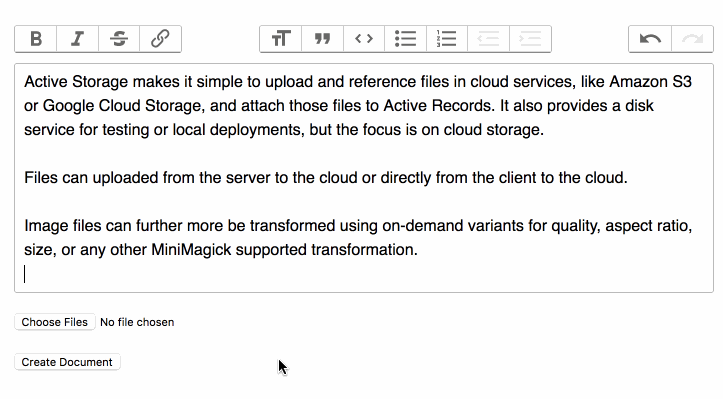
To show the uploaded files in a form:
2017-11-30 12:19:57 -05:00
2017-11-30 12:01:01 -05:00
```js
// direct_uploads.js
addEventListener("direct-upload:initialize", event => {
const { target, detail } = event
const { id, file } = detail
target.insertAdjacentHTML("beforebegin", `
< div id = "direct-upload-${id}" class = "direct-upload direct-upload--pending" >
< div id = "direct-upload-progress-${id}" class = "direct-upload__progress" style = "width: 0%" > < / div >
2020-03-04 06:28:44 -05:00
< span class = "direct-upload__filename" > < / span >
2017-11-30 12:01:01 -05:00
< / div >
`)
2020-03-04 06:28:44 -05:00
target.previousElementSibling.querySelector(`.direct-upload__filename`).textContent = file.name
2017-11-30 12:01:01 -05:00
})
addEventListener("direct-upload:start", event => {
const { id } = event.detail
const element = document.getElementById(`direct-upload-${id}`)
element.classList.remove("direct-upload--pending")
})
addEventListener("direct-upload:progress", event => {
const { id, progress } = event.detail
const progressElement = document.getElementById(`direct-upload-progress-${id}`)
progressElement.style.width = `${progress}%`
})
addEventListener("direct-upload:error", event => {
event.preventDefault()
const { id, error } = event.detail
const element = document.getElementById(`direct-upload-${id}`)
element.classList.add("direct-upload--error")
element.setAttribute("title", error)
})
addEventListener("direct-upload:end", event => {
const { id } = event.detail
const element = document.getElementById(`direct-upload-${id}`)
element.classList.add("direct-upload--complete")
})
```
2017-11-30 12:19:57 -05:00
Add styles:
2017-11-30 12:01:01 -05:00
```css
/* direct_uploads.css */
.direct-upload {
display: inline-block;
position: relative;
padding: 2px 4px;
margin: 0 3px 3px 0;
border: 1px solid rgba(0, 0, 0, 0.3);
border-radius: 3px;
font-size: 11px;
line-height: 13px;
}
.direct-upload--pending {
opacity: 0.6;
}
.direct-upload__progress {
position: absolute;
top: 0;
left: 0;
bottom: 0;
opacity: 0.2;
background: #0076ff ;
transition: width 120ms ease-out, opacity 60ms 60ms ease-in;
transform: translate3d(0, 0, 0);
}
.direct-upload--complete .direct-upload__progress {
opacity: 0.4;
}
.direct-upload--error {
border-color: red;
}
input[type=file][data-direct-upload-url][disabled] {
display: none;
}
```
2018-04-23 07:30:47 -04:00
### Integrating with Libraries or Frameworks
If you want to use the Direct Upload feature from a JavaScript framework, or
you want to integrate custom drag and drop solutions, you can use the
`DirectUpload` class for this purpose. Upon receiving a file from your library
of choice, instantiate a DirectUpload and call its create method. Create takes
a callback to invoke when the upload completes.
```js
2019-01-09 08:09:51 -05:00
import { DirectUpload } from "@rails/activestorage"
2018-04-23 07:30:47 -04:00
const input = document.querySelector('input[type=file]')
// Bind to file drop - use the ondrop on a parent element or use a
// library like Dropzone
const onDrop = (event) => {
event.preventDefault()
const files = event.dataTransfer.files;
Array.from(files).forEach(file => uploadFile(file))
}
// Bind to normal file selection
input.addEventListener('change', (event) => {
Array.from(input.files).forEach(file => uploadFile(file))
// you might clear the selected files from the input
input.value = null
})
2018-12-01 03:44:28 -05:00
const uploadFile = (file) => {
2018-04-23 07:30:47 -04:00
// your form needs the file_field direct_upload: true, which
// provides data-direct-upload-url
const url = input.dataset.directUploadUrl
const upload = new DirectUpload(file, url)
upload.create((error, blob) => {
if (error) {
// Handle the error
} else {
// Add an appropriately-named hidden input to the form with a
// value of blob.signed_id so that the blob ids will be
// transmitted in the normal upload flow
const hiddenField = document.createElement('input')
hiddenField.setAttribute("type", "hidden");
hiddenField.setAttribute("value", blob.signed_id);
hiddenField.name = input.name
document.querySelector('form').appendChild(hiddenField)
}
})
}
```
If you need to track the progress of the file upload, you can pass a third
parameter to the `DirectUpload` constructor. During the upload, DirectUpload
will call the object's `directUploadWillStoreFileWithXHR` method. You can then
bind your own progress handler on the XHR.
```js
2019-01-09 08:09:51 -05:00
import { DirectUpload } from "@rails/activestorage"
2018-04-23 07:30:47 -04:00
class Uploader {
constructor(file, url) {
this.upload = new DirectUpload(this.file, this.url, this)
}
upload(file) {
this.upload.create((error, blob) => {
if (error) {
// Handle the error
} else {
// Add an appropriately-named hidden input to the form
// with a value of blob.signed_id
}
})
}
directUploadWillStoreFileWithXHR(request) {
request.upload.addEventListener("progress",
event => this.directUploadDidProgress(event))
}
directUploadDidProgress(event) {
// Use event.loaded and event.total to update the progress bar
}
}
```
2017-12-29 19:56:13 -05:00
Discarding Files Stored During System Tests
-------------------------------------------
2017-11-16 22:20:31 -05:00
System tests clean up test data by rolling back a transaction. Because destroy
is never called on an object, the attached files are never cleaned up. If you
want to clear the files, you can do it in an `after_teardown` callback. Doing it
2017-11-18 20:30:26 -05:00
here ensures that all connections created during the test are complete and
2017-12-16 00:04:54 -05:00
you won't receive an error from Active Storage saying it can't find a file.
2017-11-16 22:20:31 -05:00
2017-12-28 17:17:50 -05:00
```ruby
2017-11-16 22:20:31 -05:00
class ApplicationSystemTestCase < ActionDispatch::SystemTestCase
driven_by :selenium, using: :chrome, screen_size: [1400, 1400]
def remove_uploaded_files
FileUtils.rm_rf("#{Rails.root}/storage_test")
end
def after_teardown
super
remove_uploaded_files
end
end
```
2017-12-08 16:44:59 -05:00
If your system tests verify the deletion of a model with attachments and you're
2017-11-21 13:29:41 -05:00
using Active Job, set your test environment to use the inline queue adapter so
2017-11-16 22:20:31 -05:00
the purge job is executed immediately rather at an unknown time in the future.
You may also want to use a separate service definition for the test environment
so your tests don't delete the files you create during development.
2017-12-28 17:17:50 -05:00
```ruby
2017-11-16 22:20:31 -05:00
# Use inline job processing to make things happen immediately
config.active_job.queue_adapter = :inline
# Separate file storage in the test environment
config.active_storage.service = :local_test
```
2018-02-15 16:30:15 -05:00
Discarding Files Stored During Integration Tests
-------------------------------------------
Similarly to System Tests, files uploaded during Integration Tests will not be
automatically cleaned up. If you want to clear the files, you can do it in an
`after_teardown` callback. Doing it here ensures that all connections created
during the test are complete and you won't receive an error from Active Storage
saying it can't find a file.
```ruby
2018-12-10 18:20:23 -05:00
module RemoveUploadedFiles
def after_teardown
super
remove_uploaded_files
end
private
def remove_uploaded_files
FileUtils.rm_rf(Rails.root.join('tmp', 'storage'))
end
end
2018-02-15 16:30:15 -05:00
module ActionDispatch
class IntegrationTest
2018-12-10 18:20:23 -05:00
prepend RemoveUploadedFiles
2018-02-15 16:30:15 -05:00
end
end
```
2017-12-29 19:56:13 -05:00
Implementing Support for Other Cloud Services
---------------------------------------------
2017-11-16 22:07:10 -05:00
2017-12-08 16:44:59 -05:00
If you need to support a cloud service other than these, you will need to
implement the Service. Each service extends
2017-11-16 22:07:10 -05:00
[`ActiveStorage::Service` ](https://github.com/rails/rails/blob/master/activestorage/lib/active_storage/service.rb )
by implementing the methods necessary to upload and download files to the cloud.