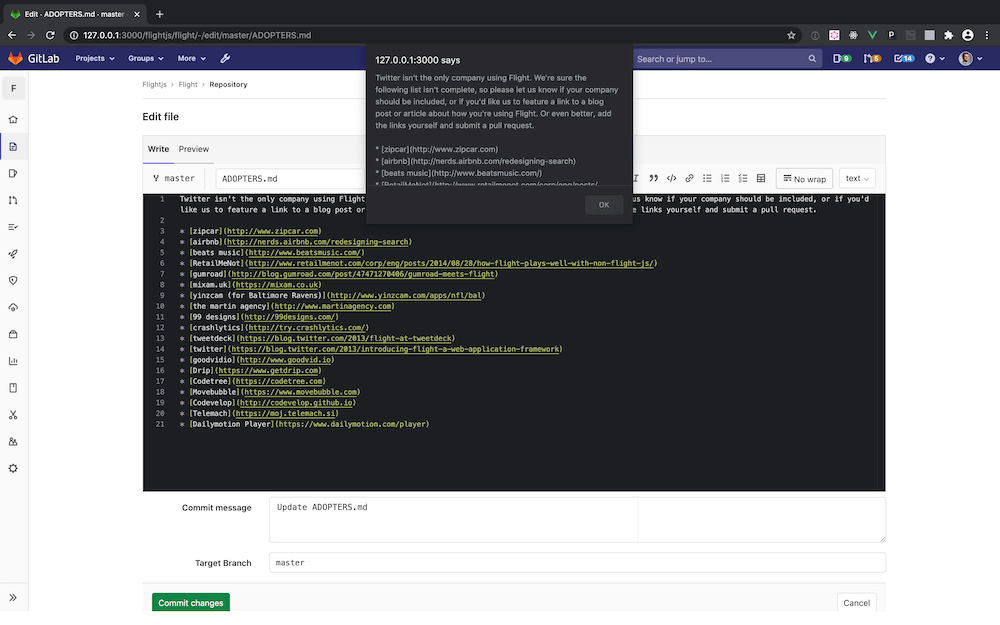9.6 KiB
| stage | group | info |
|---|---|---|
| Create | Editor | To determine the technical writer assigned to the Stage/Group associated with this page, see https://about.gitlab.com/handbook/engineering/ux/technical-writing/#assignments |
Editor Lite
Background
Editor Lite is a technological product driving features like Web Editor, Snippets, and CI Linter. Editor Lite is the driving technology for any single-file editing experience across the product.
Editor Lite is a thin wrapper around the Monaco editor that provides the necessary helpers and abstractions and extends Monaco using extensions.
How to use Editor Lite
Editor Lite is framework-agnostic and can be used in any application, whether it's Rails or Vue. For the convenience of integration, we have the dedicated <editor-lite> Vue component, but in general, the integration of Editor Lite is pretty straightforward:
- Import Editor Lite:
import EditorLite from '~/editor/editor_lite';
- Initialize global editor for the view:
const editor = new EditorLite({
// Editor Options.
// The list of all accepted options can be found at
// https://microsoft.github.io/monaco-editor/api/enums/monaco.editor.editoroption.html
});
- Create an editor's instance:
editor.createInstance({
// Editor Lite configuration options.
})
An instance of Editor Lite accepts the following configuration options:
| Option | Required? | Description |
|---|---|---|
el |
true |
HTML Node: element on which to render the editor |
blobPath |
false |
String: the name of a file to render in the editor. It is used to identify the correct syntax highlighter to use with that or another file type. Can accept wildcard as in *.js when the actual filename isn't known or doesn't play any role |
blobContent |
false |
String: the initial content to be rendered in the editor |
extensions |
false |
Array: extensions to use in this instance |
blobGlobalId |
false |
String: auto-generated property.Note: this prop might go away in the future. Do not pass blobGlobalId unless you know what you're doing. |
| Editor Options | false |
Object(s): any prop outside of the list above is treated as an Editor Option for this particular instance. This way, one can override global Editor Options on the instance level. |
API
The editor follows the same public API as provided by Monaco editor with just a few additional functions on the instance level:
| Function | Arguments | Description |
|---|---|---|
updateModelLanguage |
path: String |
Updates the instance's syntax highlighting to follow the extension of the passed path. Available only on instance level |
use |
Array of objects | Array of extensions to apply to the instance. Accepts only the array of objects, which means that the extensions' ES6 modules should be fetched and resolved in your views/components before being passed to use. This prop is available on instance (applies extension to this particular instance) and global editor (applies the same extension to all instances) levels. |
| Monaco Editor options | See documentation | Default Monaco editor options |
Tips
- Editor's loading state.
Editor Lite comes with the loading state built-in, making spinners and loaders rarely needed in HTML. To benefit the built-in loading state, set the data-editor-loading property on the HTML element that is supposed to contain the editor. Editor Lite shows the loader automatically while it's bootstrapping.
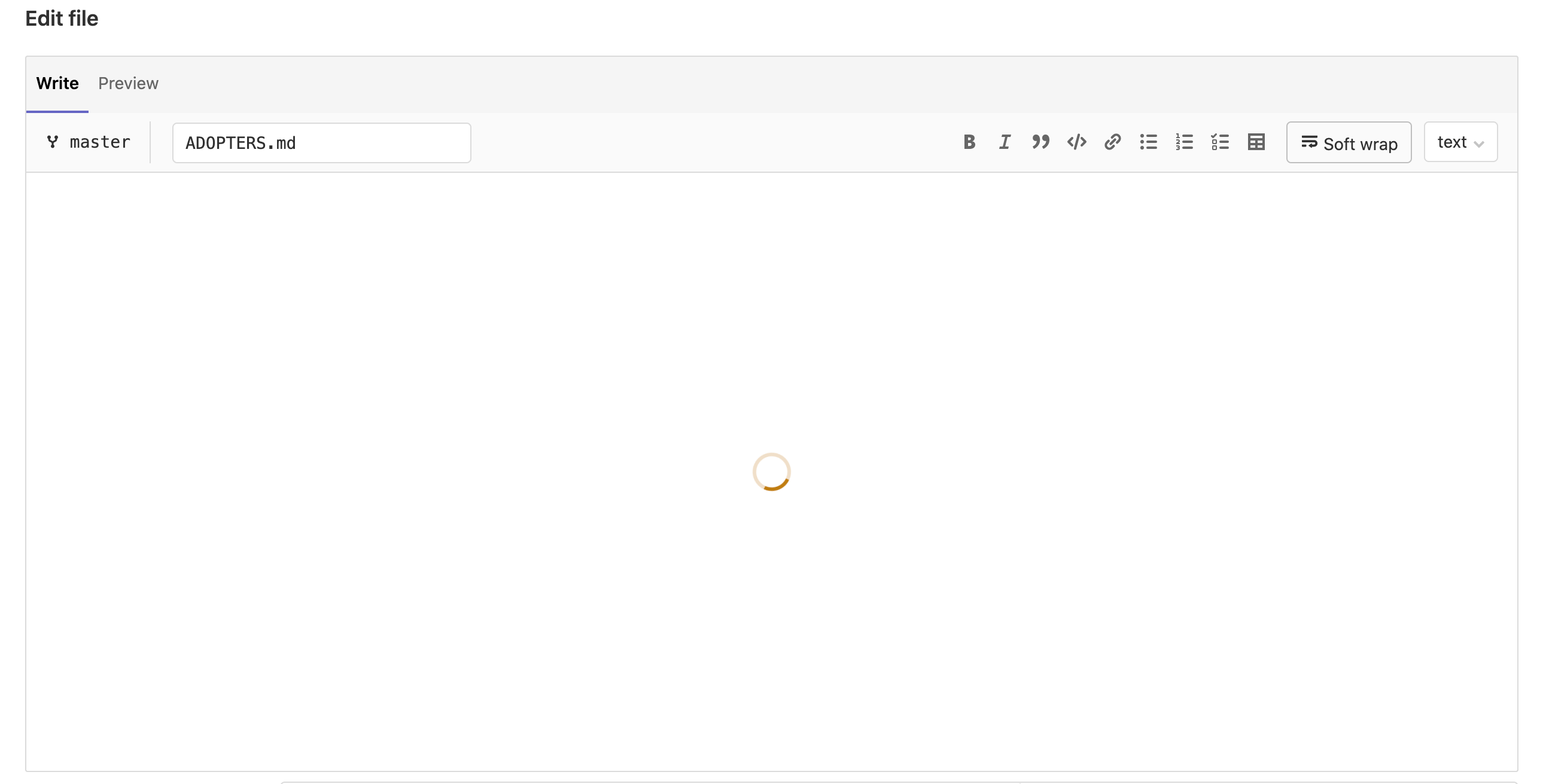
- Update syntax highlighting if the filename changes.
// fileNameEl here is the HTML input element that contains the file name
fileNameEl.addEventListener('change', () => {
this.editor.updateModelLanguage(fileNameEl.value);
});
- Get the editor's content.
We might set up listeners on the editor for every change but it rapidly can become an expensive operation. Instead , we can get editor's content when it's needed. For example on a form's submission:
form.addEventListener('submit', () => {
my_content_variable = this.editor.getValue();
});
- Performance
Even though Editor Lite itself is extremely slim, it still depends on Monaco editor. Monaco is not an easily tree-shakeable module. Hence, every time you add Editor Lite to a view, the JavaScript bundle's size significantly increases, affecting your view's loading performance. It is recommended to import the editor on demand on those views where it is not 100% certain that the editor is needed. Or if the editor is a secondary element of the view. Loading Editor Lite on demand is no different from loading any other module:
someActionFunction() {
import(/* webpackChunkName: 'EditorLite' */ '~/editor/editor_lite').
then(({ default: EditorLite }) => {
const editor = new EditorLite();
...
});
...
}
Extensions
Editor Lite has been built to provide a universal, extensible editing tool to the whole product, which would not depend on any particular group. Even though the Editor Lite's core is owned by Create::Editor FE Team, the main functional elements — extensions — can be owned by any group. Editor Lite extensions' main idea is that the core of the editor remains very slim and stable. At the same time, whatever new functionality is needed can be added as an extension to this core, without touching the core itself. Any group is allowed to build and own new editing functionality without being afraid of it being broken or overridden with the Editor Lite changes.
Structurally, the complete implementation of Editor Lite could be presented as the following diagram:
graph TD;
B[Extension 1]---A[Editor Lite]
C[Extension 2]---A[Editor Lite]
D[Extension 3]---A[Editor Lite]
E[...]---A[Editor Lite]
F[Extension N]---A[Editor Lite]
A[Editor Lite]---Z[Monaco]
Technically, an extension is just an ES6 module that exports a JavaScript object:
import { Position } from 'monaco-editor';
export default {
navigateFileStart() {
this.setPosition(new Position(1, 1));
},
};
Important things to note here:
- We can depend on other modules in our extensions. This organization helps keep the size of Editor Lite's core at bay by importing dependencies only when needed.
thisin extension's functions refers to the current Editor Lite instance. Usingthis, you get access to the complete instance's API, such as thesetPosition()method in this particular case.
Using an existing extension
Adding an extension to Editor Lite's instance requires the following steps:
import EditorLite from '~/editor/editor_lite';
import MyExtension from '~/my_extension';
const editor = new EditorLite().createInstance({
...
});
editor.use(MyExtension);
Creating an extension
Let's create our first Editor Lite extension. Extensions are ES6 modules exporting a basic Object that is used to extend Editor Lite's functionality. As a test, let's create an extension that extends Editor Lite with a new function that, when called, outputs editor's content in alert.
~/my_folder/my_fancy_extension.js:
export default {
throwContentAtMe() {
alert(this.getValue());
},
};
And that's it with our extension! Note that we're using this as a reference to the instance. And through it, we get access to the complete underlying Monaco editor API like getValue() in this case.
Now let's use our extension:
~/my_folder/component_bundle.js:
import EditorLite from '~/editor/editor_lite';
import MyFancyExtension from './my_fancy_extension';
const editor = new EditorLite().createInstance({
...
});
editor.use(MyFancyExtension);
...
someButton.addEventListener('click', () => {
editor.throwContentAtMe();
});
First of all, we import Editor Lite and our new extension. Then we create the editor and its instance. By default Editor Lite has no throwContentAtMe method. But the editor.use(MyFancyExtension) line brings that method to our instance. After that, we can use it any time we need it. In this case, we call it when some theoretical button has been clicked.
This script would result in an alert containing the editor's content when someButton is clicked.
Tips
- Performance
Just like Editor Lite itself, any extension can be loaded on demand to not harm loading performance of the views:
const EditorPromise = import(
/* webpackChunkName: 'EditorLite' */ '~/editor/editor_lite'
);
const MarkdownExtensionPromise = import('~/editor/editor_markdown_ext');
Promise.all([EditorPromise, MarkdownExtensionPromise])
.then(([{ default: EditorLite }, { default: MarkdownExtension }]) => {
const editor = new EditorLite().createInstance({
...
});
editor.use(MarkdownExtension);
});
- Using multiple extensions
Just pass the array of extensions to your use method:
editor.use([FileTemplateExtension, MyFancyExtension]);