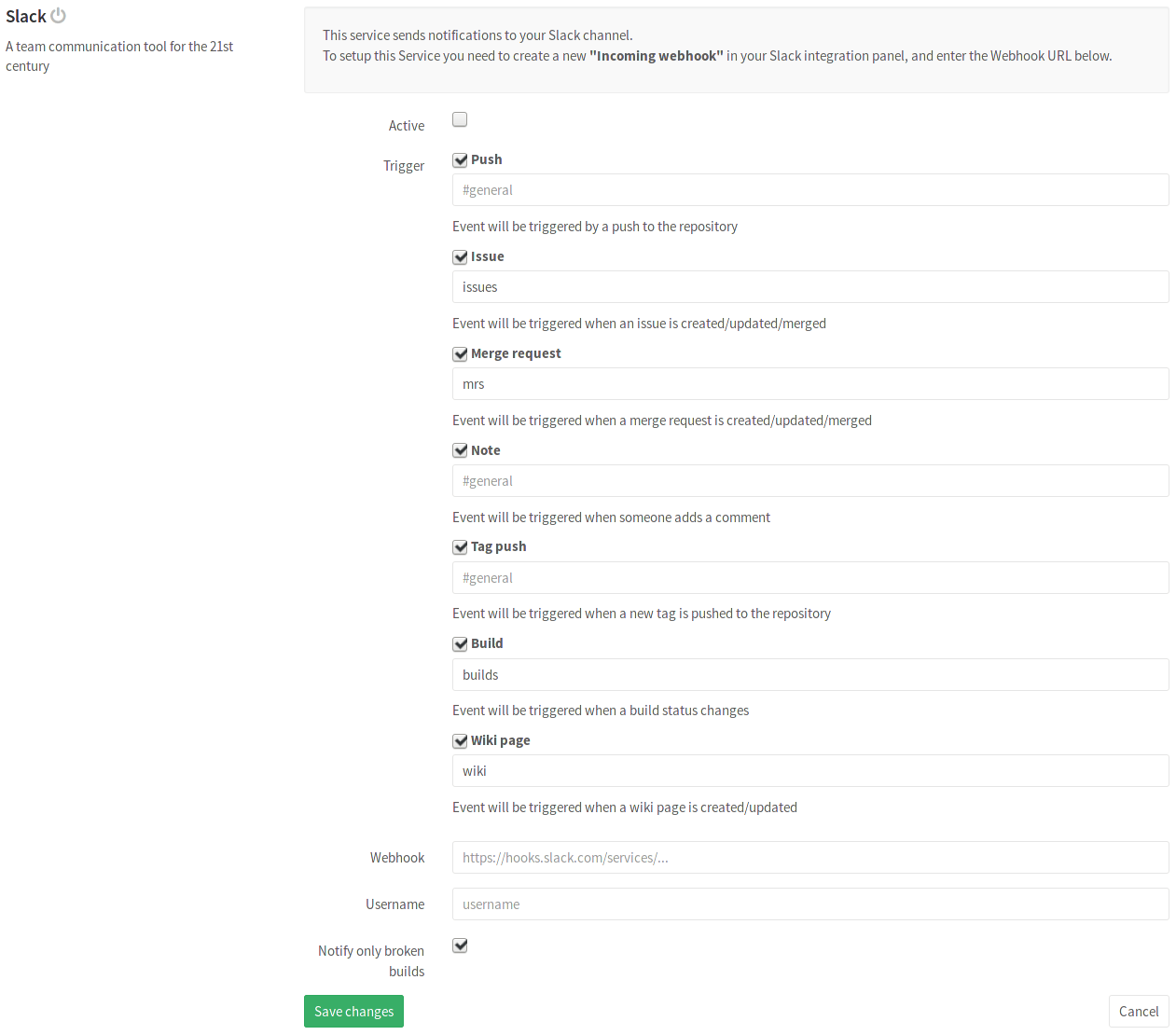1.7 KiB
Slack Notifications Service
On Slack
To enable Slack integration you must create an incoming webhook integration on Slack:
- Sign in to Slack
- Visit Incoming WebHooks
- Choose the channel name you want to send notifications to.
- Click Add Incoming WebHooks Integration
- Copy the Webhook URL, we'll need this later for GitLab.
On GitLab
After you set up Slack, it's time to set up GitLab.
Go to your project's Settings > Integrations > Slack Notifications and you will see a checkbox with the following events that can be triggered:
- Push
- Issue
- Merge request
- Note
- Tag push
- Build
- Wiki page
Bellow each of these event checkboxes, you will have an input field to insert
which Slack channel you want to send that event message, with #general
being the default. Enter your preferred channel without the hash sign (#).
At the end, fill in your Slack details:
| Field | Description |
|---|---|
| Webhook | The incoming webhook URL which you have to setup on Slack. |
| Username | Optional username which can be on messages sent to slack. Fill this in if you want to change the username of the bot. |
| Notify only broken builds | If you choose to enable the Build event and you want to be only notified about failed builds. |
After you are all done, click Save changes for the changes to take effect.
Note: You can set "branch,pushed,Compare changes" as highlight words on your Slack profile settings, so that you can be aware of new commits when somebody pushes them.