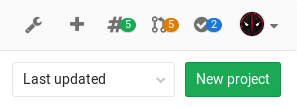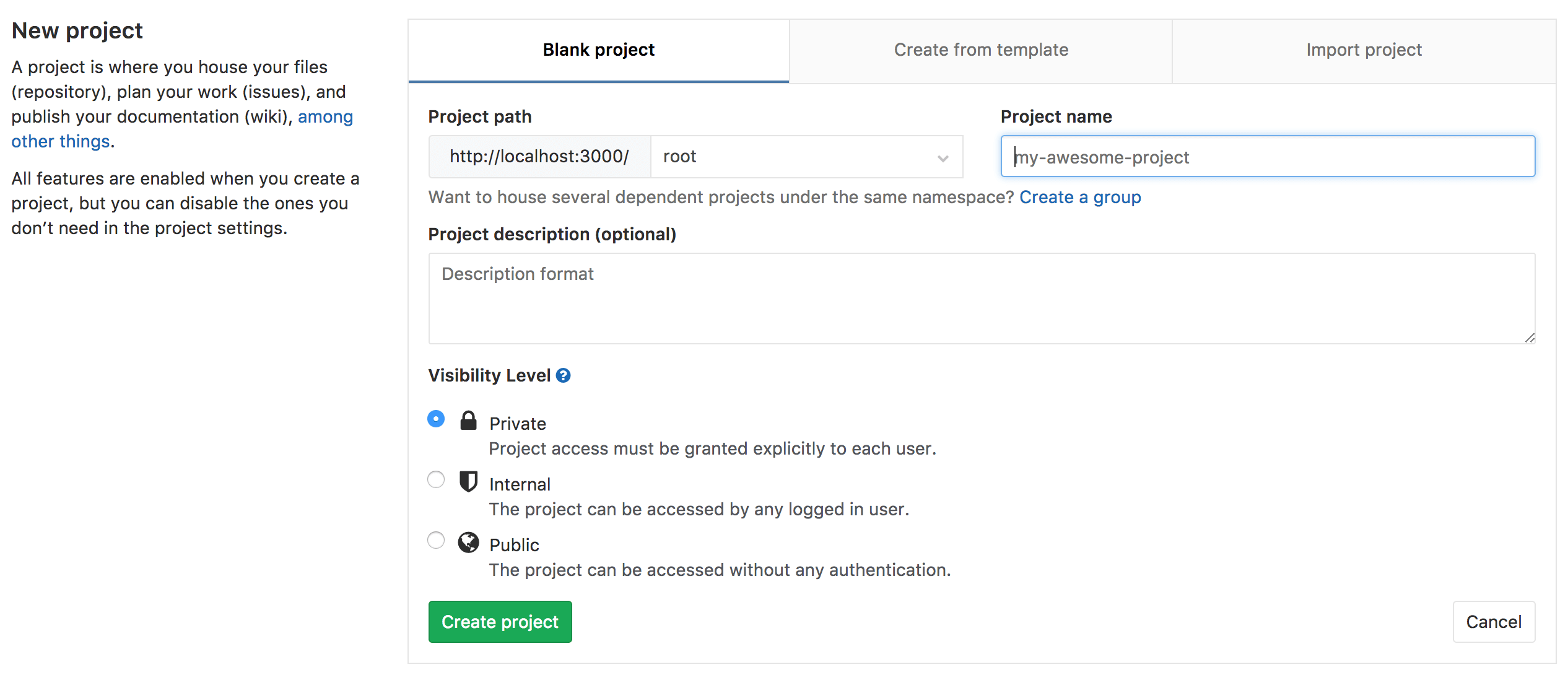1.6 KiB
1.6 KiB
How to create a project in GitLab
Notes:
- For a list of words that are not allowed to be used as project names see the reserved names.
-
In your dashboard, click the green New project button or use the plus icon in the upper right corner of the navigation bar.
-
This opens the New project page.
-
Choose if you want start a blank project, or with one of the predefined Project Templates: this will kickstart your repository code and CI automatically. Otherwise, if you have a project in a different repository, you can import it by clicking on the Import project tab, provided this is enabled in your GitLab instance. Ask your administrator if not.
-
Provide the following information:
- Enter the name of your project in the Project name field. You can't use special characters, but you can use spaces, hyphens, underscores or even emoji.
- The Project description (optional) field enables you to enter a description for your project's dashboard, which will help others understand what your project is about. Though it's not required, it's a good idea to fill this in.
- Changing the Visibility Level modifies the project's viewing and access rights for users.
-
Click Create project.