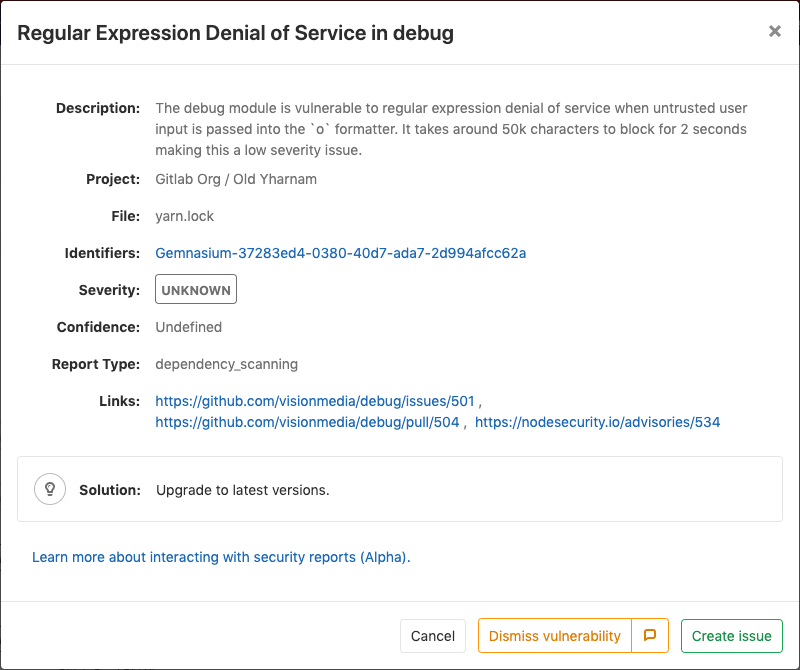16 KiB
| type |
|---|
| reference, howto |
GitLab Secure (ULTIMATE)
GitLab can check your application for security vulnerabilities that may lead to unauthorized access, data leaks, denial of services, and more. GitLab reports vulnerabilities in the merge request so you can fix them before merging. The Security Dashboard provides a high-level view of vulnerabilities detected in your projects, pipeline, and groups. The Threat Monitoring page provides runtime security metrics for application environments. With the information provided, you can immediately begin risk analysis and remediation.
For an overview of application security with GitLab, see Security Deep Dive.
Quick start
Get started quickly with Dependency Scanning, License Scanning, and Static Application Security
Testing (SAST) by adding the following to your .gitlab-ci.yml:
include:
- template: Dependency-Scanning.gitlab-ci.yml
- template: License-Scanning.gitlab-ci.yml
- template: SAST.gitlab-ci.yml
To add Dynamic Application Security Testing (DAST) scanning, add the following to your
.gitlab-ci.yml and replace https://staging.example.com with a staging server's web address:
include:
- template: DAST.gitlab-ci.yml
variables:
DAST_WEBSITE: https://staging.example.com
To ensure the DAST scanner runs after deploying the application to the staging server, review the DAST full documentation.
To add Container Scanning, follow the steps listed in the Container Scanning documentation.
To further configure any of the other scanners, refer to each scanner's documentation.
Security scanning tools
GitLab uses the following tools to scan and report known vulnerabilities found in your project.
| Secure scanning tool | Description |
|---|---|
| Container Scanning (ULTIMATE) | Scan Docker containers for known vulnerabilities. |
| Dependency List (ULTIMATE) | View your project's dependencies and their known vulnerabilities. |
| Dependency Scanning (ULTIMATE) | Analyze your dependencies for known vulnerabilities. |
| Dynamic Application Security Testing (DAST) (ULTIMATE) | Analyze running web applications for known vulnerabilities. |
| Security Dashboard (ULTIMATE) | View vulnerabilities in all your projects and groups. |
| Static Application Security Testing (SAST) (ULTIMATE) | Analyze source code for known vulnerabilities. |
Maintenance and update of the vulnerabilities database
The scanning tools and vulnerabilities database are updated regularly.
| Secure scanning tool | Vulnerabilities database updates |
|---|---|
| Container Scanning | Uses clair. The latest clair-db version is used for each job by running the latest docker image tag. The clair-db database is updated daily according to the author. |
| Dependency Scanning | Relies on bundler-audit (for Rubygems), retire.js (for NPM packages), and gemnasium (GitLab's own tool for all libraries). Both bundler-audit and retire.js fetch their vulnerabilities data from GitHub repositories, so vulnerabilities added to ruby-advisory-db and retire.js are immediately available. The tools themselves are updated once per month if there's a new version. The Gemnasium DB is updated at least once a week. See our current measurement of time from CVE being issued to our product being updated. |
| Dynamic Application Security Testing (DAST) | The scanning engine is updated on a periodic basis. See the version of the underlying tool zaproxy. The scanning rules are downloaded at scan runtime. |
| Static Application Security Testing (SAST) | Relies exclusively on the tools GitLab wraps. The underlying analyzers are updated at least once per month if a relevant update is available. The vulnerabilities database is updated by the upstream tools. |
Currently, you do not have to update GitLab to benefit from the latest vulnerabilities definitions.
The security tools are released as Docker images. The vendored job definitions to enable them use
the x-y-stable image tags that get overridden each time a new release of the tools is pushed. The
Docker images are updated to match the previous GitLab releases, so users automatically get the
latest versions of the scanning tools without having to do anything. There are some known issues
with this approach, however, and there is a
plan to resolve them.
Interacting with the vulnerabilities
Introduced in GitLab Ultimate 10.8.
CAUTION: Warning: This feature is currently Alpha and while you can start using it, it may receive important changes in the future.
Each security vulnerability in the merge request report or the Security Dashboard is actionable. Click an entry to view detailed information with several options:
- Dismiss vulnerability: Dismissing a vulnerability styles it in strikethrough.
- Create issue: Create a new issue with the title and description prepopulated with information from the vulnerability report. By default, such issues are confidential.
- Solution: For some vulnerabilities, a solution is provided for how to fix the vulnerability.
Dismissing a vulnerability
You can dismiss vulnerabilities by clicking the Dismiss vulnerability button. This will dismiss the vulnerability and re-render it to reflect its dismissed state. If you wish to undo this dismissal, you can click the Undo dismiss button.
Adding a dismissal reason
Introduced in GitLab Ultimate 12.0.
When dismissing a vulnerability, it's often helpful to provide a reason for doing so. If you press the comment button next to Dismiss vulnerability in the modal, a text box appears for you to add a comment with your dismissal. Once added, you can edit or delete it. This allows you to add and update context for a vulnerability as you learn more over time.
Dismissing multiple vulnerabilities
Introduced in GitLab Ultimate 12.9.
You can dismiss multiple vulnerabilities at once, providing an optional reason. Selecting the checkboxes on the side of each vulnerability in the list will select that individual vulnerability. Alternatively, you can select all the vulnerabilities in the list by selecting the checkbox in the table header. Deselecting the checkbox in the header will deselect all the vulnerabilities in the list. Once you have selected some vulnerabilities, a menu appears at the top of the table that allows you to select a dismissal reason. Pressing the "Dismiss Selected" button will dismiss all the selected vulnerabilities at once, with the reason you chose.
Creating an issue for a vulnerability
You can create an issue for a vulnerability by selecting the Create issue button from within the vulnerability modal, or by using the action buttons to the right of a vulnerability row in the group security dashboard.
This creates a confidential issue in the project the vulnerability came from, and prepopulates it with some useful information taken from the vulnerability report. Once the issue is created, you are redirected to it so you can edit, assign, or comment on it.
Upon returning to the group security dashboard, the vulnerability now has an associated issue next to the name.
Solutions for vulnerabilities (auto-remediation)
Introduced in GitLab Ultimate 11.7.
Some vulnerabilities can be fixed by applying the solution that GitLab automatically generates. The following scanners are supported:
- Dependency Scanning:
Automatic Patch creation is only available for Node.js projects managed with
yarn. - Container Scanning
Manually applying the suggested patch
Some vulnerabilities can be fixed by applying a patch that is automatically generated by GitLab. To apply the fix:
- Click the vulnerability.
- Download and review the patch file
remediation.patch. - Ensure your local project has the same commit checked out that was used to generate the patch.
- Run
git apply remediation.patch. - Verify and commit the changes to your branch.
Creating a merge request from a vulnerability
Introduced in GitLab Ultimate 11.9.
In certain cases, GitLab allows you to create a merge request that automatically remediates the vulnerability. Any vulnerability that has a solution can have a merge request created to automatically solve the issue.
If this action is available, the vulnerability modal contains a Create merge request button. Click this button to create a merge request to apply the solution onto the source branch.
Security approvals in merge requests
Introduced in GitLab Ultimate 12.2.
Merge Request Approvals can be configured to require approval from a member of your security team when a merge request would introduce one of the following security issues:
- A security vulnerability
- A software license compliance violation
This threshold is defined as high, critical, or unknown severity. When any vulnerabilities are
present within a merge request, an approval is required from the Vulnerability-Check approver
group.
Enabling Security Approvals within a project
To enable Security Approvals, a project approval rule
must be created with the case-sensitive name Vulnerability-Check. This approval group must be set
with the number of approvals required greater than zero.
Once this group is added to your project, the approval rule is enabled for all merge requests.
Any code changes cause the approvals required to reset.
An approval is required when a security report:
- Contains a new vulnerability of
high,critical, orunknownseverity. - Is not generated during pipeline execution.
An approval is optional when a security report:
- Contains no new vulnerabilities.
- Contains only new vulnerabilities of
lowormediumseverity.
Enabling License Approvals within a project
Introduced in GitLab Ultimate 12.3.
To enable License Approvals, a project approval rule
must be created with the case-sensitive name License-Check. This approval group must be set
with the number of approvals required greater than zero.
Once this group is added to your project, the approval rule is enabled for all Merge Requests. To
configure how this rule behaves, you can choose which licenses to allow or deny in the
project policies for License Compliance
section.
Any code changes cause the approvals required to reset.
An approval is required when a license report:
- Contains a dependency that includes a software license that is
denied. - Is not generated during pipeline execution.
An approval is optional when a license report:
- Contains no software license violations.
- Contains only new licenses that are
allowedor unknown.
Working in an offline environment
It is possible to run most of the GitLab security scanners when not connected to the internet, in what is sometimes known as an offline, limited connectivity, Local Area Network (LAN), Intranet, or "air-gap" environment.
Read how to operate the Secure scanners in an offline environment.
Outdated security reports
Introduced in GitLab 12.7.
When a security report generated for a merge request becomes outdated, the merge request shows a warning message in the security widget and prompts you to take an appropriate action.
This can happen in two scenarios:
Source branch is behind the target branch
This means the most recent common ancestor commit between the target branch and the source branch is not the most recent commit on the target branch. This is by far the most common situation.
In this case you must rebase or merge to incorporate the changes from the target branch.
Target branch security report is out of date
This can happen for many reasons, including failed jobs or new advisories. When the merge request shows that a security report is out of date, you must run a new pipeline on the target branch. You can do it quickly by following the hyperlink given to run a new pipeline.
Troubleshooting
Getting error message sast job: stage parameter should be [some stage name here]
When including a security job template like SAST,
the following error may occur, depending on your GitLab CI/CD configuration:
Found errors in your .gitlab-ci.yml:
* sast job: stage parameter should be unit-tests
This error appears when the included job's stage (named test) isn't declared in .gitlab-ci.yml.
To fix this issue, you can either:
-
Add a
teststage in your.gitlab-ci.yml. -
Change the default stage of the included security jobs. For example, with
SAST:include: template: SAST.gitlab-ci.yml sast: stage: unit-tests
Learn more on overriding the SAST template. All the security scanning tools define their stage, so this error can occur with all of them.