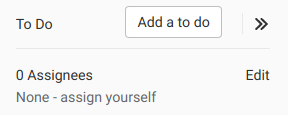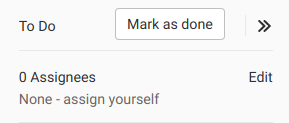5.1 KiB
| disqus_identifier | stage | group | info |
|---|---|---|---|
| https://docs.gitlab.com/ee/workflow/todos.html | Plan | Project Management | To determine the technical writer assigned to the Stage/Group associated with this page, see https://about.gitlab.com/handbook/engineering/ux/technical-writing/#assignments |
To-Do List (FREE)
Your To-Do List is a chronological list of items waiting for your input. The items are known as to-do items.
You can use the To-Do List to track actions related to:
Access the To-Do List
To access your To-Do List:
On the top bar, in the top right, select To-Do List ({task-done}).
Actions that create to-do items
Many to-do items are created automatically. A to-do item is added to your To-Do List when:
- An issue or merge request is assigned to you.
- You're mentioned in the description or comment of an issue, merge request, or epic.
- You are mentioned in a comment on a commit or design.
- The CI/CD pipeline for your merge request fails.
- An open merge request cannot be merged due to conflict, and one of the
following is true:
- You're the author.
- You're the user that set the merge request to automatically merge after a pipeline succeeds.
- In GitLab 13.2 and later, a merge request is removed from a merge train, and you're the user that added it.
When several actions occur for the same user on the same object, GitLab displays the first action as a single to-do item. To change this behavior, enable multiple to-do items per object.
To-do items aren't affected by GitLab notification email settings.
Multiple to-do items per object (FREE SELF)
Introduced in GitLab 13.8 with a flag named
multiple_todos. Disabled by default.
FLAG:
On self-managed GitLab, by default this feature is not available. To make it available per user,
ask an administrator to enable the feature flag named multiple_todos.
On GitLab.com, this feature is not available.
The feature is not ready for production use.
When you enable this feature, new actions for the same user on the same object create new to-do items.
Create a to-do item
You can manually add an item to your To-Do List.
-
Go to your:
-
On the right sidebar, at the top, select Add a to do.
Create a to-do item by directly addressing someone
You can create a to-do item by directly addressing someone at the start of a line. For example, in the following comment:
@alice What do you think? cc: @bob
- @carol can you please have a look?
> @dan what do you think?
@erin @frank thank you!
The people who receive to-do items are @alice, @erin, and
@frank.
To view to-do items where a user was directly addressed, go to the To-Do List and from the Action filter, select Directly addressed.
Mentioning a user many times only creates one to-do item.
Actions that mark a to-do item as done
Any action to an issue, merge request, or epic marks its corresponding to-do item as done.
Actions that dismiss to-do items include:
- Changing the assignee
- Changing the milestone
- Closing the issue or merge request
- Adding or removing a label
- Commenting on the issue
- Resolving a design discussion thread
If someone else closes, merges, or takes action on an issue, merge request, or epic, your to-do item remains pending.
Mark a to-do item as done
You can manually mark a to-do item as done.
There are two ways to do this:
-
In the To-Do List, to the right of the to-do item, select Done.
-
In the sidebar of an issue, merge request, or epic, select Mark as done.
Mark all to-do items as done
You can mark all your to-do items as done at the same time.
In the To-Do List, in the top right, select Mark all as done.
How a user's To-Do List is affected when their access changes
For security reasons, GitLab deletes to-do items when a user no longer has access to a related resource. For example, if the user no longer has access to an issue, merge request, epic, project, or group, GitLab deletes the related to-do items.
This process occurs in the hour after their access changes. Deletion is delayed to prevent data loss, in case the user's access was accidentally revoked.