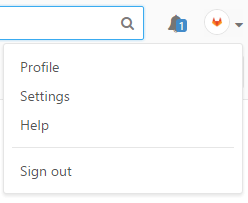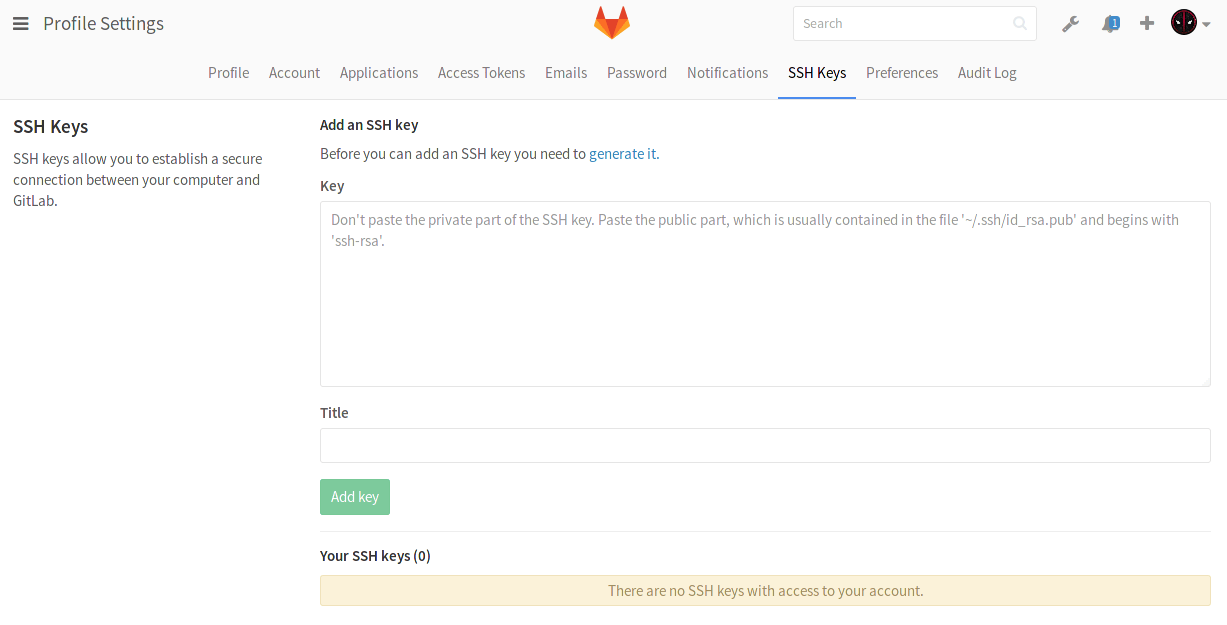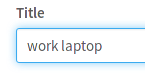For the sake of consistency, removes any extraneous consecutive blank lines from the doc suite.
1.2 KiB
How to create your SSH Keys
-
The first thing you need to do is go to your command line and follow the instructions to generate your SSH key pair.
-
Once you do that, login to GitLab with your credentials.
-
On the upper right corner, click on your avatar and go to your Profile settings.
-
Navigate to the SSH keys tab.
-
Paste your public key that you generated in the first step in the 'Key' box.
-
Optionally, give it a descriptive title so that you can recognize it in the event you add multiple keys.
-
Finally, click on Add key to add it to GitLab. You will be able to see its fingerprint, its title and creation date.
Note: Once you add a key, you cannot edit it, only remove it. In case the paste didn't work, you will have to remove the offending key and re-add it.
Congratulations! You are now ready to use Git over SSH, instead of Git over HTTP!