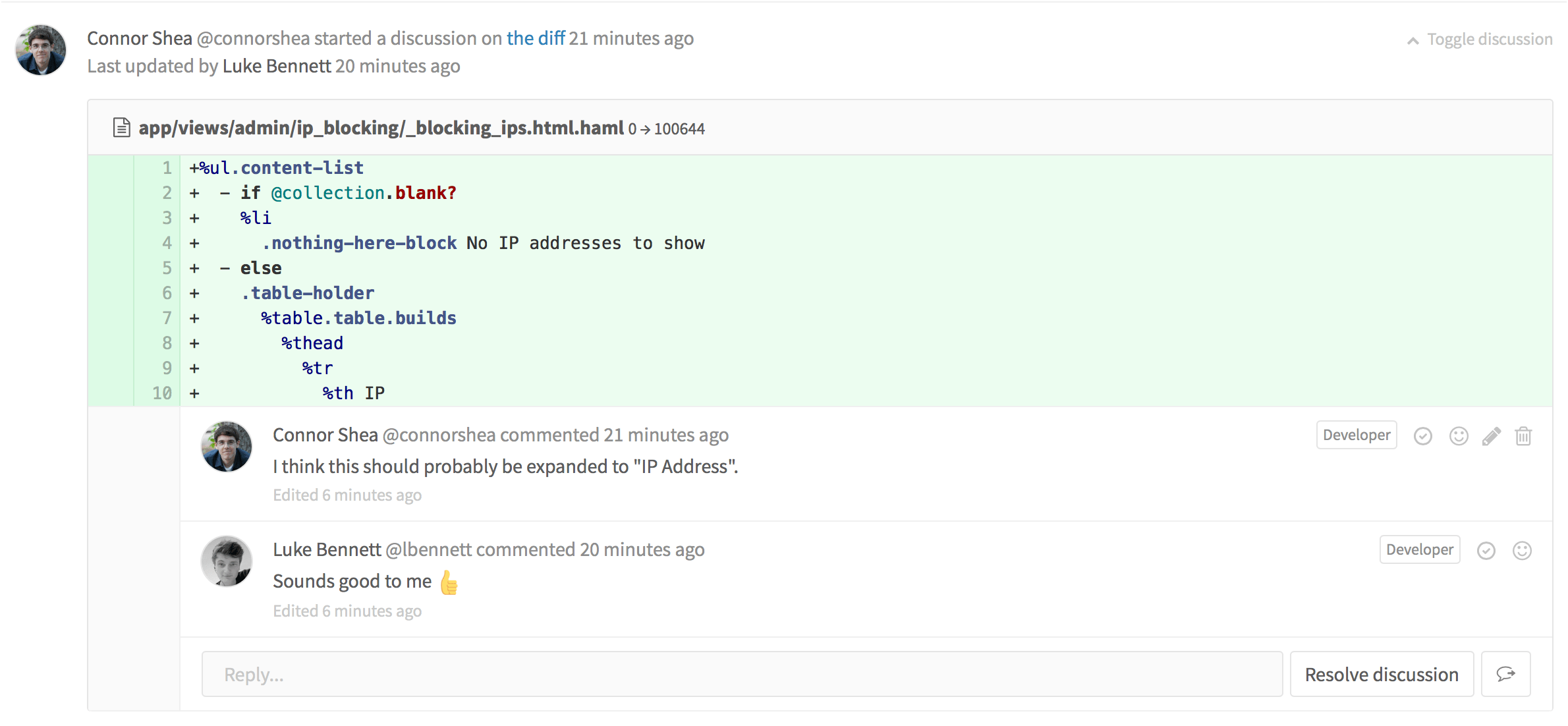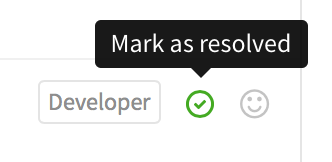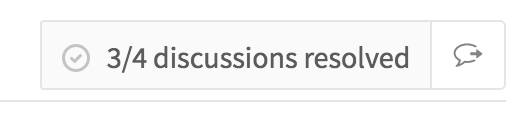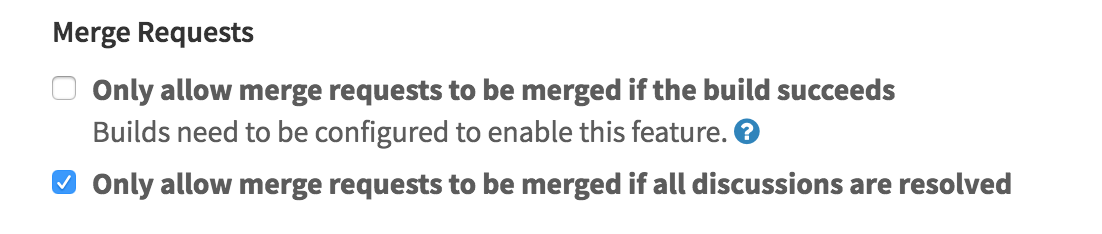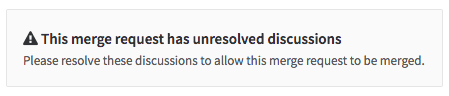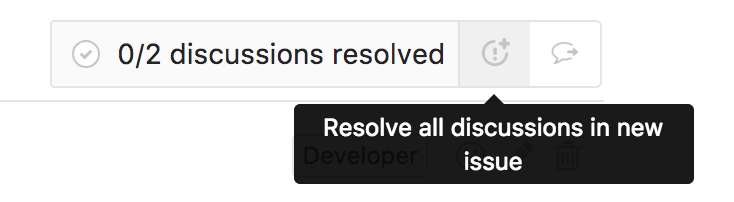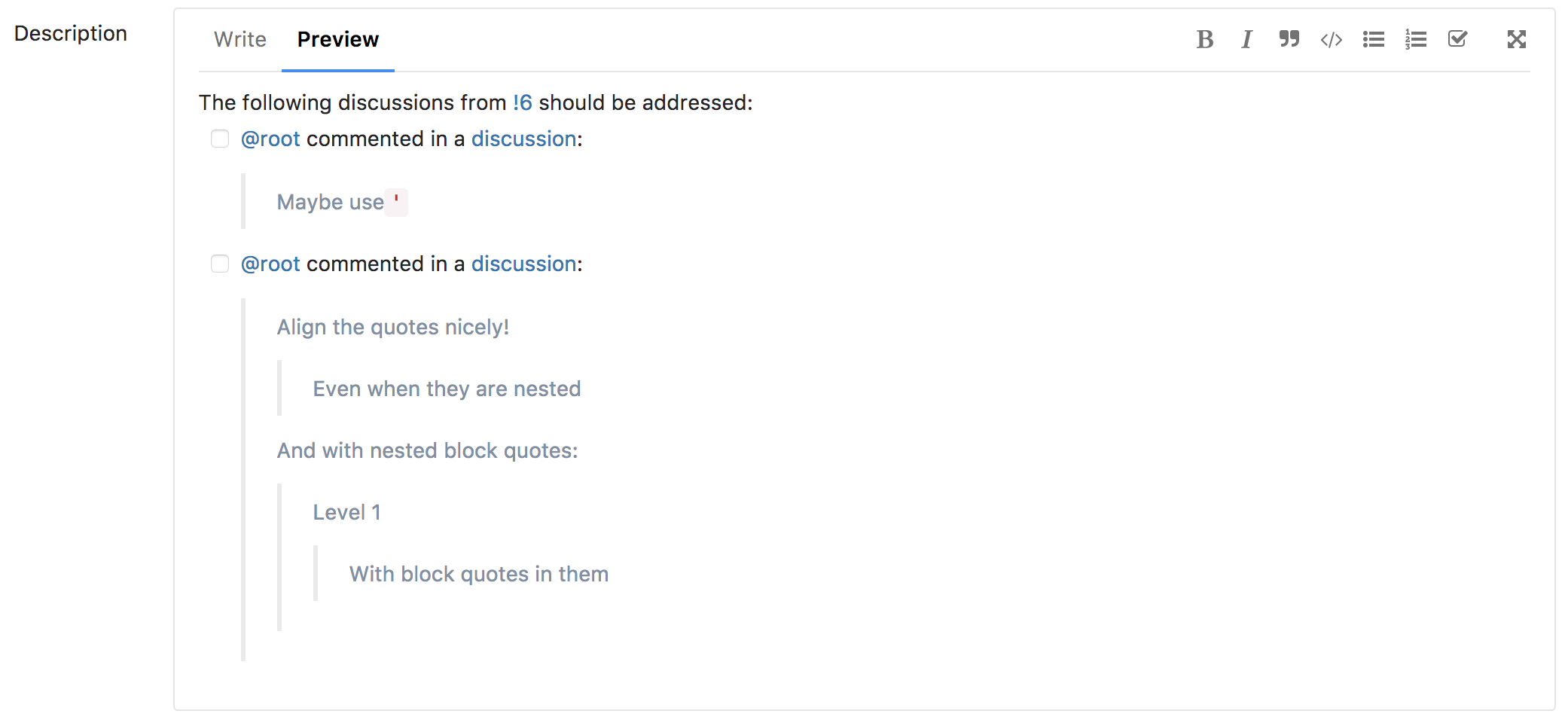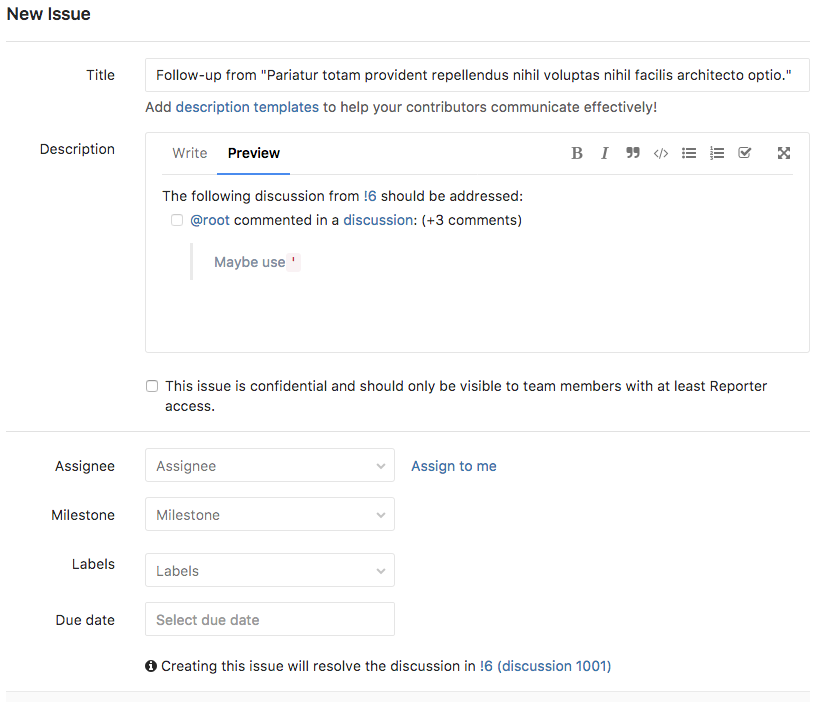4.0 KiB
Merge Request discussion resolution
Introduced in GitLab 8.11.
Discussion resolution helps keep track of progress during code review. Resolving comments prevents you from forgetting to address feedback and lets you hide discussions that are no longer relevant.
Comments and discussions can be resolved by anyone with at least Developer access to the project, as well as by the author of the merge request.
Marking a comment or discussion as resolved
You can mark a discussion as resolved by clicking the "Resolve discussion" button at the bottom of the discussion.
Alternatively, you can mark each comment as resolved individually.
Jumping between unresolved discussions
When a merge request has a large number of comments it can be difficult to track what remains unresolved. You can jump between unresolved discussions with the Jump button next to the Reply field on a discussion.
You can also jump to the first unresolved discussion from the button next to the resolved discussions tracker.
Only allow merge requests to be merged if all discussions are resolved
Introduced in GitLab 8.14.
You can prevent merge requests from being merged until all discussions are resolved.
Navigate to your project's settings page, select the Only allow merge requests to be merged if all discussions are resolved check box and hit Save for the changes to take effect.
From now on, you will not be able to merge from the UI until all discussions are resolved.
Move all unresolved discussions in a merge request to an issue
To continue all open discussions in a merge request, click the button Resolve all discussions in new issue
Alternatively, when your project only accepts merge requests when all discussions are resolved, there will be an open an issue to resolve them later link in the merge request-widget.
This will prepare an issue with content referring to the merge request and discussions.
Hitting Submit issue will cause all discussions to be marked as resolved and add a note referring to the newly created issue.
You can now proceed to merge the merge request from the UI.
Moving a single discussion to a new issue
To create a new issue for a single discussion, you can use the Resolve this discussion in a new issue button.
This will direct you to a new issue prefilled with the content of the discussion, similar to the issues created for delegating multiple discussions at once.
Saving the issue will mark the discussion as resolved and add a note to the discussion referencing the new issue.