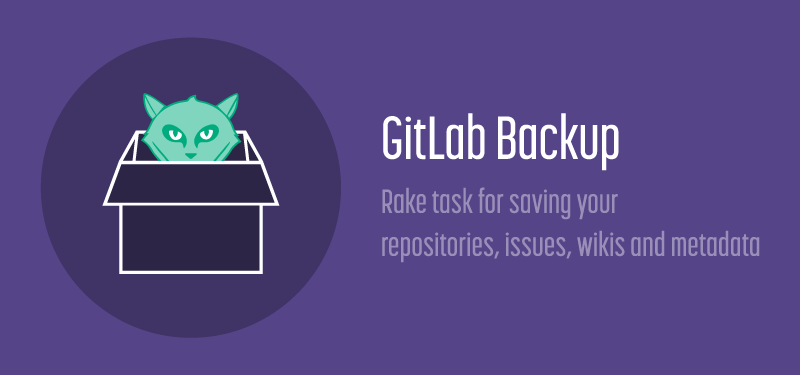11 KiB
Backup restore
Create a backup of the GitLab system
A backup creates an archive file that contains the database, all repositories and all attachments.
This archive will be saved in backup_path (see config/gitlab.yml).
The filename will be [TIMESTAMP]_gitlab_backup.tar. This timestamp can be used to restore an specific backup.
You can only restore a backup to exactly the same version of GitLab that you created it on, for example 7.2.1.
If you are interested in GitLab CI backup please follow to the CI backup documentation*
# use this command if you've installed GitLab with the Omnibus package
sudo gitlab-rake gitlab:backup:create
# if you've installed GitLab from source
sudo -u git -H bundle exec rake gitlab:backup:create RAILS_ENV=production
Also you can choose what should be backed up by adding environment variable SKIP. Available options: db, uploads (attachments), repositories. Use a comma to specify several options at the same time.
sudo gitlab-rake gitlab:backup:create SKIP=db,uploads
Example output:
Dumping database tables:
- Dumping table events... [DONE]
- Dumping table issues... [DONE]
- Dumping table keys... [DONE]
- Dumping table merge_requests... [DONE]
- Dumping table milestones... [DONE]
- Dumping table namespaces... [DONE]
- Dumping table notes... [DONE]
- Dumping table projects... [DONE]
- Dumping table protected_branches... [DONE]
- Dumping table schema_migrations... [DONE]
- Dumping table services... [DONE]
- Dumping table snippets... [DONE]
- Dumping table taggings... [DONE]
- Dumping table tags... [DONE]
- Dumping table users... [DONE]
- Dumping table users_projects... [DONE]
- Dumping table web_hooks... [DONE]
- Dumping table wikis... [DONE]
Dumping repositories:
- Dumping repository abcd... [DONE]
Creating backup archive: $TIMESTAMP_gitlab_backup.tar [DONE]
Deleting tmp directories...[DONE]
Deleting old backups... [SKIPPING]
Upload backups to remote (cloud) storage
Starting with GitLab 7.4 you can let the backup script upload the '.tar' file it creates. It uses the Fog library to perform the upload. In the example below we use Amazon S3 for storage. But Fog also lets you use other storage providers.
For omnibus packages:
gitlab_rails['backup_upload_connection'] = {
'provider' => 'AWS',
'region' => 'eu-west-1',
'aws_access_key_id' => 'AKIAKIAKI',
'aws_secret_access_key' => 'secret123'
}
gitlab_rails['backup_upload_remote_directory'] = 'my.s3.bucket'
For installations from source:
backup:
# snip
upload:
# Fog storage connection settings, see http://fog.io/storage/ .
connection:
provider: AWS
region: eu-west-1
aws_access_key_id: AKIAKIAKI
aws_secret_access_key: 'secret123'
# The remote 'directory' to store your backups. For S3, this would be the bucket name.
remote_directory: 'my.s3.bucket'
If you are uploading your backups to S3 you will probably want to create a new
IAM user with restricted access rights. To give the upload user access only for
uploading backups create the following IAM profile, replacing my.s3.bucket
with the name of your bucket:
{
"Version": "2012-10-17",
"Statement": [
{
"Sid": "Stmt1412062044000",
"Effect": "Allow",
"Action": [
"s3:AbortMultipartUpload",
"s3:GetBucketAcl",
"s3:GetBucketLocation",
"s3:GetObject",
"s3:GetObjectAcl",
"s3:ListBucketMultipartUploads",
"s3:PutObject",
"s3:PutObjectAcl"
],
"Resource": [
"arn:aws:s3:::my.s3.bucket/*"
]
},
{
"Sid": "Stmt1412062097000",
"Effect": "Allow",
"Action": [
"s3:GetBucketLocation",
"s3:ListAllMyBuckets"
],
"Resource": [
"*"
]
},
{
"Sid": "Stmt1412062128000",
"Effect": "Allow",
"Action": [
"s3:ListBucket"
],
"Resource": [
"arn:aws:s3:::my.s3.bucket"
]
}
]
}
Storing configuration files
Please be informed that a backup does not store your configuration files.
If you use an Omnibus package please see the instructions in the readme to backup your configuration.
If you have a cookbook installation there should be a copy of your configuration in Chef.
If you have an installation from source, please consider backing up your gitlab.yml file, any SSL keys and certificates, and your SSH host keys.
Restore a previously created backup
You can only restore a backup to exactly the same version of GitLab that you created it on, for example 7.2.1.
Installation from source
bundle exec rake gitlab:backup:restore RAILS_ENV=production
Options:
BACKUP=timestamp_of_backup (required if more than one backup exists)
force=yes (do not ask if the authorized_keys file should get regenerated)
Example output:
Unpacking backup... [DONE]
Restoring database tables:
-- create_table("events", {:force=>true})
-> 0.2231s
[...]
- Loading fixture events...[DONE]
- Loading fixture issues...[DONE]
- Loading fixture keys...[SKIPPING]
- Loading fixture merge_requests...[DONE]
- Loading fixture milestones...[DONE]
- Loading fixture namespaces...[DONE]
- Loading fixture notes...[DONE]
- Loading fixture projects...[DONE]
- Loading fixture protected_branches...[SKIPPING]
- Loading fixture schema_migrations...[DONE]
- Loading fixture services...[SKIPPING]
- Loading fixture snippets...[SKIPPING]
- Loading fixture taggings...[SKIPPING]
- Loading fixture tags...[SKIPPING]
- Loading fixture users...[DONE]
- Loading fixture users_projects...[DONE]
- Loading fixture web_hooks...[SKIPPING]
- Loading fixture wikis...[SKIPPING]
Restoring repositories:
- Restoring repository abcd... [DONE]
Deleting tmp directories...[DONE]
Omnibus installations
We will assume that you have installed GitLab from an omnibus package and run
sudo gitlab-ctl reconfigure at least once.
First make sure your backup tar file is in /var/opt/gitlab/backups.
sudo cp 1393513186_gitlab_backup.tar /var/opt/gitlab/backups/
Next, restore the backup by running the restore command. You need to specify the timestamp of the backup you are restoring.
# Stop processes that are connected to the database
sudo gitlab-ctl stop unicorn
sudo gitlab-ctl stop sidekiq
# This command will overwrite the contents of your GitLab database!
sudo gitlab-rake gitlab:backup:restore BACKUP=1393513186
# Start GitLab
sudo gitlab-ctl start
# Create satellites
sudo gitlab-rake gitlab:satellites:create
# Check GitLab
sudo gitlab-rake gitlab:check SANITIZE=true
If there is a GitLab version mismatch between your backup tar file and the installed version of GitLab, the restore command will abort with an error. Install a package for the required version and try again.
Configure cron to make daily backups
For installation from source:
cd /home/git/gitlab
sudo -u git -H editor config/gitlab.yml # Enable keep_time in the backup section to automatically delete old backups
sudo -u git crontab -e # Edit the crontab for the git user
Add the following lines at the bottom:
# Create a full backup of the GitLab repositories and SQL database every day at 4am
0 4 * * * cd /home/git/gitlab && PATH=/usr/local/bin:/usr/bin:/bin bundle exec rake gitlab:backup:create RAILS_ENV=production CRON=1
The CRON=1 environment setting tells the backup script to suppress all progress output if there are no errors.
This is recommended to reduce cron spam.
For omnibus installations
To schedule a cron job that backs up your repositories and GitLab metadata, use the root user:
sudo su -
crontab -e
There, add the following line to schedule the backup for everyday at 2 AM:
0 2 * * * /opt/gitlab/bin/gitlab-rake gitlab:backup:create CRON=1
You may also want to set a limited lifetime for backups to prevent regular
backups using all your disk space. To do this add the following lines to
/etc/gitlab/gitlab.rb and reconfigure:
# limit backup lifetime to 7 days - 604800 seconds
gitlab_rails['backup_keep_time'] = 604800
NOTE: This cron job does not backup your omnibus-gitlab configuration or SSH host keys.
Alternative backup strategies
If your GitLab server contains a lot of Git repository data you may find the GitLab backup script to be too slow. In this case you can consider using filesystem snapshots as part of your backup strategy.
Example: Amazon EBS
A GitLab server using omnibus-gitlab hosted on Amazon AWS. An EBS drive containing an ext4 filesystem is mounted at
/var/opt/gitlab. In this case you could make an application backup by taking an EBS snapshot. The backup includes all repositories, uploads and Postgres data.
Example: LVM snapshots + rsync
A GitLab server using omnibus-gitlab, with an LVM logical volume mounted at
/var/opt/gitlab. Replicating the/var/opt/gitlabdirectory using rsync would not be reliable because too many files would change while rsync is running. Instead of rsync-ing/var/opt/gitlab, we create a temporary LVM snapshot, which we mount as a read-only filesystem at/mnt/gitlab_backup. Now we can have a longer running rsync job which will create a consistent replica on the remote server. The replica includes all repositories, uploads and Postgres data.
If you are running GitLab on a virtualized server you can possibly also create VM snapshots of the entire GitLab server. It is not uncommon however for a VM snapshot to require you to power down the server, so this approach is probably of limited practical use.
Troubleshooting
Restoring database backup using omnibus packages outputs warnings
If you are using backup restore procedures you might encounter the following warnings:
psql:/var/opt/gitlab/backups/db/database.sql:22: ERROR: must be owner of extension plpgsql
psql:/var/opt/gitlab/backups/db/database.sql:2931: WARNING: no privileges could be revoked for "public" (two occurences)
psql:/var/opt/gitlab/backups/db/database.sql:2933: WARNING: no privileges were granted for "public" (two occurences)
Be advised that, backup is successfully restored in spite of these warnings.
The rake task runs this as the gitlab user which does not have the superuser access to the database. When restore is initiated it will also run as gitlab user but it will also try to alter the objects it does not have access to.
Those objects have no influence on the database backup/restore but they give this annoying warning.
For more information see similar questions on postgresql issue trackerhere and here as well as stack overflow.
Note
This documentation is for GitLab CE. We backup GitLab.com and make sure your data is secure, but you can't use these methods to export / backup your data yourself from GitLab.com.