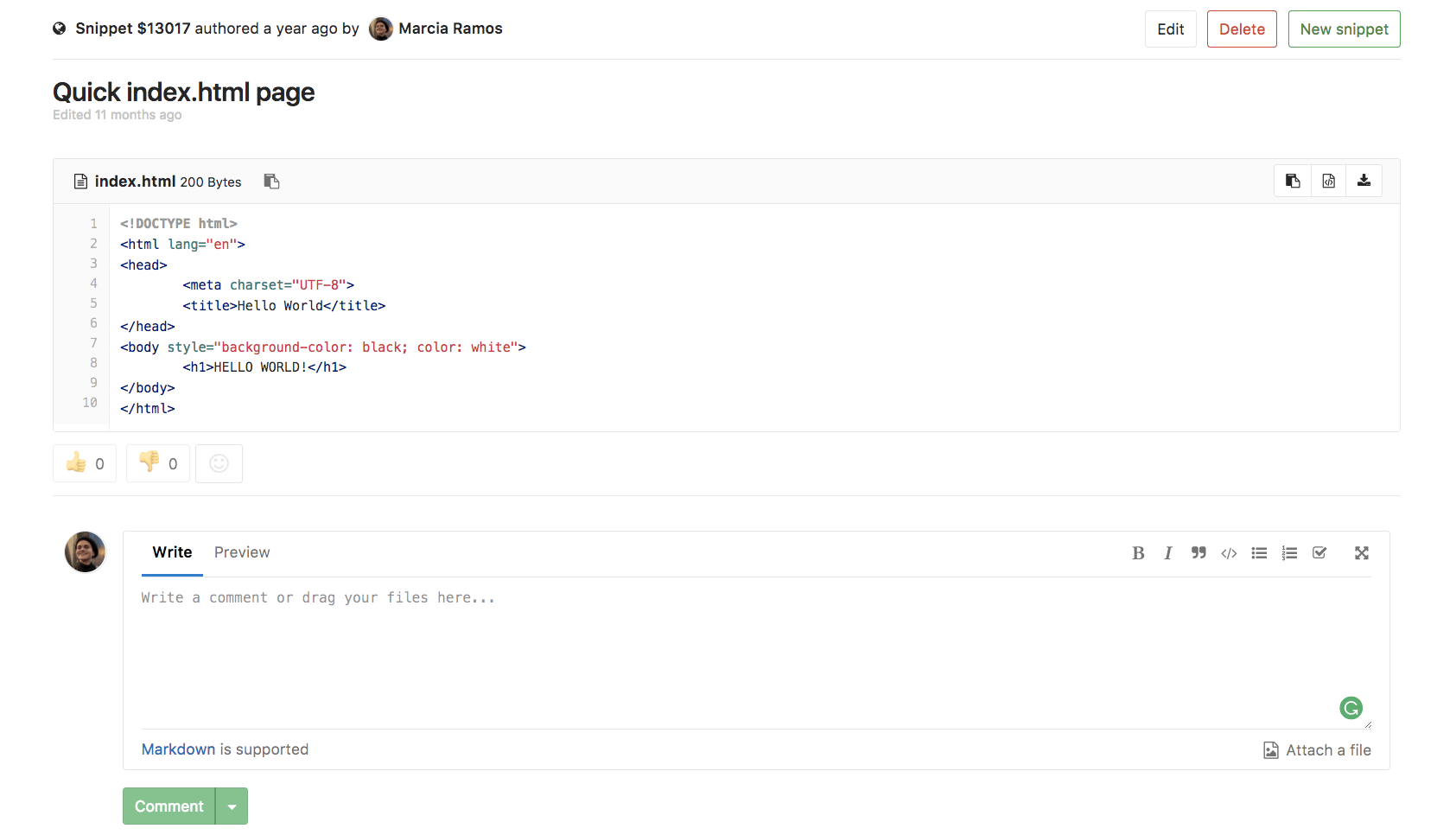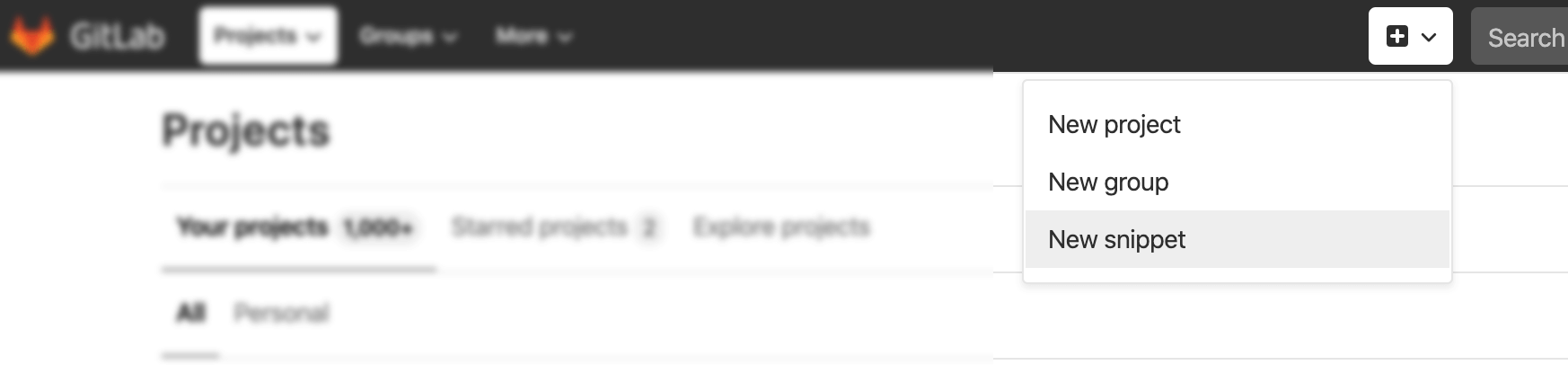4.6 KiB
Snippets
With GitLab Snippets you can store and share bits of code and text with other users.
Snippets can be maintained using snippets API.
There are two types of snippets:
- Personal snippets.
- Project snippets.
Personal snippets
Personal snippets are not related to any project and can be created completely independently. There are 3 visibility levels that can be set, public, internal and private. See Public access for more information.
Project snippets
Project snippets are always related to a specific project. See Project features for more information.
Create a snippet
To create a personal snippet, click the plus icon ({plus-square-o}) on the top navigation and select New snippet from the dropdown menu:
If you're on a project's page but you want to create a new personal snippet, click the plus icon ({plus-square-o}) and select New snippet from the lower part of the dropdown (GitLab on GitLab.com; Your Instance on self-managed instances):
To create a project snippet, navigate to your project's page and click the plus icon ({plus-square-o}), then select New snippet from the upper part of the dropdown (This project).
From there, add the Title, Description, and a File name with the
appropriate extension (for example, example.rb, index.html).
CAUTION: Warning: Make sure to add the file name to get code highlighting and to avoid this copy-pasting bug.
Discover snippets
There are two main ways of how you can discover snippets in GitLab.
For exploring all snippets that are visible to you, you can go to the Snippets dashboard of your GitLab instance via the top navigation. For GitLab.com you can find it here. This navigates you to an overview that shows snippets you created and allows you to explore all snippets.
If you want to discover snippets that belong to a specific project, you can navigate to the Snippets page via the left side navigation on the project page. Project snippets are enabled and available by default, but they can be disabled by navigating to your project's Settings, expanding Visibility, project features, permissions and scrolling down to Snippets. From there, you can toggle to disable them or select a different visibility level from the dropdown menu.
Snippet comments
Introduced in GitLab 9.2.
With GitLab Snippets you engage in a conversation about that piece of code, facilitating the collaboration among users.
Downloading snippets
You can download the raw content of a snippet.
By default snippets will be downloaded with Linux-style line endings (LF). If
you want to preserve the original line endings you need to add a parameter line_ending=raw
(e.g., https://gitlab.com/snippets/SNIPPET_ID/raw?line_ending=raw). In case a
snippet was created using the GitLab web interface the original line ending is Windows-like (CRLF).
Embedded snippets
Introduced in GitLab 10.8.
Public snippets can not only be shared, but also embedded on any website. This allows to reuse a GitLab snippet in multiple places and any change to the source is automatically reflected in the embedded snippet.
To embed a snippet, first make sure that:
- The project is public (if it's a project snippet)
- The snippet is public
- In Project > Settings > Permissions, the snippets permissions are set to Everyone with access
Once the above conditions are met, the "Embed" section will appear in your snippet where you can simply click on the "Copy" button. This copies a one-line script that you can add to any website or blog post.
Here's how an example code looks like:
<script src="https://gitlab.com/namespace/project/snippets/SNIPPET_ID.js"></script>
Here's how an embedded snippet looks like:
Embedded snippets are displayed with a header that shows the file name if defined, the snippet size, a link to GitLab, and the actual snippet content. Actions in the header allow users to see the snippet in raw format and download it.