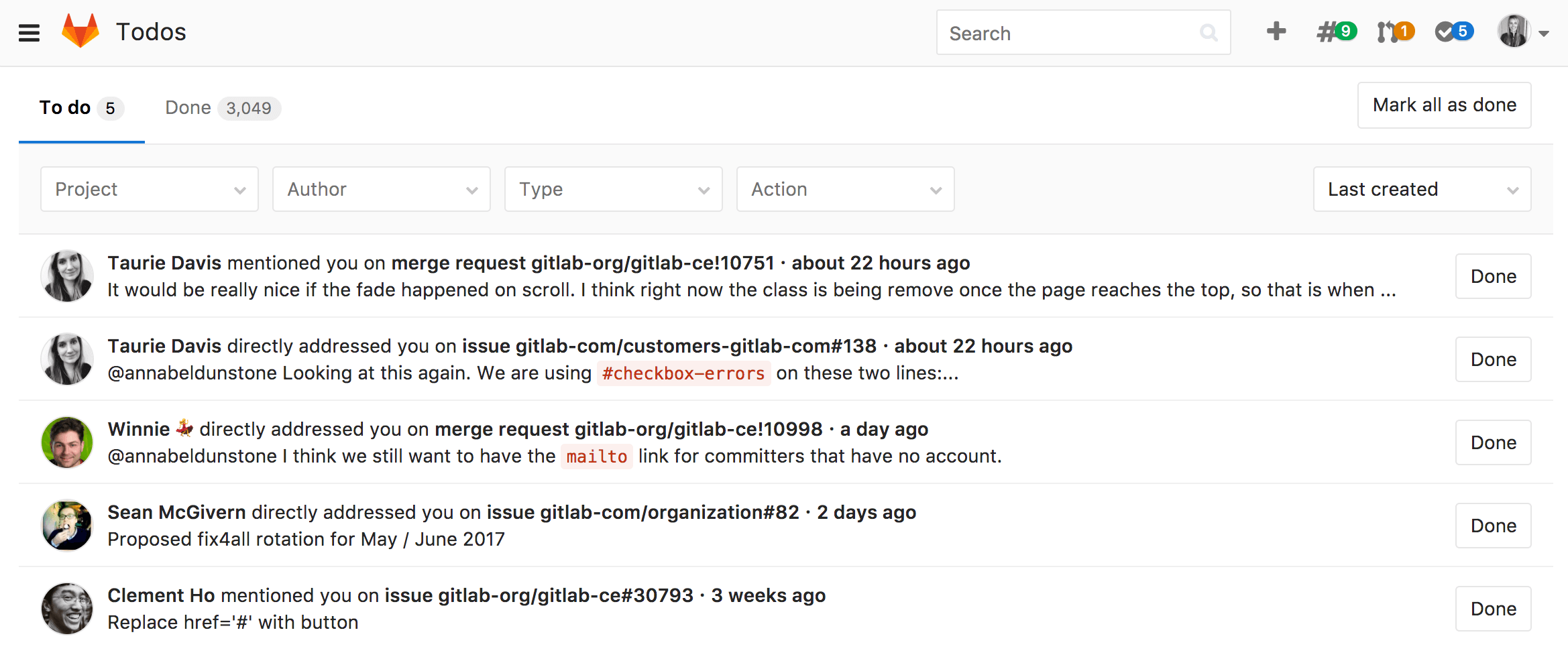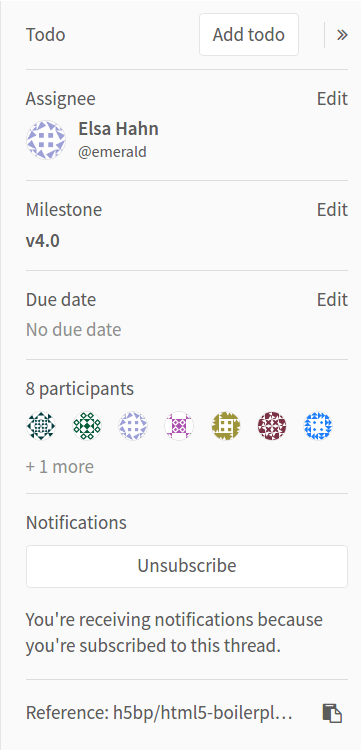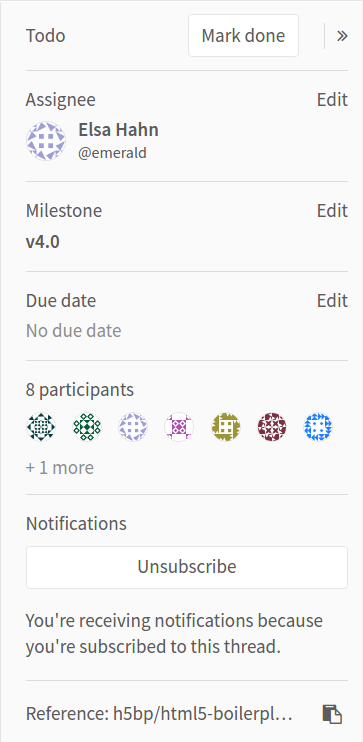5.8 KiB
| disqus_identifier | stage | group | info |
|---|---|---|---|
| https://docs.gitlab.com/ee/workflow/todos.html | Plan | Project Management | To determine the technical writer assigned to the Stage/Group associated with this page, see https://about.gitlab.com/handbook/engineering/ux/technical-writing/#designated-technical-writers |
GitLab To-Do List (CORE)
Introduced in GitLab 8.5.
When you sign in to GitLab, you normally want to determine where you should spend your time. This can include taking an action, or keeping track of things (without having to read lots of email notifications). Because GitLab is where you do your work, being able to get started quickly is important.
Your To-Do List offers a chronological list of items waiting for your input (known as to do items) in a single dashboard.
The To-Do List supports tracking actions related to the following:
- Issues
- Merge Requests
- Epics (ULTIMATE)
You can access your To-Do List by clicking the To-Do List icon ({task-done}) next to the search bar in the top navigation. If the to do item count is:
- Less than 100, the number in blue is the number of to do items.
- 100 or more, the number displays as 99+. The exact number displays in the To-Do List.
What triggers a to do
A to do item appears on your To-Do List when:
- An issue or merge request is assigned to you.
- You're
@mentionedin the description or comment of an issue or merge request (or epic (ULTIMATE)). - You are
@mentionedin a comment on a:- Commit
- Design
- The CI/CD pipeline for your merge request failed.
- An open merge request becomes unmergeable due to conflict, and one of the
following is true:
- You're the author.
- You're the user that set the merge request to automatically merge after a pipeline succeeds.
- Since GitLab 13.2, a merge request is removed from a merge train, and you're the user that added it. (PREMIUM)
When several trigger actions occur for the same user on the same object (for example, an issue), GitLab displays only the first action as a single to do item.
To do item triggers aren't affected by GitLab notification email settings.
NOTE: Note: When a user no longer has access to a resource related to a to do item (such as an issue, merge request, project, or group), for security reasons GitLab deletes any related to do items within the next hour. Deletion is delayed to prevent data loss, in the case where a user's access is accidentally revoked.
Directly addressing a to do
Introduced in GitLab 9.0.
If you're mentioned at the start of a line, the to do item you receive will be listed as directly addressed. For example, in the following comment:
@alice What do you think? cc: @bob
- @carol can you please have a look?
>>>
@dan what do you think?
>>>
@erin @frank thank you!
The people receiving directly addressed to do items are @alice, @erin, and
@frank. Directly addressed to do items only differ from mentions in their type
for filtering purposes; otherwise, they appear as normal.
Manually creating a to do
You can add an issue or merge request (or epic (ULTIMATE)) to your To-Do List by clicking its Add a To Do button.
Marking a to do as done
Any action to an issue or merge request (or epic (ULTIMATE)) will mark its corresponding to do item as done.
Actions that dismiss to do items include:
- Changing the assignee
- Changing the milestone
- Adding/removing a label
- Commenting on the issue
Your To-Do List is personal, and items are only marked as done if you take action. If you close the issue or merge request, your to do item is marked as done.
To prevent other users from closing issues without you being notified, if someone else closes, merges, or takes action on an issue or merge request (or epic (ULTIMATE)), your to do item remains pending.
There's just one to do item for each of these, so mentioning a user many times in an issue only triggers one to do item.
If no action is needed, you can manually mark the to do item as done by clicking its corresponding Done button to have GitLab remove the item from your To-Do List.
You can also mark a to do item as done by clicking the Mark as done button in the sidebar of an issue or merge request (or epic (ULTIMATE)).
You can mark all your to do items as done at once by clicking the Mark all as done button.
Filtering your To-Do List
You can use the following types of filters with your To-Do List:
| Filter | Description |
|---|---|
| Project | Filter by project. |
| Group | Filter by group. |
| Author | Filter by the author that triggered the To Do. |
| Type | Filter by issue, merge request, design, or epic. (ULTIMATE) |
| Action | Filter by the action that triggered the To Do. |
You can also filter by more than one of these at the same time. The previously described triggering actions include:
- Any action
- Assigned
- Mentioned
- Added
- Pipelines
- Directly addressed