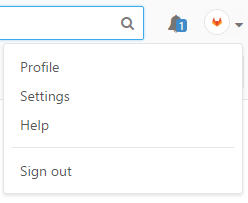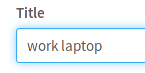1.2 KiB
1.2 KiB
How to create your SSH Keys
-
Go to your command line and follow the instructions to generate your SSH key pair.
-
Log in to GitLab with your credentials.
-
In the upper-right corner, click your avatar and then click Settings.
-
Navigate to the SSH keys tab.
-
Paste your public key that you generated in the first step in the 'Key' box.
-
Optionally, give it a descriptive title so that you can recognize it in the event you add multiple keys.
-
Finally, click Add key to add it to GitLab. You will be able to see its fingerprint, title, and creation date.
Note: Once you add a key, you cannot edit it, only remove it. In case the paste didn't work, you will have to remove the offending key and re-add it.
Congratulations! You are now ready to use Git over SSH, instead of Git over HTTP!