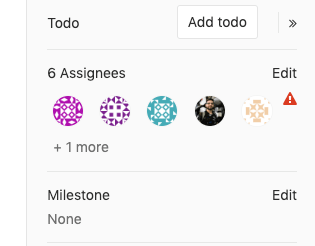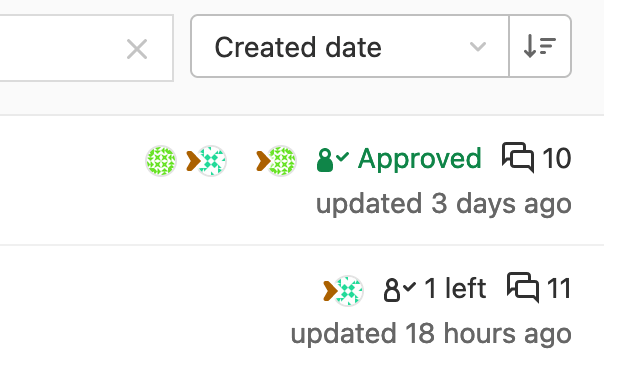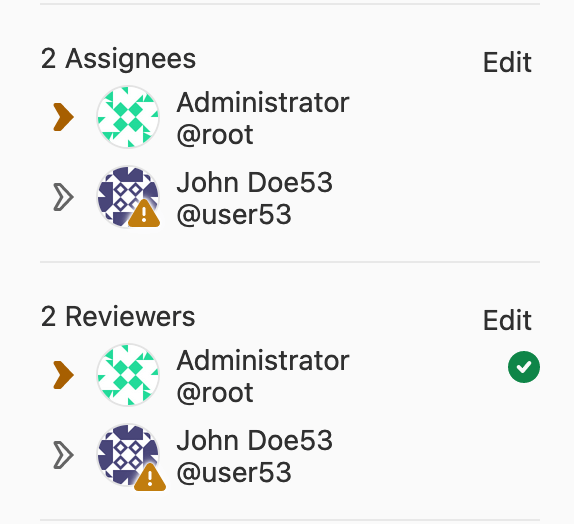10 KiB
| stage | group | info | type |
|---|---|---|---|
| Create | Code Review | To determine the technical writer assigned to the Stage/Group associated with this page, see https://about.gitlab.com/handbook/engineering/ux/technical-writing/#assignments | index, reference |
Merge requests (FREE)
Merge requests (MRs) are the way you check source code changes into a branch. When you open a merge request, you can visualize and collaborate on the code changes before merge. Merge requests include:
- A description of the request.
- Code changes and inline code reviews.
- Information about CI/CD pipelines.
- A comment section for discussion threads.
- The list of commits.
Read more about how to get started.
View merge requests
You can view merge requests for your project, group, or yourself.
View merge requests for a project
To view all merge requests for a project:
- On the top bar, select Menu > Projects and find your project.
- On the left sidebar, select Merge requests.
Or, to use a keyboard shortcut, press g + m.
View merge requests for all projects in a group
To view merge requests for all projects in a group:
- On the top bar, select Menu > Groups and find your group.
- On the left sidebar, select Merge requests.
If your group contains subgroups, this view also displays merge requests from the subgroup projects.
View all merge requests assigned to you
To view all merge requests assigned to you:
- On the top bar, put your cursor in the Search box.
- From the dropdown list, select Merge requests assigned to me.
Or, to use a keyboard shortcut, press Shift + m.
You can search and filter, the results, or select a merge request to begin a review.
Add changes to a merge request
If you have permission to add changes to a merge request, you can add your changes to an existing merge request in several ways, depending on the complexity of your change and whether you need access to a development environment:
- Edit changes in the Web IDE in your browser with the . keyboard shortcut. Use this browser-based method to edit multiple files, or if you are not comfortable with Git commands. You cannot run tests from the Web IDE.
- Edit changes in Gitpod, if you need a fully-featured environment to both edit files, and run tests afterward. Gitpod supports running the GitLab Development Kit (GDK). To use Gitpod, you must enable Gitpod in your user account.
- Push changes from the command line, if you are familiar with Git and the command line.
Assign a user to a merge request
When a merge request is created, it's assigned by default to the person who created it.
This person owns the merge request, but isn't responsible for reviewing it.
To assign the merge request to someone else, use the /assign @user
quick action in a text area in
a merge request, or:
- On the top bar, select Menu > Projects and find your project.
- On the left sidebar, select Merge requests and find your merge request.
- On the right sidebar, expand the right sidebar and locate the Assignees section.
- Select Edit.
- Search for the user you want to assign, and select the user.
The merge request is added to the user's assigned merge request list.
Assign multiple users (PREMIUM)
Moved to GitLab Premium in 13.9.
GitLab enables multiple assignees for merge requests, if multiple people are accountable for it:
To assign multiple assignees to a merge request, use the /assign @user
quick action in a text area, or:
- On the top bar, select Menu > Projects and find your project.
- On the left sidebar, select Merge requests and find your merge request.
- On the right sidebar, expand the right sidebar and locate the Assignees section.
- Select Edit and, from the dropdown list, select all users you want to assign the merge request to.
To remove an assignee, clear the user from the same dropdown list.
Close a merge request
If you decide to permanently stop work on a merge request, GitLab recommends you close the merge request rather than delete it. The author and assignees of a merge request, and users with Developer, Maintainer, or Owner roles in a project can close merge requests in the project:
- Go to the merge request you want to close.
- Scroll to the comment box at the bottom of the page.
- Following the comment box, select Close merge request.
GitLab closes the merge request, but preserves records of the merge request, its comments, and any associated pipelines.
Delete a merge request
GitLab recommends you close, rather than delete, merge requests.
WARNING: You cannot undo the deletion of a merge request.
To delete a merge request:
- Sign in to GitLab as a user with the project Owner role. Only users with this role can delete merge requests in a project.
- Go to the merge request you want to delete, and select Edit.
- Scroll to the bottom of the page, and select Delete merge request.
Request attention to a merge request
Introduced in GitLab 14.10 with a flag named
mr_attention_requests. Disabled by default.
FLAG:
On self-managed GitLab, by default this feature is not available. To make it available, ask an administrator to enable the feature flag named mr_attention_requests.
On GitLab.com, this feature is dependent on the enablement status of the feature flag. Refer to the enablement issue for details.
To tell a merge request's assignee or reviewer that their attention is needed on a merge request, you can request their attention. If an assignee or a reviewer has their attention requested on a merge request, the Attention request icon ({attention}) is displayed as a solid icon ({attention-solid}) on the merge request list page:
To view a list of merge requests that need your attention:
- On the top bar, select Merge requests ({merge-request}).
- Select Attention requests.
To request attention from another user, use the /attention @user
quick action or:
-
Go to the merge request.
-
On the right sidebar, identify the user you want to request attention from.
-
Next to the user's name, select Request attention ({attention}), and the appearance of the icon changes:
Remove an attention request
If your attention was requested as an assignee or reviewer, it's removed when you:
- Manually remove the attention request by selecting Remove attention request ({attention-solid}).
- Approve the merge request.
- Add a new user as an assignee or reviewer.
- Request the attention of a different assignee or reviewer.
- Remove yourself (or are removed by someone else) as an assignee or reviewer.
- Merge or close the merge request.
If you are both the assignee and a reviewer on a merge request, you receive only one attention request, which is synced across both duties. If the attention request is removed from you, either as an assignee or a reviewer, it is removed from both your duties.
Merge request workflows
For a software developer working in a team:
- You checkout a new branch, and submit your changes through a merge request.
- You gather feedback from your team.
- You work on the implementation optimizing code with Code Quality reports.
- You verify your changes with Unit test reports in GitLab CI/CD.
- You avoid using dependencies whose license is not compatible with your project with License Compliance reports.
- You request the approval from your manager.
- Your manager:
- Pushes a commit with their final review.
- Approves the merge request.
- Sets it to merge when pipeline succeeds.
- Your changes get deployed to production with manual jobs for GitLab CI/CD.
- Your implementations were successfully shipped to your customer.
For a web developer writing a webpage for your company's website:
- You checkout a new branch and submit a new page through a merge request.
- You gather feedback from your reviewers.
- You preview your changes with Review Apps.
- You request your web designers for their implementation.
- You request the approval from your manager.
- Once approved, your merge request is squashed and merged, and deployed to staging with GitLab Pages.
- Your production team cherry-picks the merge commit into production.