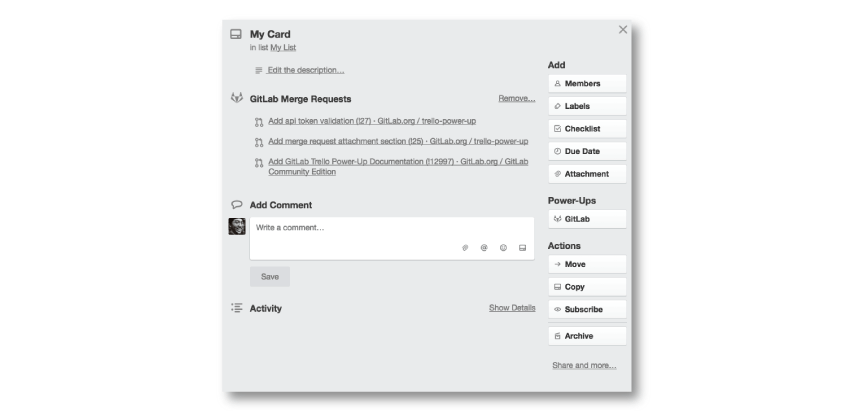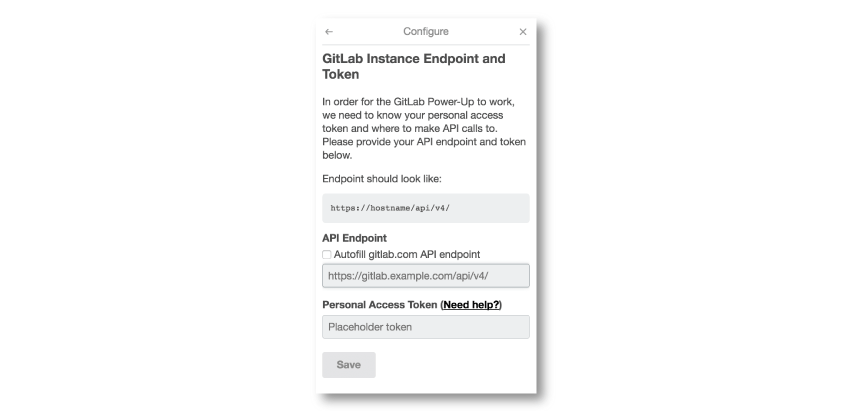1.6 KiB
Trello Power-Up
GitLab's Trello Power-Up enables you to seamlessly attach GitLab merge requests to Trello cards.
Configuring the Power-Up
In order to get started, you will need to configure your Power-Up.
In Trello:
- Go to your Trello board
- Select
Power-Upsto see a listing of all the available Power-Ups - Look for a row that says
GitLaband select theEnablebutton - Select the
Settings(gear) icon - In the popup menu, select
Authorize Account
In this popup, fill in your API URL and Personal Access Token. After that, you will be able to attach any merge request to any Trello card on your selected Trello board.
What is my API URL?
Your API URL should be your GitLab instance URL with /api/v4 appended in the end of the URL.
For example, if your GitLab instance URL is https://gitlab.com, your API URL would be https://gitlab.com/api/v4.
If your instance's URL is https://example.com, your API URL will be https://example.com/api/v4.
What is my Personal Access Token?
Your GitLab's personal access token will enable your GitLab account to be accessed from Trello.
Find it in GitLab by clicking on your avatar (upright corner), from which you access your user Settings > Access Tokens.
Learn more about generating a personal access token in the Personal Access Token Documentation. Don't forget to check the API scope checkbox!