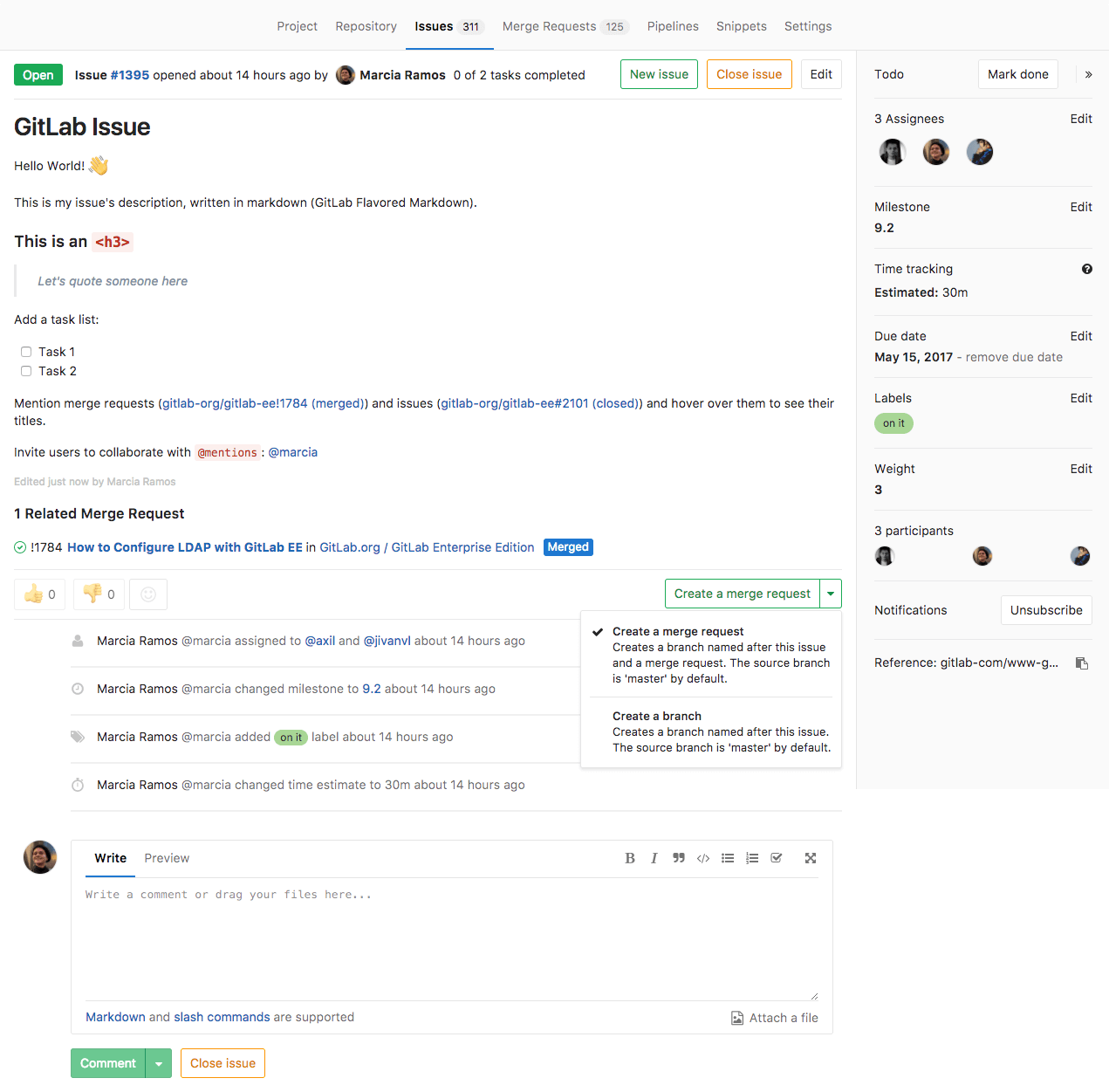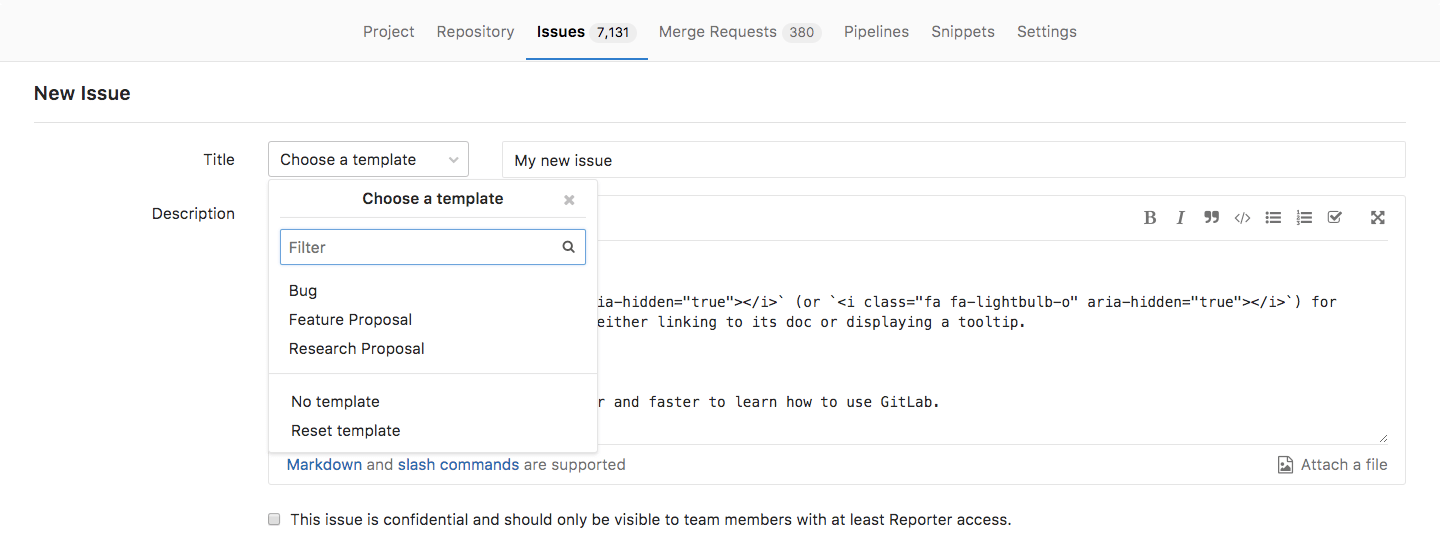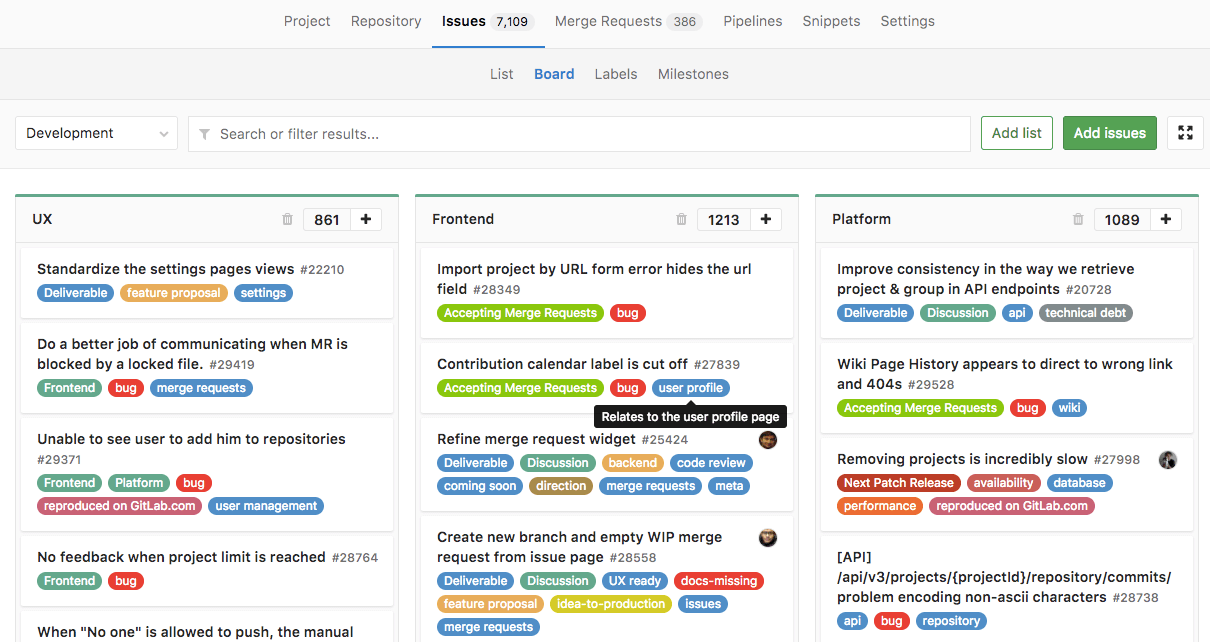4.9 KiB
Issues
The GitLab Issue Tracker is an advanced and complete tool for tracking the evolution of a new idea or the process of solving a problem.
It allows you, your team, and your collaborators to share and discuss proposals before and while implementing them.
GitLab issues is available in all GitLab Products as part of the GitLab Workflow.
Use cases
Issues can have endless applications. Just to exemplify, these are some cases for which creating issues are most used:
- Discussing the implementation of a new idea
- Submitting feature proposals
- Asking questions
- Reporting bugs and malfunction
- Obtaining support
- Elaborating new code implementations
See also the blog post "Always start a discussion with an issue".
Keep private things private
For instance, let's assume you have a public project but want to start a discussion on something you don't want to be public. With Confidential Issues, you can discuss private matters among the project members, and still keep your project public, open to collaboration.
Streamline collaboration
With Multiple Assignees for Issues, available in GitLab Enterprise Edition Starter you can streamline collaboration and allow shared responsibilities to be clearly displayed. All assignees are shown across your workflows and receive notifications (as they would as single assignees), simplifying communication and ownership.
Consistent collaboration
Create issue templates to make collaboration consistent and containing all information you need. For example, you can create a template for feature proposals and another one for bug reports.
Issue list views, searching, and filtering
View all the issues within a project by navigating to Project > Issues. There are tabs to quickly filter by open and closed issues.
Search and filter the results.
View all the issues in a group (that is, all the issues across all projects in that group) by navigating to Group > Issues. This view also has the open and closed issue tabs.
Search and filter the results.
GitLab Issues Functionalities
The image bellow illustrates how an issue looks like:
Learn more about it on the GitLab Issues Functionalities documentation.
New issue
Read through the documentation on creating issues.
Closing issues
Learn distinct ways to close issues in GitLab.
Create a merge request from an issue
Learn more about it on the GitLab Issues Functionalities documentation.
Search for an issue
Learn how to find an issue by searching for and filtering them.
Advanced features
Confidential Issues
Whenever you want to keep the discussion presented in a issue within your team only, you can make that issue confidential. Even if your project is public, that issue will be preserved. The browser will respond with a 404 error whenever someone who is not a project member with at least Reporter level tries to access that issue's URL.
Learn more about them on the confidential issues documentation.
Issue templates
Create templates for every new issue. They will be available from the dropdown menu Choose a template when you create a new issue:
Learn more about them on the issue templates documentation.
Crosslinking issues
Learn more about crosslinking issues and merge requests.
Issue Board
The GitLab Issue Board is a way to enhance your workflow by organizing and prioritizing issues in GitLab.
Find GitLab Issue Boards by navigating to your Project's Dashboard > Issues > Board.
Read through the documentation for Issue Boards to find out more about this feature.
With GitLab Enterprise Edition Starter, you can also create various boards per project with Multiple Issue Boards.
Issue's API
Read through the API documentation.