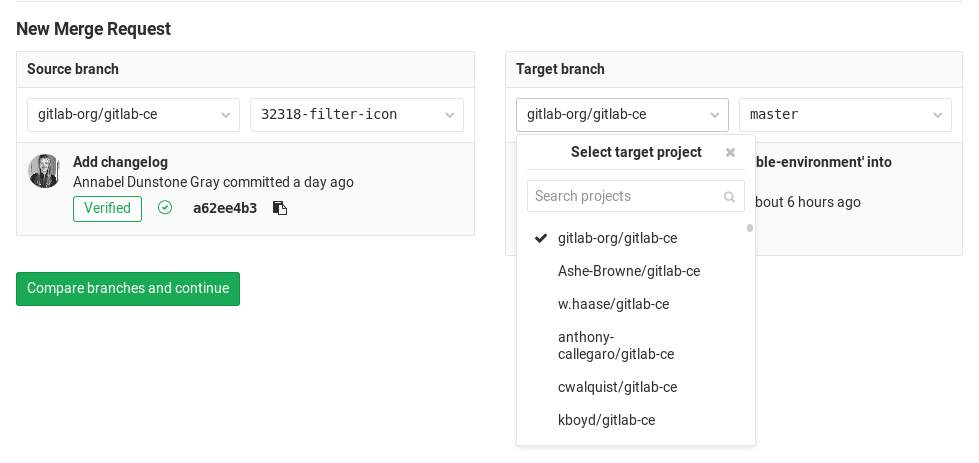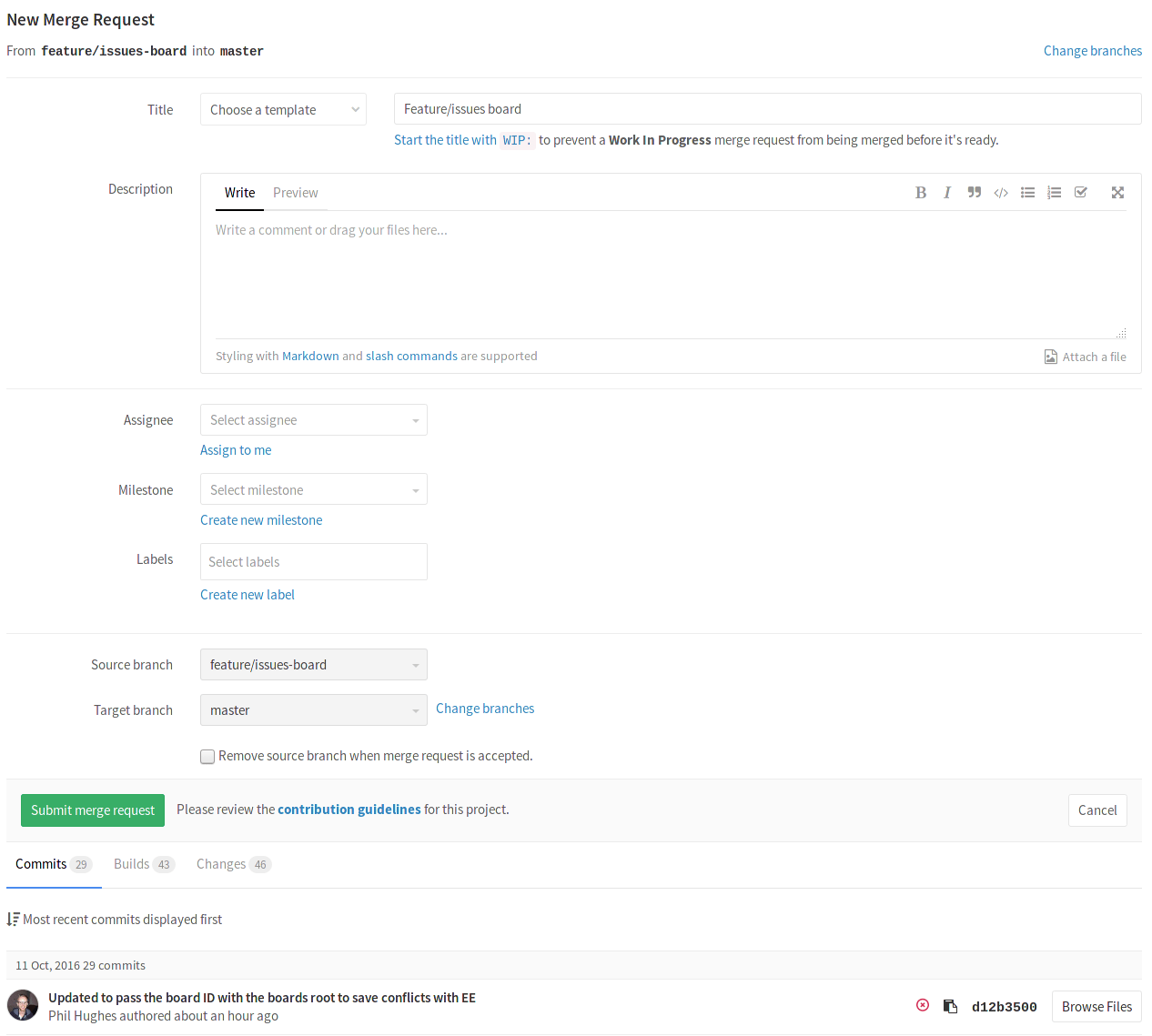Removes duplicated information, and combines sections and files together when they are duplicated or highly related. Also adds intros to all pages and sections missing intros, and troubleshooting sections to pages that may need them in the future. Links more to other docs, and clarifies language when abosolutely necessary, and adds angle brackets to sample parameters.
2.2 KiB
| type |
|---|
| howto |
How to create a merge request
Merge requests are how you integrate separate changes that you've made in a branch to a project.
This is a brief guide on how to create a merge request. For more detailed information, check the merge requests documentation, or you can watch our GitLab Flow video for a quick overview of working with merge requests.
-
Before you start, you should have already created a branch and pushed your changes to GitLab.
-
Go to the project where you'd like to merge your changes and click on the Merge requests tab.
-
Click on New merge request on the right side of the screen.
-
From there, you have the option to select the source branch and the target branch you'd like to compare to. The default target project is the upstream repository, but you can choose to compare across any of its forks.
-
When ready, click on the Compare branches and continue button.
-
At a minimum, add a title and a description to your merge request. Optionally, select a user to review your merge request. You may also select a milestone and labels.
-
When ready, click on the Submit merge request button.
Your merge request will be ready to be reviewed, approved, and merged.