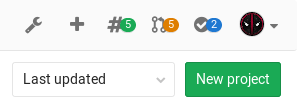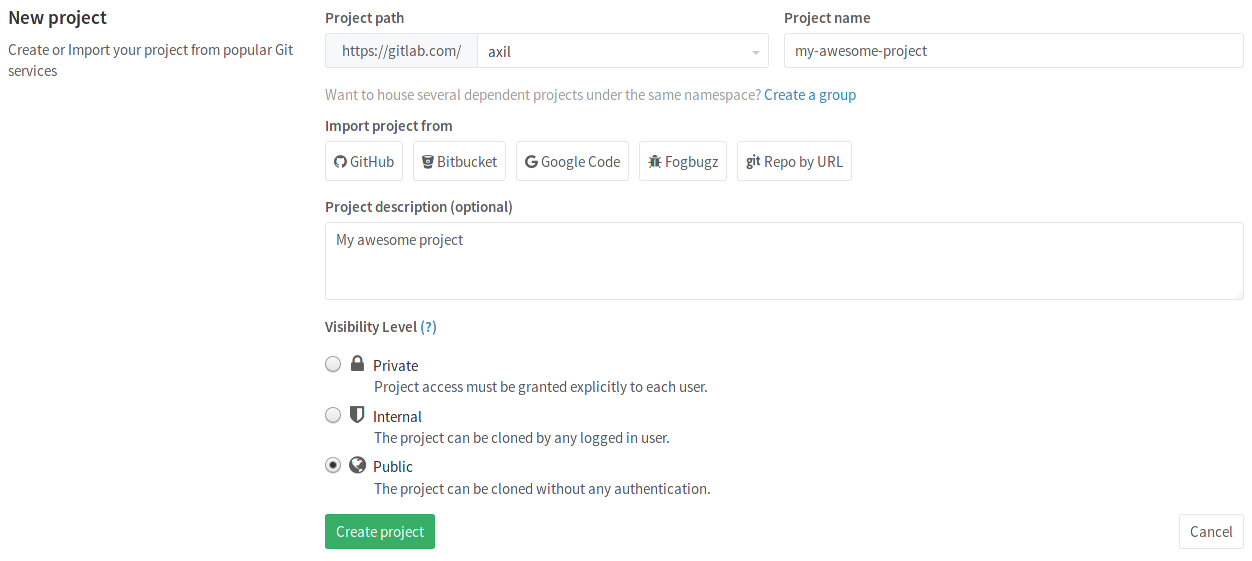The link pointed to the wrong page, this is corrected by both writing the documentation and linking to that instead. (internal) Reference: https://gitlab.slack.com/archives/C0NFPSFA8/p1502791719000238
1.7 KiB
1.7 KiB
How to create a project in GitLab
Notes:
- For a list of words that are not allowed to be used as project names see the reserved names.
-
In your dashboard, click the green New project button or use the plus icon in the upper right corner of the navigation bar.
-
This opens the New project page.
-
Provide the following information:
- Enter the name of your project in the Project name field. You can't use special characters, but you can use spaces, hyphens, underscores or even emoji.
- If you have a project in a different repository, you can import it by clicking an Import project from button provided this is enabled in your GitLab instance. Ask your administrator if not.
- The Project description (optional) field enables you to enter a description for your project's dashboard, which will help others understand what your project is about. Though it's not required, it's a good idea to fill this in.
- Changing the Visibility Level modifies the project's viewing and access rights for users.
-
Click Create project.
From a template
To kickstart your development GitLab projects can be started from a template. For example, one of the templates included is Ruby on Rails. When filling out the form for new projects, click the 'Ruby on Rails' button. During project creation, this will import a Ruby on Rails template with GitLab CI preconfigured.