68 lines
3.4 KiB
Markdown
68 lines
3.4 KiB
Markdown
# Proxying assets
|
|
|
|
A possible security concern when managing a public facing GitLab instance is
|
|
the ability to steal a users IP address by referencing images in issues, comments, etc.
|
|
|
|
For example, adding `` to
|
|
an issue description will cause the image to be loaded from the external
|
|
server in order to be displayed. However, this also allows the external server
|
|
to log the IP address of the user.
|
|
|
|
One way to mitigate this is by proxying any external images to a server you
|
|
control.
|
|
|
|
GitLab can be configured to use an asset proxy server when requesting external images/videos/audio in
|
|
issues, comments, etc. This helps ensure that malicious images do not expose the user's IP address
|
|
when they are fetched.
|
|
|
|
We currently recommend using [cactus/go-camo](https://github.com/cactus/go-camo#how-it-works)
|
|
as it supports proxying video, audio, and is more configurable.
|
|
|
|
## Installing Camo server
|
|
|
|
A Camo server is used to act as the proxy.
|
|
|
|
To install a Camo server as an asset proxy:
|
|
|
|
1. Deploy a `go-camo` server. Helpful instructions can be found in
|
|
[building catus/go-camo](https://github.com/cactus/go-camo#building).
|
|
|
|
1. Make sure your instance of GitLab is running, and that you have created a private API token.
|
|
Using the API, configure the asset proxy settings on your GitLab instance. For example:
|
|
|
|
```sh
|
|
curl --request "PUT" "https://gitlab.example.com/api/v4/application/settings?\
|
|
asset_proxy_enabled=true&\
|
|
asset_proxy_url=https://proxy.gitlab.example.com&\
|
|
asset_proxy_secret_key=<somekey>" \
|
|
--header 'PRIVATE-TOKEN: <my_private_token>'
|
|
```
|
|
|
|
The following settings are supported:
|
|
|
|
| Attribute | Description |
|
|
|:-------------------------|:-------------------------------------------------------------------------------------------------------------------------------------|
|
|
| `asset_proxy_enabled` | Enable proxying of assets. If enabled, requires: `asset_proxy_url`). |
|
|
| `asset_proxy_secret_key` | Shared secret with the asset proxy server. |
|
|
| `asset_proxy_url` | URL of the asset proxy server. |
|
|
| `asset_proxy_whitelist` | Assets that match these domain(s) will NOT be proxied. Wildcards allowed. Your GitLab installation URL is automatically whitelisted. |
|
|
|
|
1. Restart the server for the changes to take effect. Each time you change any values for the asset
|
|
proxy, you need to restart the server.
|
|
|
|
## Using the Camo server
|
|
|
|
Once the Camo server is running and you've enabled the GitLab settings, any image, video, or audio that
|
|
references an external source will get proxied to the Camo server.
|
|
|
|
For example, the following is a link to an image in Markdown:
|
|
|
|
```markdown
|
|
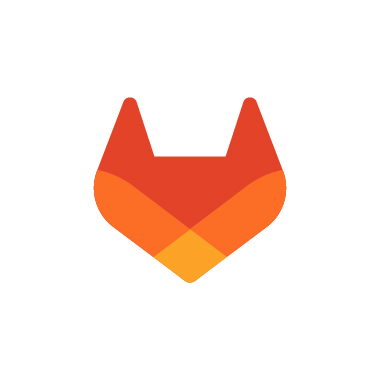
|
|
```
|
|
|
|
The following is an example of a source link that could result:
|
|
|
|
```text
|
|
http://proxy.gitlab.example.com/f9dd2b40157757eb82afeedbf1290ffb67a3aeeb/68747470733a2f2f61626f75742e6769746c61622e636f6d2f696d616765732f70726573732f6c6f676f2f6a70672f6769746c61622d69636f6e2d7267622e6a7067
|
|
```
|