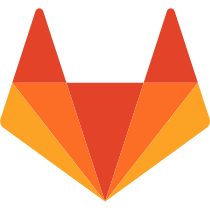43 KiB
GitLab Markdown
This markdown guide is valid only for GitLab's internal markdown rendering system for entries and files. It is not valid for the GitLab documentation website or GitLab's main website, as they both use Kramdown as their markdown engine. The documentation website uses an extended Kramdown gem, GitLab Kramdown. Consult the GitLab Kramdown Guide for a complete Kramdown reference.
NOTE: Note: We encourage you to view this document as rendered by GitLab itself.
GitLab Flavored Markdown (GFM)
GitLab uses "GitLab Flavored Markdown" (GFM). It extends the CommonMark specification (which is based on standard Markdown) in several ways to add additional useful functionality. It was inspired by GitHub Flavored Markdown.
You can use GFM in the following areas:
- Comments
- Issues
- Merge requests
- Milestones
- Snippets (the snippet must be named with a
.mdextension) - Wiki pages
- Markdown documents inside repositories
- Epics (ULTIMATE)
You can also use other rich text files in GitLab. You might have to install a dependency
to do so. Please see the gitlab-markup gem project
for more information.
Transition from Redcarpet to CommonMark
Since 11.1, GitLab uses the CommonMark Ruby Library
for Markdown processing of all new issues, merge requests, comments, and other Markdown
content in the GitLab system. Since 11.3, wiki pages and Markdown files (*.md) in
repositories are also processed with CommonMark. As of 11.8, the Redcarpet Ruby library
has been removed and all issues and comments, including those from pre-11.1, are now processed
using the CommonMark Ruby Library.
The documentation website had its markdown engine migrated from Redcarpet to Kramdown in October 2018.
You may have older issues, merge requests, or Markdown documents in your repository that were written using some of the nuances of GitLab's RedCarpet version of Markdown. Since CommonMark uses a slightly stricter syntax, these documents may now display a little differently since we've transitioned to CommonMark.
It is usually quite easy to fix. For example, numbered lists with nested lists may render incorrectly:
1. Chocolate
- dark
- milk
Simply add a space to each nested item to align the - with the first character of
the top list item (C in this case):
1. Chocolate
- dark
- milk
- Chocolate
- dark
- milk
NOTE: Note: We will flag any significant differences between Redcarpet and CommonMark markdown in this document.
If you have a large volume of Markdown files, it can be tedious to determine if they will display correctly or not. You can use the diff_redcarpet_cmark tool (not an officially supported product) to generate a list of files, and the differences between how RedCarpet and CommonMark render the files. It can give an indication if anything needs to be changed - often nothing will need to change.
GFM extends standard markdown
GitLab makes full use of the standard (CommonMark) formatting, but also includes additional functionality useful for GitLab users.
It makes use of new markdown features, not found in standard markdown:
- Color "chips" written in HEX, RGB or HSL
- Diagrams and flowcharts using Mermaid
- Emoji
- Front matter
- Inline diffs
- Math equations and symbols written in LaTeX
- Special GitLab references
- Task Lists
- Wiki specific markdown
It also has extended markdown features, without changing how standard markdown is used:
| Standard markdown | Extended markdown in GitLab |
|---|---|
| blockquotes | multiline blockquotes |
| code blocks | colored code and syntax highlighting |
| emphasis | multiple underscores in words |
| headers | linkable Header IDs |
| images | embedded videos |
| linebreaks | more linebreak control |
| links | automatically linking URLs |
New GFM markdown extensions
Colors
If this is not rendered correctly, view it in GitLab itself.
It is possible to have color written in HEX, RGB or HSL format rendered with a color indicator.
Supported formats (named colors are not supported):
- HEX:
`#RGB[A]`or`#RRGGBB[AA]` - RGB:
`RGB[A](R, G, B[, A])` - HSL:
`HSL[A](H, S, L[, A])`
Color written inside backticks will be followed by a color "chip":
`#F00`
`#F00A`
`#FF0000`
`#FF0000AA`
`RGB(0,255,0)`
`RGB(0%,100%,0%)`
`RGBA(0,255,0,0.3)`
`HSL(540,70%,50%)`
`HSLA(540,70%,50%,0.3)`
#F00
#F00A
#FF0000
#FF0000AA
RGB(0,255,0)
RGB(0%,100%,0%)
RGBA(0,255,0,0.3)
HSL(540,70%,50%)
HSLA(540,70%,50%,0.3)
Diagrams and flowcharts using Mermaid
Introduced in GitLab 10.3.
It is possible to generate diagrams and flowcharts from text using Mermaid. Visit the official page for more details.
In order to generate a diagram or flowchart, you should write your text inside the mermaid block:
```mermaid
graph TD;
A-->B;
A-->C;
B-->D;
C-->D;
```
graph TD;
A-->B;
A-->C;
B-->D;
C-->D;
Subgraphs
Subgraphs can also be included:
```mermaid
graph TB
SubGraph1 --> SubGraph1Flow
subgraph "SubGraph 1 Flow"
SubGraph1Flow(SubNode 1)
SubGraph1Flow -- Choice1 --> DoChoice1
SubGraph1Flow -- Choice2 --> DoChoice2
end
subgraph "Main Graph"
Node1[Node 1] --> Node2[Node 2]
Node2 --> SubGraph1[Jump to SubGraph1]
SubGraph1 --> FinalThing[Final Thing]
end
```
graph TB
SubGraph1 --> SubGraph1Flow
subgraph "SubGraph 1 Flow"
SubGraph1Flow(SubNode 1)
SubGraph1Flow -- Choice1 --> DoChoice1
SubGraph1Flow -- Choice2 --> DoChoice2
end
subgraph "Main Graph"
Node1[Node 1] --> Node2[Node 2]
Node2 --> SubGraph1[Jump to SubGraph1]
SubGraph1 --> FinalThing[Final Thing]
end
Emoji
If this is not rendered correctly, view it in GitLab itself.
Sometimes you want to :monkey: around a bit and add some :star2: to your :speech_balloon:. Well we have a gift for you:
:zap: You can use emoji anywhere GFM is supported. :v:
You can use it to point out a :bug: or warn about :speak_no_evil: patches. And if someone improves your really :snail: code, send them some :birthday:. People will :heart: you for that.
If you are new to this, don't be :fearful:. You can easily join the emoji :family:. All you need to do is to look up one of the supported codes.
Consult the [Emoji Cheat Sheet](https://www.emojicopy.com) for a list of all supported emoji codes. :thumbsup:
Sometimes you want to  around a bit and add some
around a bit and add some  to your
to your  . Well we have a gift for you:
. Well we have a gift for you:
 You can use emoji anywhere GFM is supported.
You can use emoji anywhere GFM is supported. 
You can use it to point out a  or warn about
or warn about  patches. And if someone improves your really
patches. And if someone improves your really  code, send them some
code, send them some  . People will
. People will  you for that.
you for that.
If you are new to this, don't be  . You can easily join the emoji
. You can easily join the emoji  . All you need to do is to look up one of the supported codes.
. All you need to do is to look up one of the supported codes.
Consult the Emoji Cheat Sheet for a list of all supported emoji codes. 
Note: The emoji example above uses hard-coded images for this documentation. The emoji, when rendered within GitLab, may appear different depending on the OS and browser used.
Most emoji are natively supported on macOS, Windows, iOS, Android and will fallback to image-based emoji where there is lack of support.
NOTE: Note: On Linux, you can download Noto Color Emoji to get full native emoji support. Ubuntu 18.04 (like many modern Linux distros) has this font installed by default.
Front matter
Introduced in GitLab 11.6.
Front matter is metadata included at the beginning of a markdown document, preceding its content. This data can be used by static site generators such as Jekyll, Hugo, and many other applications.
When you view a Markdown file rendered by GitLab, any front matter is displayed as-is, in a box at the top of the document, before the rendered HTML content. To view an example, you can toggle between the source and rendered version of a GitLab documentation file.
In GitLab, front matter is only used in Markdown files and wiki pages, not the other places where Markdown formatting is supported. It must be at the very top of the document, and must be between delimiters, as explained below.
The following delimeters are supported:
-
YAML (
---):--- title: About Front Matter example: language: yaml --- -
TOML (
+++):+++ title = "About Front Matter" [example] language = "toml" +++ -
JSON (
;;;):;;; { "title": "About Front Matter" "example": { "language": "json" } } ;;;
Other languages are supported by adding a specifier to any of the existing delimiters. For example:
---php
$title = "About Front Matter";
$example = array(
'language' => "php",
);
---
Inline diff
If this is not rendered correctly, view it in GitLab itself.
With inline diff tags you can display {+ additions +} or [- deletions -].
The wrapping tags can be either curly braces or square brackets:
- {+ addition 1 +}
- [+ addition 2 +]
- {- deletion 3 -}
- [- deletion 4 -]
- {+ addition 1 +}
- [+ addition 2 +]
- {- deletion 3 -}
- [- deletion 4 -]
However the wrapping tags cannot be mixed:
- {+ addition +]
- [+ addition +}
- {- deletion -]
- [- deletion -}
Math
If this is not rendered correctly, view it in GitLab itself.
It is possible to have math written with LaTeX syntax rendered using KaTeX.
Math written between dollar signs $ will be rendered inline with the text. Math written
inside a code block with the language declared as math, will be rendered
on a separate line:
This math is inline $`a^2+b^2=c^2`$.
This is on a separate line
```math
a^2+b^2=c^2
```
This math is inline `a^2+b^2=c^2`.
This is on a separate line
a^2+b^2=c^2
Be advised that KaTeX only supports a subset of LaTeX.
NOTE: Note: This also works for the asciidoctor :stem: latexmath. For details see
the asciidoctor user manual.
Special GitLab references
GFM recognizes special GitLab related references. For example, you can easily reference an issue, a commit, a team member or even the whole team within a project. GFM will turn that reference into a link so you can navigate between them easily.
Additionally, GFM recognizes certain cross-project references, and also has a shorthand version to reference other projects from the same namespace.
GFM will recognize the following:
| references | input | cross-project reference | shortcut within same namespace |
|---|---|---|---|
| specific user | @user_name |
||
| specific group | @group_name |
||
| entire team | @all |
||
| project | namespace/project> |
||
| issue | #123 |
namespace/project#123 |
project#123 |
| merge request | !123 |
namespace/project!123 |
project!123 |
| snippet | $123 |
namespace/project$123 |
project$123 |
| epic (ULTIMATE) | &123 |
group1/subgroup&123 |
|
| label by ID | ~123 |
namespace/project~123 |
project~123 |
| one-word label by name | ~bug |
namespace/project~bug |
project~bug |
| multi-word label by name | ~"feature request" |
namespace/project~"feature request" |
project~"feature request" |
| project milestone by ID | %123 |
namespace/project%123 |
project%123 |
| one-word milestone by name | %v1.23 |
namespace/project%v1.23 |
project%v1.23 |
| multi-word milestone by name | %"release candidate" |
namespace/project%"release candidate" |
project%"release candidate" |
| specific commit | 9ba12248 |
namespace/project@9ba12248 |
project@9ba12248 |
| commit range comparison | 9ba12248...b19a04f5 |
namespace/project@9ba12248...b19a04f5 |
project@9ba12248...b19a04f5 |
| repository file references | [README](doc/README) |
||
| repository file line references | [README](doc/README#L13) |
Task lists
If this is not rendered correctly, view it in GitLab itself.
You can add task lists anywhere markdown is supported, but you can only "click" to
toggle the boxes if they are in issues, merge requests, or comments. In other places
you must edit the markdown manually to change the status by adding or removing the x.
To create a task list, add a specially-formatted Markdown list. You can use either unordered or ordered lists:
- [x] Completed task
- [ ] Incomplete task
- [ ] Sub-task 1
- [x] Sub-task 2
- [ ] Sub-task 3
1. [x] Completed task
1. [ ] Incomplete task
1. [ ] Sub-task 1
1. [x] Sub-task 2
- Completed task
- Incomplete task
- Sub-task 1
- Sub-task 2
- Sub-task 3
- Completed task
- Incomplete task
- Sub-task 1
- Sub-task 2
Wiki-specific Markdown
The following examples show how links inside wikis behave.
Wiki - Direct page link
A link which just includes the slug for a page will point to that page, at the base level of the wiki.
This snippet would link to a documentation page at the root of your wiki:
[Link to Documentation](documentation)
Wiki - Direct file link
Links with a file extension point to that file, relative to the current page.
If the snippet below was placed on a page at <your_wiki>/documentation/related,
it would link to <your_wiki>/documentation/file.md:
[Link to File](file.md)
Wiki - Hierarchical link
A link can be constructed relative to the current wiki page using ./<page>,
../<page>, etc.
If this snippet was placed on a page at <your_wiki>/documentation/main,
it would link to <your_wiki>/documentation/related:
[Link to Related Page](./related)
If this snippet was placed on a page at <your_wiki>/documentation/related/content,
it would link to <your_wiki>/documentation/main:
[Link to Related Page](../main)
If this snippet was placed on a page at <your_wiki>/documentation/main,
it would link to <your_wiki>/documentation/related.md:
[Link to Related Page](./related.md)
If this snippet was placed on a page at <your_wiki>/documentation/related/content,
it would link to <your_wiki>/documentation/main.md:
[Link to Related Page](../main.md)
Wiki - Root link
A link starting with a / is relative to the wiki root.
This snippet links to <wiki_root>/documentation:
[Link to Related Page](/documentation)
This snippet links to <wiki_root>/miscellaneous.md:
[Link to Related Page](/miscellaneous.md)
Embedding metrics in GitLab Flavored Markdown
Metric charts can be embedded within GitLab Flavored Markdown. See Embedding Metrics within GitLab flavored Markdown for more details.
Standard markdown and extensions in GitLab
All standard markdown formatting should work as expected within GitLab. Some standard functionality is extended with additional features, without affecting the standard usage. If a functionality is extended, the new option will be listed as a sub-section.
Blockquotes
Blockquotes are an easy way to highlight information, such as a side-note. It is generated
by starting the lines of the blockquote with >:
> Blockquotes are very handy to emulate reply text.
> This line is part of the same quote.
Quote break.
> This is a very long line that will still be quoted properly when it wraps. Oh boy let's keep writing to make sure this is long enough to actually wrap for everyone. Oh, you can *put* **Markdown** into a blockquote.
Blockquotes are very handy to emulate reply text. This line is part of the same quote.
Quote break.
This is a very long line that will still be quoted properly when it wraps. Oh boy let's keep writing to make sure this is long enough to actually wrap for everyone. Oh, you can put Markdown into a blockquote.
Multiline blockquote
If this is not rendered correctly, view it in GitLab itself.
GFM extends the standard markdown standard by also supporting multiline blockquotes
fenced by >>>:
>>>
If you paste a message from somewhere else
that spans multiple lines,
you can quote that without having to manually prepend `>` to every line!
>>>
If you paste a message from somewhere else
that spans multiple lines,
you can quote that without having to manually prepend > to every line!
Code spans and blocks
You can easily highlight anything that should be viewed as code and not simple text.
Simple inline code is easily highlighted with single backticks `:
Inline `code` has `back-ticks around` it.
Inline code has back-ticks around it.
Similarly, a whole block of code can be fenced with triple backticks ```,
triple tildes (~~~), or indended 4 or more spaces to achieve a similar effect for
a larger body of code.
```
def function():
#indenting works just fine in the fenced code block
s = "Python code"
print s
```
Using 4 spaces
is like using
3-backtick fences.
~~~
Tildes are OK too.
~~~
The three examples above render as:
def function():
#indenting works just fine in the fenced code block
s = "Python code"
print s
Using 4 spaces
is like using
3-backtick fences.
Tildes are OK too.
Colored code and syntax highlighting
If this is not rendered correctly, view it in GitLab itself.
GitLab uses the Rouge Ruby library for more colorful syntax highlighting in code blocks. For a list of supported languages visit the Rouge project wiki. Syntax highlighting is only supported in code blocks, it is not possible to highlight code when it is inline.
Blocks of code are fenced by lines with three back-ticks ``` or three tildes ~~~, and have
the language identified at the end of the first fence:
```javascript
var s = "JavaScript syntax highlighting";
alert(s);
```
```python
def function():
#indenting works just fine in the fenced code block
s = "Python syntax highlighting"
print s
```
```ruby
require 'redcarpet'
markdown = Redcarpet.new("Hello World!")
puts markdown.to_html
```
```
No language indicated, so no syntax highlighting.
s = "There is no highlighting for this."
But let's throw in a <b>tag</b>.
```
The four examples above render as:
var s = "JavaScript syntax highlighting";
alert(s);
def function():
#indenting works just fine in the fenced code block
s = "Python syntax highlighting"
print s
require 'redcarpet'
markdown = Redcarpet.new("Hello World!")
puts markdown.to_html
No language indicated, so no syntax highlighting.
s = "There is no highlighting for this."
But let's throw in a <b>tag</b>.
Emphasis
There are multiple ways to emphasize text in markdown. You can italicize, bold, strikethrough, as well as combine these emphasis styles together.
Examples:
Emphasis, aka italics, with *asterisks* or _underscores_.
Strong emphasis, aka bold, with double **asterisks** or __underscores__.
Combined emphasis with **asterisks and _underscores_**.
Strikethrough uses two tildes. ~~Scratch this.~~
Emphasis, aka italics, with asterisks or underscores.
Strong emphasis, aka bold, with double asterisks or underscores.
Combined emphasis with asterisks and underscores.
Strikethrough uses two tildes. Scratch this.
NOTE: Note: Strikethrough is not part of the core Markdown standard, but is part of GFM.
Multiple underscores in words and mid-word emphasis
If this is not rendered correctly, view it in GitLab itself.
It is not usually useful to italicize just part of a word, especially when you're dealing with code and names that often appear with multiple underscores. As a result, GFM extends the standard markdown standard by ignoring multiple underlines in words, to allow better rendering of markdown documents discussing code:
perform_complicated_task
do_this_and_do_that_and_another_thing
but_emphasis is_desired _here_
perform_complicated_task
do_this_and_do_that_and_another_thing
but_emphasis is_desired here
If you wish to emphasize only a part of a word, it can still be done with asterisks:
perform*complicated*task
do*this*and*do*that*and*another thing
performcomplicatedtask
dothisanddothatandanother thing
Footnotes
Footnotes add a link to a note rendered at the end of a markdown file:
You can add footnotes to your text as follows.[^1]
[^1]: This is my awesome footnote (later in file).
You can add footnotes to your text as follows.1
Headers
# H1
## H2
### H3
#### H4
##### H5
###### H6
Alternatively, for H1 and H2, an underline-ish style:
Alt-H1
======
Alt-H2
------
Header IDs and links
GFM extends the standard markdown standard so that all Markdown-rendered headers automatically get IDs, which can be linked to, except in comments.
On hover, a link to those IDs becomes visible to make it easier to copy the link to the header to use it somewhere else.
The IDs are generated from the content of the header according to the following rules:
- All text is converted to lowercase.
- All non-word text (e.g., punctuation, HTML) is removed.
- All spaces are converted to hyphens.
- Two or more hyphens in a row are converted to one.
- If a header with the same ID has already been generated, a unique incrementing number is appended, starting at 1.
Example:
# This header has spaces in it
## This header has a :thumbsup: in it
# This header has Unicode in it: 한글
## This header has spaces in it
### This header has spaces in it
## This header has 3.5 in it (and parentheses)
Would generate the following link IDs:
this-header-has-spaces-in-itthis-header-has-a-in-itthis-header-has-unicode-in-it-한글this-header-has-spaces-in-it-1this-header-has-spaces-in-it-2this-header-has-3-5-in-it-and-parentheses
Note that the Emoji processing happens before the header IDs are generated, so the Emoji is converted to an image which is then removed from the ID.
Horizontal Rule
It's very simple to create a horizontal rule, by using three or more hyphens, asterisks, or underscores:
Three or more hyphens,
---
asterisks,
***
or underscores
___
Images
Examples:
Inline-style (hover to see title text):

Reference-style (hover to see title text):
![alt text1][logo]
[logo]: img/markdown_logo.png "Title Text"
Inline-style (hover to see title text):
Reference-style (hover to see title text):
Videos
If this is not rendered correctly, view it in GitLab itself.
Image tags that link to files with a video extension are automatically converted to
a video player. The valid video extensions are .mp4, .m4v, .mov, .webm, and .ogv:
Here's a sample video:

Here's a sample video:
Inline HTML
To see the markdown rendered within HTML in the second example, view it in GitLab itself.
You can also use raw HTML in your Markdown, and it'll usually work pretty well.
See the documentation for HTML::Pipeline's SanitizationFilter
class for the list of allowed HTML tags and attributes. In addition to the default
SanitizationFilter whitelist, GitLab allows span, abbr, details and summary elements.
<dl>
<dt>Definition list</dt>
<dd>Is something people use sometimes.</dd>
<dt>Markdown in HTML</dt>
<dd>Does *not* work **very** well. HTML <em>tags</em> will <b>always</b> work.</dd>
</dl>
- Definition list
- Is something people use sometimes.
- Markdown in HTML
- Does *not* work **very** well. HTML tags will always work.
It is still possible to use markdown inside HTML tags, but only if the lines containing markdown are separated into their own lines:
<dl>
<dt>Markdown in HTML</dt>
<dd>Does *not* work **very** well. HTML tags will always work.</dd>
<dt>Markdown in HTML</dt>
<dd>
Does *not* work **very** well. HTML tags will always work.
</dd>
</dl>
- Markdown in HTML
- Does *not* work **very** well. HTML tags will always work.
- Markdown in HTML
-
Does not work very well. HTML tags will always work.
Details and Summary
To see the markdown rendered within HTML in the second example, view it in GitLab itself.
Content can be collapsed using HTML's <details>
and <summary>
tags. This is especially useful for collapsing long logs so they take up less screen space.
<p>
<details>
<summary>Click me to collapse/fold.</summary>
These details <em>will</em> remain <strong>hidden</strong> until expanded.
<pre><code>PASTE LOGS HERE</code></pre>
</details>
</p>
Click me to collapse/fold.
These details will remain hidden until expanded.
PASTE LOGS HEREMarkdown inside these tags is supported as well, as long as you have a blank line
after the </summary> tag and before the </details> tag, as shown in the example:
<details>
<summary>Click me to collapse/fold.</summary>
These details _will_ remain **hidden** until expanded.
```
PASTE LOGS HERE
```
</details>
Click me to collapse/fold.
These details will remain hidden until expanded.
PASTE LOGS HERELine Breaks
A line break will be inserted (a new paragraph will start) if the previous text is ended with two newlines, i.e. you hit Enter twice in a row. If you only use one newline (hit Enter once), the next sentence will be part of the same paragraph. This is useful if you want to keep long lines from wrapping, and keep them easily editable:
Here's a line for us to start with.
This longer line is separated from the one above by two newlines, so it will be a *separate paragraph*.
This line is also a separate paragraph, but...
These lines are only separated by single newlines,
so they *do not break* and just follow the previous lines
in the *same paragraph*.
Here's a line for us to start with.
This longer line is separated from the one above by two newlines, so it will be a separate paragraph.
This line is also a separate paragraph, but... These lines are only separated by single newlines, so they do not break and just follow the previous lines in the same paragraph.
Newlines
GFM adheres to the markdown specification in how paragraphs and line breaks are handled.
A paragraph is simply one or more consecutive lines of text, separated by one or more blank lines (i.e. two newlines at the end of the first paragraph), as explained above.
If you need more control over line-breaks or soft returns, you can add a single line-break by ending a line with a backslash, or two or more spaces. Two newlines in a row will create a new paragraph, with a blank line in between:
First paragraph.
Another line in the same paragraph.
A third line in the same paragraph, but this time ending with two spaces.{space}{space}
A new line directly under the first paragraph.
Second paragraph.
Another line, this time ending with a backslash.\
A new line due to the previous backslash.
First paragraph.
Another line in the same paragraph.
A third line in the same paragraph, but this time ending with two spaces.
A new line directly under the first paragraph.
Second paragraph.
Another line, this time ending with a backslash.
A new line due to the previous backslash.
Links
There are two ways to create links, inline-style and reference-style:
- This is an [inline-style link](https://www.google.com)
- This is a [link to a repository file in the same directory](index.md)
- This is a [relative link to a readme one directory higher](../README.md)
- This is a [link that also has title text](https://www.google.com "This link takes you to Google!")
Using header ID anchors:
- This links to [a section on a different markdown page, using a "#" and the header ID](index.md#overview)
- This links to [a different section on the same page, using a "#" and the header ID](#header-ids-and-links)
Using references:
- This is a [reference-style link, see below][Arbitrary case-insensitive reference text]
- You can [use numbers for reference-style link definitions, see below][1]
- Or leave it empty and use the [link text itself][], see below.
Some text to show that the reference links can follow later.
[arbitrary case-insensitive reference text]: https://www.mozilla.org
[1]: http://slashdot.org
[link text itself]: https://www.reddit.com
- This is an inline-style link
- This is a link to a repository file in the same directory
- This is a relative link to a readme one directory higher
- This is a link that also has title text
Using header ID anchors:
- This links to a section on a different markdown page, using a "#" and the header ID
- This links to a different section on the same page, using a "#" and the header ID
Using references:
- This is a reference-style link, see below
- You can use numbers for reference-style link definitions, see below
- Or leave it empty and use the link text itself, see below.
Some text to show that the reference links can follow later.
NOTE: Note: Relative links do not allow the referencing of project files in a wiki
page, or a wiki page in a project file. The reason for this is that a wiki is always
in a separate Git repository in GitLab. For example, [I'm a reference-style link](style)
will point the link to wikis/style only when the link is inside of a wiki markdown file.
URL auto-linking
GFM will autolink almost any URL you put into your text:
- https://www.google.com
- https://google.com/
- ftp://ftp.us.debian.org/debian/
- smb://foo/bar/baz
- irc://irc.freenode.net/
- http://localhost:3000
- https://www.google.com
- https://google.com/
- ftp://ftp.us.debian.org/debian/
- smb://foo/bar/baz
- irc://irc.freenode.net/
- http://localhost:3000
Lists
Ordered and unordered lists can be easily created.
For an ordered list, add the number you want the list
to start with, like 1., followed by a space, at the start of each line for ordered lists.
After the first number, it does not matter what number you use, ordered lists will be
numbered automatically by vertical order, so repeating 1. for all items in the
same list is common. If you start with a number other than 1., it will use that as the first
number, and count up from there.
Examples:
1. First ordered list item
2. Another item
- Unordered sub-list.
1. Actual numbers don't matter, just that it's a number
1. Ordered sub-list
1. Next ordered sub-list item
4. And another item.
- First ordered list item
- Another item
- Unordered sub-list.
- Actual numbers don't matter, just that it's a number
- Ordered sub-list
- Next ordered sub-list item
- And another item.
For an unordered list, add a -, * or +, followed by a space, at the start of
each line for unordered lists, but you should not use a mix of them.
Unordered lists can:
- use
- minuses
They can also:
* use
* asterisks
They can even:
+ use
+ pluses
Unordered lists can:
- use
- minuses
They can also:
- use
- asterisks
They can even:
- use
- pluses
If a list item contains multiple paragraphs, each subsequent paragraph should be indented to the same level as the start of the list item text.
Example:
1. First ordered list item
Second paragraph of first item.
1. Another item
-
First ordered list item
Second paragraph of first item.
-
Another item
If the paragraph of the first item is not indented with the proper number of spaces, the paragraph will appear outside the list, instead of properly indented under the list item.
Example:
1. First ordered list item
Paragraph of first item.
1. Another item
- First ordered list item
Paragraph of first item.
- Another item
Superscripts / Subscripts
CommonMark and GFM currently do not support the superscript syntax ( x^2 ) that
Redcarpet does. You can use the standard HTML syntax for superscripts and subscripts:
The formula for water is H<sub>2</sub>O
while the equation for the theory of relativity is E = mc<sup>2</sup>.
The formula for water is H2O while the equation for the theory of relativity is E = mc2.
Tables
Tables aren't part of the core Markdown spec, but they are part of GFM.
- The first line contains the headers, separated by "pipes" (
|). - The second line separates the headers from the cells, and must contain three or more dashes.
- The third, and any following lines, contain the cell values.
- You can't have cells separated over many lines in the markdown, they must be kept to single lines,
but they can be very long. You can also include HTML
<br>tags to force newlines if needed. - The cell sizes don't have to match each other. They are flexible, but must be separated
by pipes (
|). - You can have blank cells.
- You can't have cells separated over many lines in the markdown, they must be kept to single lines,
but they can be very long. You can also include HTML
Example:
| header 1 | header 2 | header 3 |
| --- | ------ |----------|
| cell 1 | cell 2 | cell 3 |
| cell 4 | cell 5 is longer | cell 6 is much longer than the others, but that's ok. It will eventually wrap the text when the cell is too large for the display size. |
| cell 7 | | cell <br> 9 |
| header 1 | header 2 | header 3 |
|---|---|---|
| cell 1 | cell 2 | cell 3 |
| cell 4 | cell 5 is longer | cell 6 is much longer than the others, but that's ok. It will eventually wrap the text when the cell is too large for the display size. |
| cell 7 | cell 9 |
Additionally, you can choose the alignment of text within columns by adding colons (:)
to the sides of the "dash" lines in the second row. This will affect every cell in the column.
Note that the headers are always right aligned within GitLab itself.
| Left Aligned | Centered | Right Aligned | Left Aligned | Centered | Right Aligned |
| :--- | :---: | ---: | :----------- | :------: | ------------: |
| Cell 1 | Cell 2 | Cell 3 | Cell 4 | Cell 5 | Cell 6 |
| Cell 7 | Cell 8 | Cell 9 | Cell 10 | Cell 11 | Cell 12 |
| Left Aligned | Centered | Right Aligned | Left Aligned | Centered | Right Aligned |
|---|---|---|---|---|---|
| Cell 1 | Cell 2 | Cell 3 | Cell 4 | Cell 5 | Cell 6 |
| Cell 7 | Cell 8 | Cell 9 | Cell 10 | Cell 11 | Cell 12 |
References
- This document leveraged heavily from the Markdown-Cheatsheet.
- The original Markdown Syntax Guide at Daring Fireball is an excellent resource for a detailed explanation of standard markdown.
- The detailed specification for CommonMark can be found in the CommonMark Spec
- The CommonMark Dingus is a handy tool for testing CommonMark syntax.
-
This is my awesome footnote (later in file). ↩︎