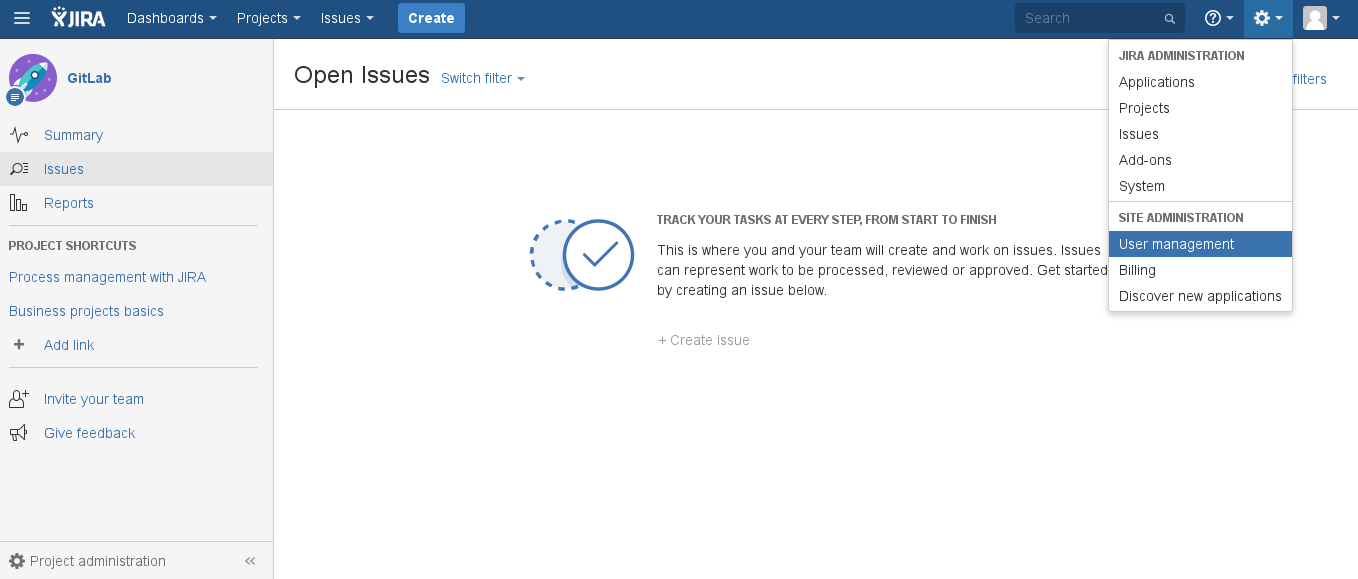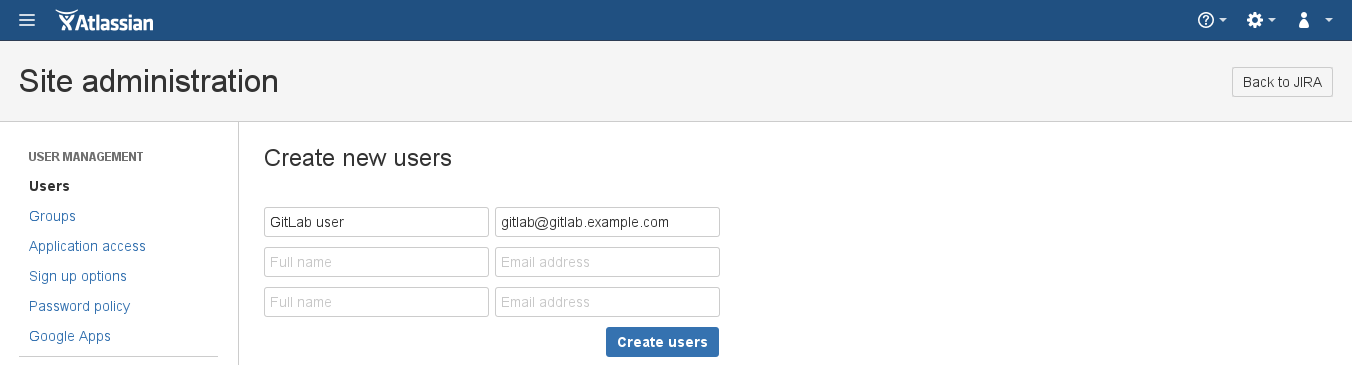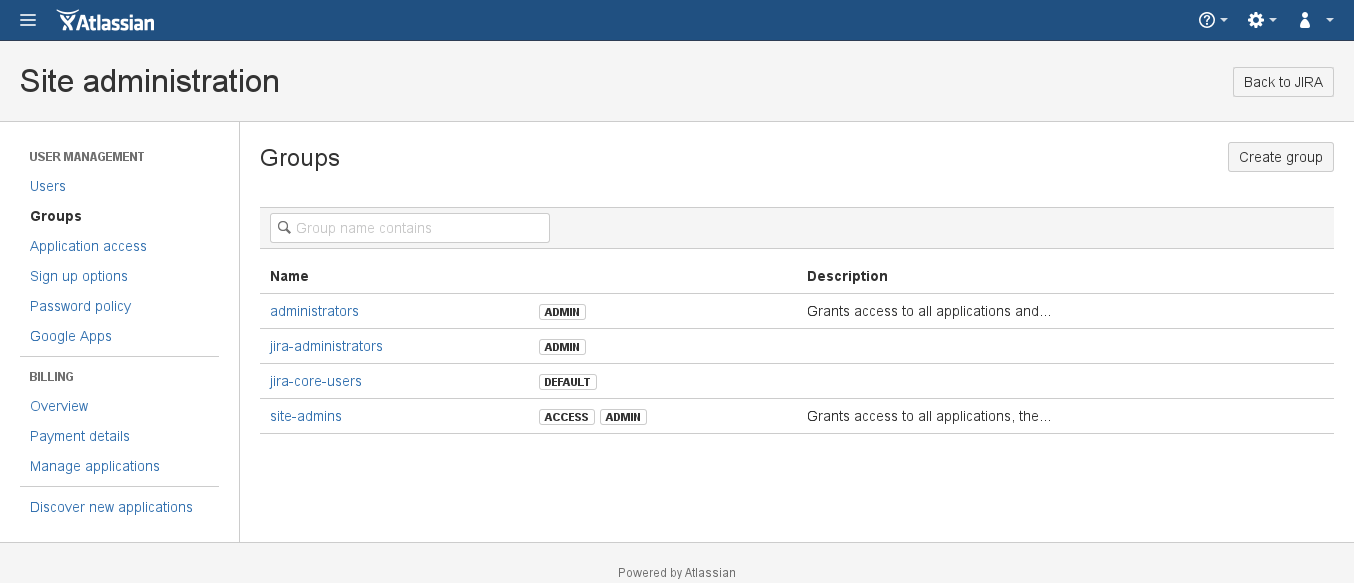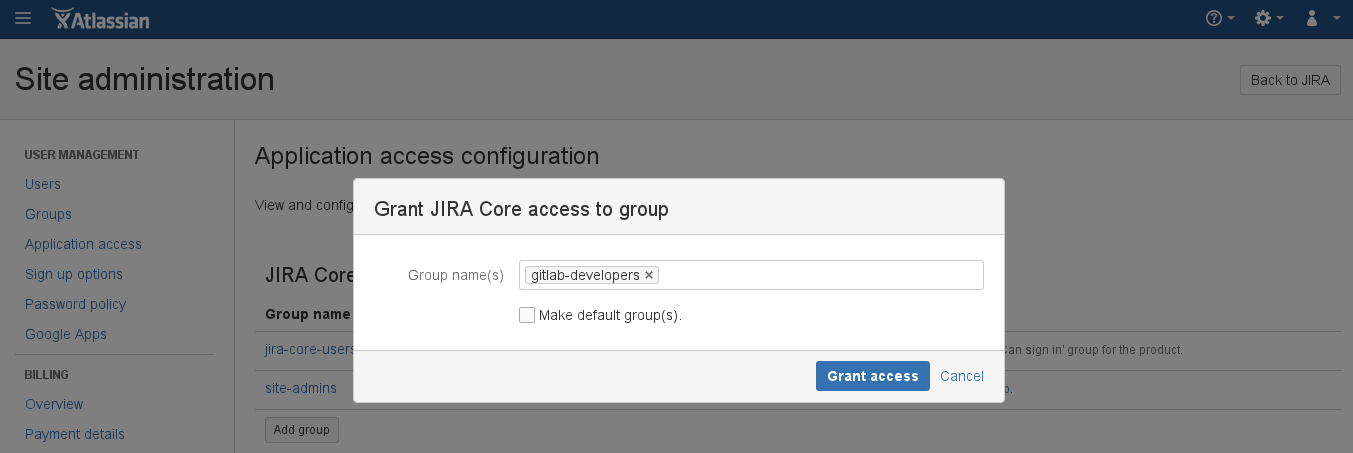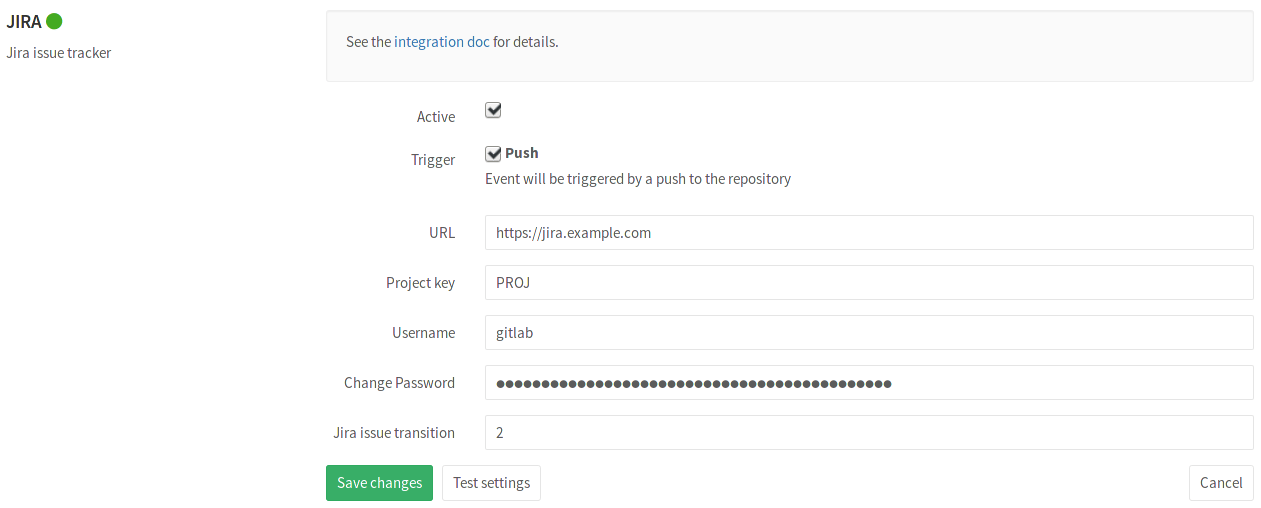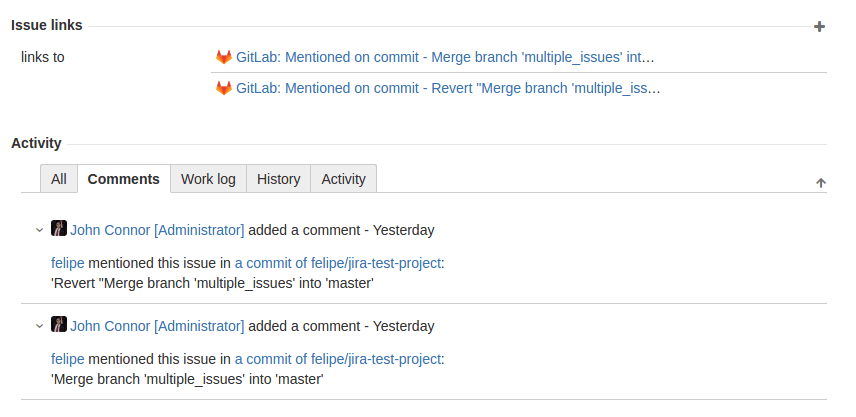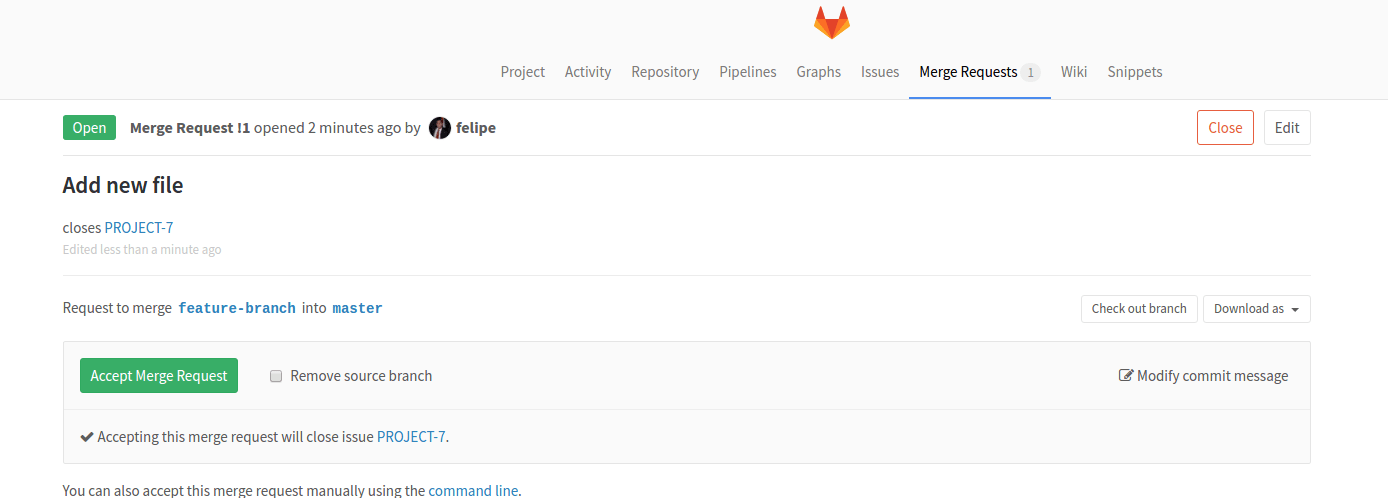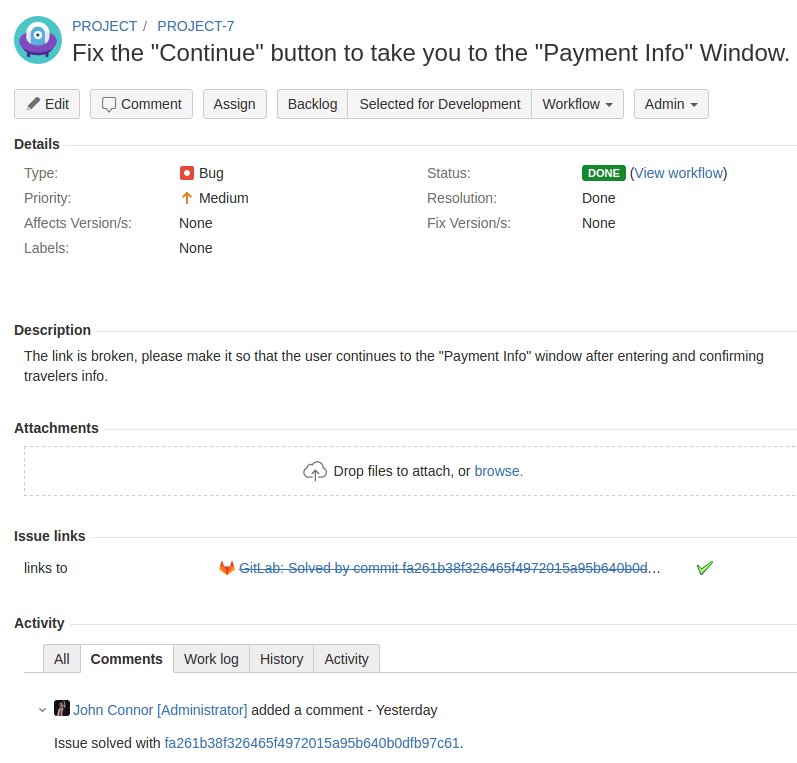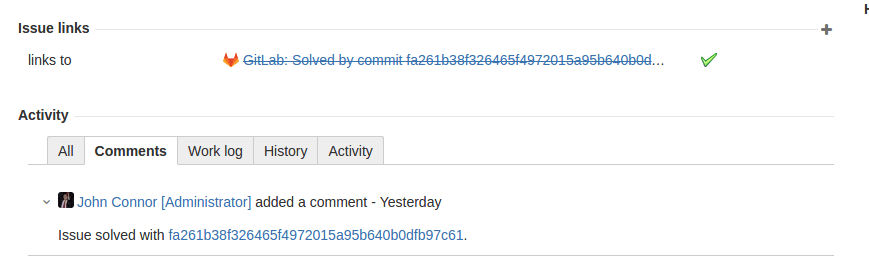7.7 KiB
GitLab JIRA integration
GitLab can be configured to interact with JIRA. Configuration happens via user name and password. Connecting to a JIRA server via CAS is not possible.
Each project can be configured to connect to a different JIRA instance, see the configuration section. If you have one JIRA instance you can pre-fill the settings page with a default template. To configure the template see the Services Templates document.
Once the project is connected to JIRA, you can reference and close the issues in JIRA directly from GitLab.
Configuration
In order to enable the JIRA service in GitLab, you need to first configure the project in JIRA and then enter the correct values in GitLab.
Configuring JIRA
We need to create a user in JIRA which will have access to all projects that need to integrate with GitLab. Login to your JIRA instance as admin and under Administration go to User Management and create a new user.
As an example, we'll create a user named gitlab and add it to JIRA-developers
group.
It is important that the user GitLab has write-access to projects in JIRA
We have split this stage in steps so it is easier to follow.
-
Login to your JIRA instance as an administrator and under Administration go to User Management to create a new user.
-
The next step is to create a new user (e.g.,
gitlab) who has write access to projects in JIRA. Enter the user's name and a valid e-mail address since JIRA sends a verification e-mail to set-up the password. Note: JIRA creates the username automatically by using the e-mail prefix. You can change it later if you want.
-
Now, let's create a
gitlab-developersgroup which will have write access to projects in JIRA. Go to the Groups tab and select Create group.
Give it an optional description and hit Create group.
-
Give the newly-created group write access by going to Application access ➔ View configuration and adding the
gitlab-developersgroup to JIRA Core.
-
Add the
gitlabuser to thegitlab-developersgroup by going to Users ➔ GitLab user ➔ Add group and selecting thegitlab-developersgroup from the dropdown menu. Notice that the group says Access which is what we aim for.
The JIRA configuration is over. Write down the new JIRA username and its password as they will be needed when configuring GitLab in the next section.
Configuring GitLab
Notes:
- The currently supported JIRA versions are
v6.xandv7.x.. GitLab 7.8 or higher is required. - GitLab 8.14 introduced a new way to integrate with JIRA which greatly simplified the configuration options you have to enter. If you are using an older version, follow this documentation.
To enable JIRA integration in a project, navigate to your project's Services ➔ JIRA and fill in the required details on the page as described in the table below.
| Field | Description |
|---|---|
URL |
The base URL to the JIRA project which is being linked to this GitLab project. E.g., https://jira.example.com. |
Project key |
The short identifier for your JIRA project, all uppercase, e.g., PROJ. |
Username |
The user name created in configuring JIRA step. |
Password |
The password of the user created in configuring JIRA step. |
JIRA issue transition |
This is the ID of a transition that moves issues to a closed state. You can find this number under JIRA workflow administration (see screenshot). |
After saving the configuration, your GitLab project will be able to interact with the linked JIRA project.
JIRA issues
By now you should have configured JIRA and enabled the JIRA service in GitLab. If everything is set up correctly you should be able to reference and close JIRA issues by just mentioning their ID in GitLab commits and merge requests.
Referencing JIRA Issues
When GitLab project has JIRA issue tracker configured and enabled, mentioning
JIRA issue in GitLab will automatically add a comment in JIRA issue with the
link back to GitLab. This means that in comments in merge requests and commits
referencing an issue, e.g., PROJECT-7, will add a comment in JIRA issue in the
format:
USER mentioned this issue in RESOURCE_NAME of [PROJECT_NAME|LINK_TO_COMMENT]:
ENTITY_TITLE
USERA user that mentioned the issue. This is the link to the user profile in GitLab.LINK_TO_THE_COMMENTLink to the origin of mention with a name of the entity where JIRA issue was mentioned.RESOURCE_NAMEKind of resource which referenced the issue. Can be a commit or merge request.PROJECT_NAMEGitLab project name.ENTITY_TITLEMerge request title or commit message first line.
Closing JIRA Issues
JIRA issues can be closed directly from GitLab by using trigger words in commits and merge requests. When a commit which contains the trigger word followed by the JIRA issue ID in the commit message is pushed, GitLab will add a comment in the mentioned JIRA issue and immediately close it (provided the transition ID was set up correctly).
There are currently three trigger words, and you can use either one to achieve the same goal:
Resolves PROJECT-1Closes PROJECT-1Fixes PROJECT-1
where PROJECT-1 is the issue ID of the JIRA project.
JIRA issue closing example
Let's consider the following example:
- For the project named
PROJECTin JIRA, we implemented a new feature and created a merge request in GitLab. - This feature was requested in JIRA issue
PROJECT-7and the merge request in GitLab contains the improvement - In the merge request description we use the issue closing trigger
Closes PROJECT-7. - Once the merge request is merged, the JIRA issue will be automatically closed with a comment and an associated link to the commit that resolved the issue.
In the following screenshot you can see what the link references to the JIRA issue look like.
Once this merge request is merged, the JIRA issue will be automatically closed with a link to the commit that resolved the issue.
Troubleshooting
If things don't work as expected that's usually because you have configured incorrectly the JIRA-GitLab integration.
GitLab is unable to comment on a ticket
Make sure that the user you set up for GitLab to communicate with JIRA has the correct access permission to post comments on a ticket and to also transition the ticket, if you'd like GitLab to also take care of closing them.
GitLab is unable to close a ticket
Make sure the Transition ID you set within the JIRA settings matches the one
your project needs to close a ticket.