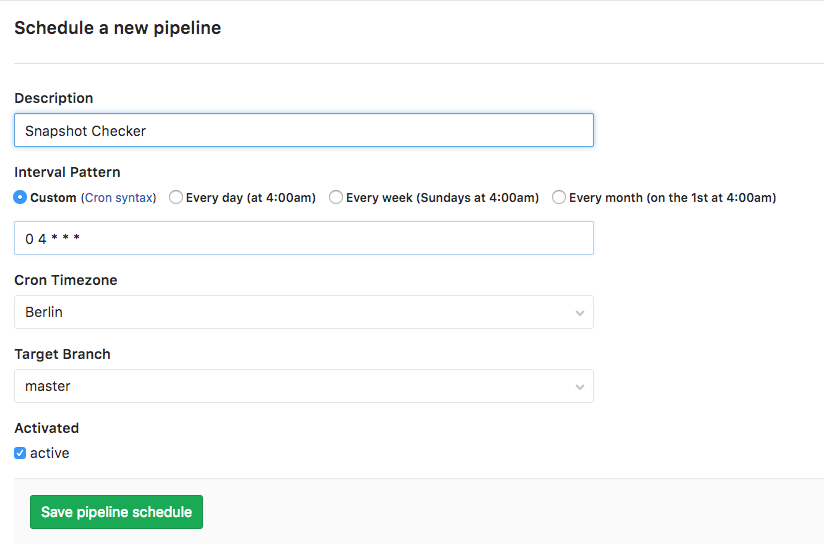1.9 KiB
1.9 KiB
Pipeline Schedules
Note
:
- This feature was introduced in 9.1 as [Trigger Schedule][ce-105533]
- In 9.2, the feature was renamed to Pipeline Schedule
Pipeline schedules can be used to run pipelines only once, or for example every month on the 22nd for a certain branch.
Using Pipeline Schedules
In order to schedule pipelines, navigate to your their pages Pipelines ➔ Schedules and click the New Schedule button.
After entering the form, hit Save Schedule for the changes to have effect. You can check a next execution date of the scheduled trigger, which is automatically calculated by a server.
Taking ownership
Pipelines are executed as a user, which owns a schedule. This influences what projects and other resources the pipeline has access to. If a user does not own a pipeline, you can take ownership by clicking the Take ownership button. The next time a pipeline is scheduled, your credentials will be used.
Notes:
- Those pipelines won't be executed precicely. Because schedules are handled by
Sidekiq, which runs according to its interval. For exmaple, if you set a schedule to
create a pipeline every minute (
* * * * *) and the Sidekiq worker performs 00:00 and 12:00 o'clock every day (0 */12 * * *), only 2 pipelines will be created per day. To change the Sidekiq worker's frequency, you have to edit thetrigger_schedule_worker_cronvalue in yourgitlab.rband restart GitLab. The Sidekiq worker's configuration on GiLab.com is able to be looked up at here. - Cron notation is parsed by Rufus-Scheduler.