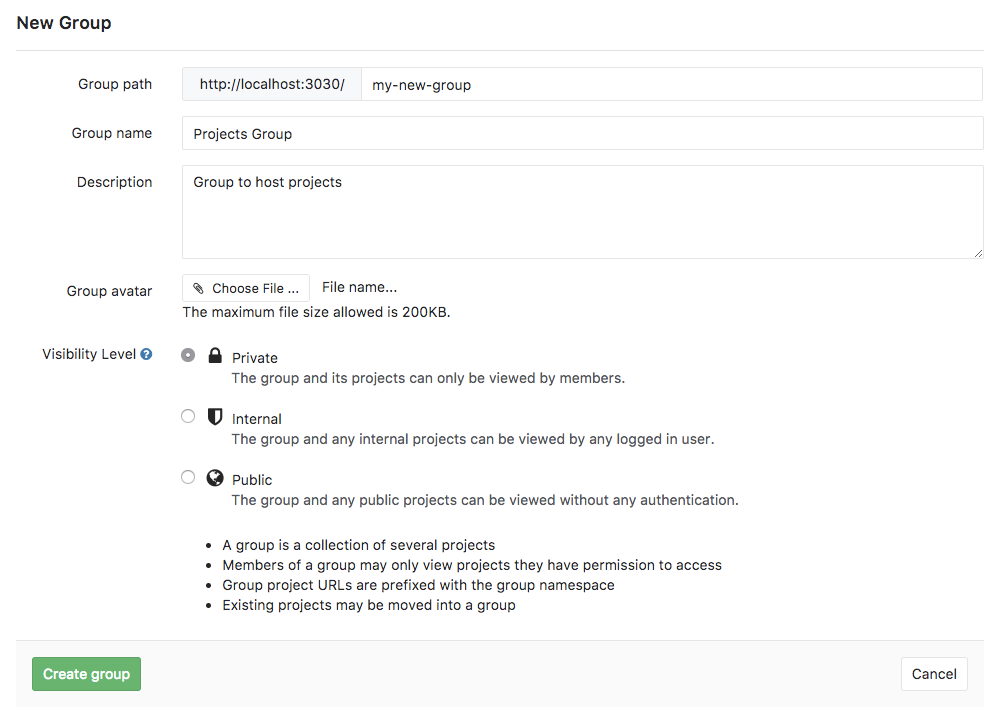Enables user specification of group name vs. name inferred from group path. Cause new group form to copy name from path Adds some new page-specific javascript that copies entry from the group path field to the group name field when the group name field is initially empty. Remove duplicate group name entry field on group edit form This corrects the duplicated name entry field and tests that the JavaScript does not update the group name field if the user edits the group path. (Editing the group path is not recommended in any case, but it is possible.) Address eslint errors in group.js Enable group name copy with dispatch and explore group creation The dispatch and explore group creation forms require the group.js asset, and their tests now require testing against poltergeist Update workflow new group instruction Update the gitlab basics group creation document Add a change log entry Remove unused variable for eslint
1.8 KiB
How to create a group in GitLab
Your projects in GitLab can be organized in 2 different ways:
under your own namespace for single projects, such as your-name/project-1 or
under groups.
If you organize your projects under a group, it works like a folder. You can manage your group members' permissions and access to the projects.
To create a group:
-
Expand the left sidebar by clicking the three bars at the upper left corner and then navigate to Groups.
-
Once in your groups dashboard, click on New group.
-
Fill out the needed information:
- Set the "Group path" which will be the namespace under which your projects will be hosted (path can contain only letters, digits, underscores, dashes and dots; it cannot start with dashes or end in dot).
- The "Group name" will populate with the path. Optionally, you can change it. This is the name that will display in the group views.
- Optionally, you can add a description so that others can briefly understand what this group is about.
- Optionally, choose and avatar for your project.
- Choose the visibility level.
-
Finally, click the Create group button.
Add a new project to a group
There are 2 different ways to add a new project to a group:
-
Select a group and then click on the New project button.
You can then continue on creating a project.
-
While you are creating a project, select a group namespace you've already created from the dropdown menu.