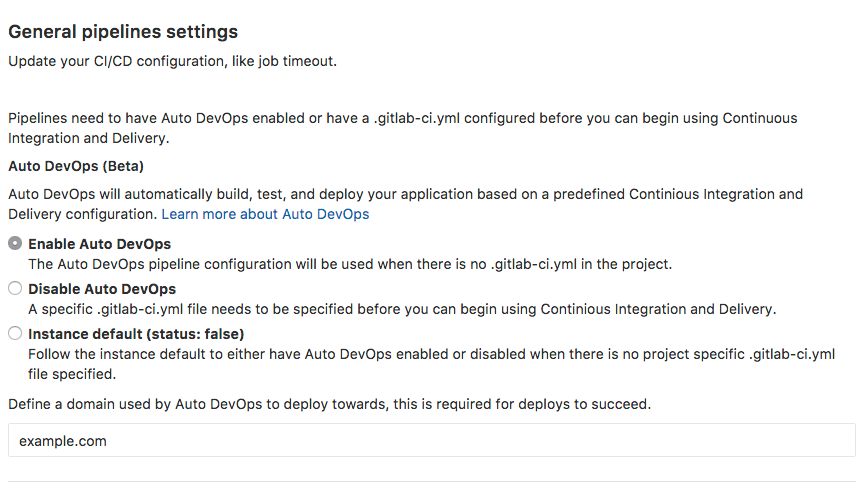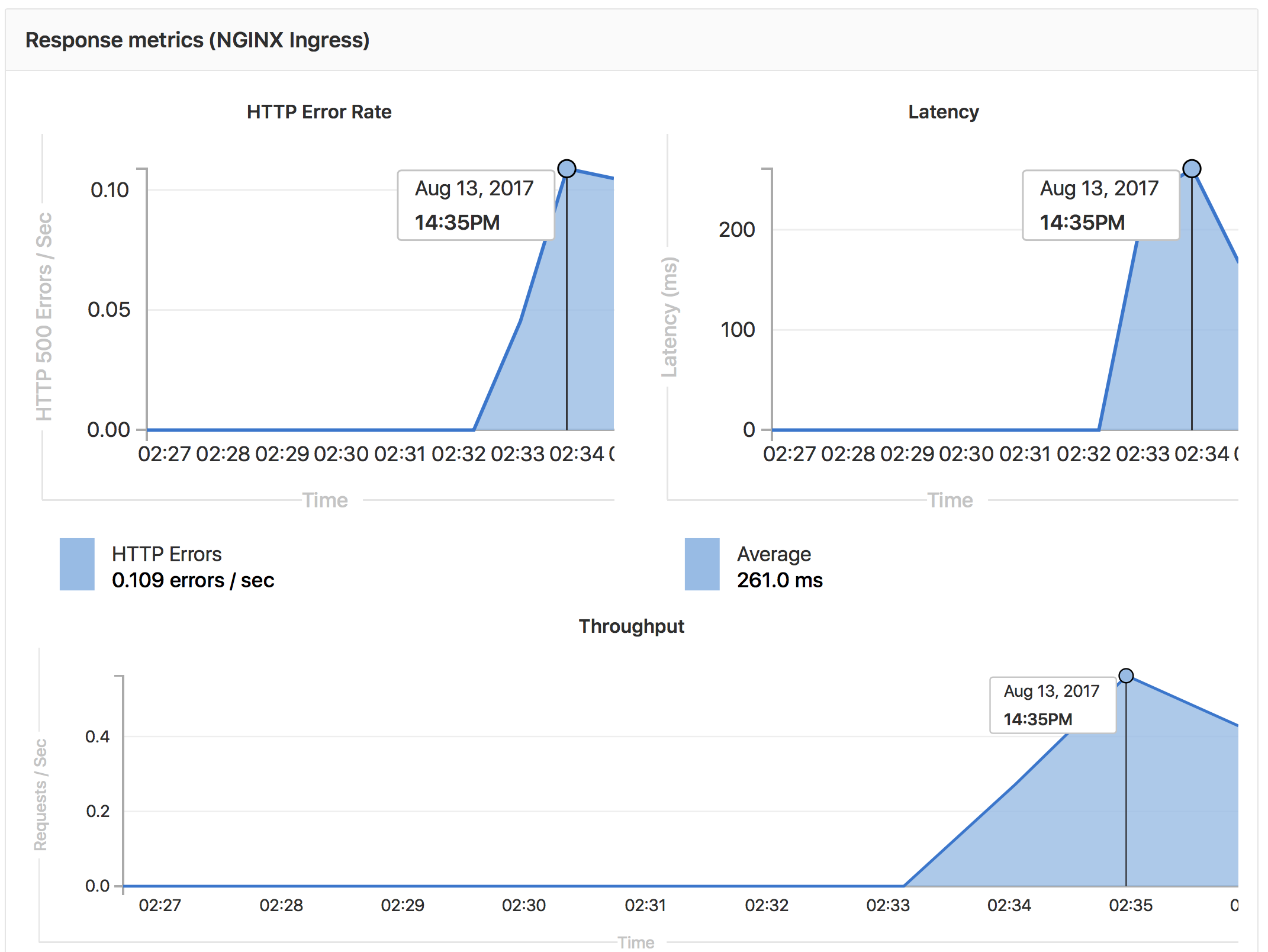Given the default in the development and production environment is false, the negation of enabling is used in the flag to signal you'd turn it off. It reads a bit awkward, but makes us have a migration less. Fixes gitlab-org/gitlab-ce#37653
17 KiB
Auto DevOps
Introduced in GitLab 10.0. Auto DevOps is currently in Beta and not recommended for production use. Access to the Container Registry is only available while the pipeline is running. Restarting a pod, scaling a service, or other actions which require on-going access will fail even for public projects. On-going secure access is planned for a subsequent release.
Auto DevOps brings best practices to your project in an easy and default way. A typical web project starts with Continuous Integration (CI), then adds automated deployment to production, and maybe some time in the future adds some kind of monitoring. With Auto DevOps, every project has a complete workflow, with no configuration, including:
Overview
You will need Kubernetes and Prometheus to make full use of Auto DevOps, but even projects using only GitLab Runners will be able to make use of Auto Build, Auto Test, and Auto Code Quality.
Auto DevOps makes use of an open source tool called Herokuish which uses Heroku buildpacks to automatically detect, build, and test applications. Auto DevOps supports all of the languages and frameworks that are supported by Herokuish such as Ruby, Rails, Node, PHP, Python, and Java, and custom buildpacks can be specified. GitLab is in no way affiliated with Heroku or Glider Labs.
Projects can customize the process by specifying custom
buildpacks, custom Dockerfiles,
custom Helm charts, or even copying the complete CI/CD
configuration into your project to enable staging and canary deployments, and
more.
Quick start
If you are using GitLab.com, see our quick start guide for using Auto DevOps with GitLab.com and an external Kubernetes cluster on Google Cloud.
For self-hosted installations, the easiest way to make use of Auto DevOps is to install GitLab inside a Kubernetes cluster using the GitLab-Omnibus Helm Chart which automatically installs and configures everything you need.
Prerequisites
You will need one or more GitLab Runners, a Kubernetes cluster, and Prometheus installed in the cluster to make full use of Auto DevOps. If you do not have Kubernetes or Prometheus installed then Auto Review Apps, Auto Deploy, and Auto Monitoring will be silently skipped.
If you are using GitLab outside of Kubernetes, for example with GitLab.com, then you should take these prerequisites into account:
-
Base domain - You will need a base domain configured with wildcard DNS to be used by all of your Auto DevOps applications.
-
GitLab Runner - Your Runner needs to be configured to be able to run Docker. Generally this means using the Docker or Kubernetes executor, with privileged mode enabled. The Runners do not need to be installed in the Kubernetes cluster, but the Kubernetes executor is easy to use and is automatically autoscaling. Docker-based Runners can be configured to autoscale as well, using Docker Machine. Runners should be registered as shared Runners for the entire GitLab instance, or specific Runners that are assigned to specific projects.
-
Kubernetes - To enable deploys, you will need Kubernetes 1.5+, with NGINX ingress and wildcard SSL termination, for example using the
nginx-ingressandkube-legoHelm charts respectively. The Kubernetes service integration will need to be enabled for the project, or enabled as a default service template for the entire GitLab installation. -
Prometheus - To enable Auto Monitoring, you will need Prometheus installed somewhere (inside or outside your cluster) and configured to scrape your Kubernetes cluster. To get response metrics (in addition to system metrics), you need to configure Prometheus to monitor NGINX. The Prometheus service integration needs to be enabled for the project, or enabled as a default service template for the entire GitLab installation.
Enabling Auto DevOps
In your GitLab.com project, go to Settings > CI/CD and find the Auto DevOps section. Select "Enable Auto DevOps", add in your base domain, and save.
Stages of Auto DevOps
The following sections describe the stages of Auto DevOps.
Auto Build
Auto Build creates a build of the application in one of two ways:
- If there is a
Dockerfile, it will usedocker buildto create a Docker image. - Otherwise, it will use Herokuish and Heroku buildpacks to automatically detect and build the application into a Docker image.
Either way, the resulting Docker image is automatically pushed to the Container Registry, tagged with the commit SHA.
Auto Test
Auto Test automatically tests your application using Herokuish and Heroku buildpacks. Auto Test will analyze your project to detect the language and framework, and run appropriate tests. Several languages and frameworks are detected automatically, but if your language is not detected, you may succeed with a custom buildpack.
Auto Test uses tests you already have in your application. If there are no tests, it's up to you to add them.
Auto Code Quality
Auto Code Quality uses the open source
codeclimate image to run
static analysis and other code checks on the current code, creating a report
that is uploaded as an artifact. In GitLab EE, differences between the source
and target branches are shown in the merge request widget. GitLab is in no way
affiliated with Code Climate.
Auto Review Apps
Auto Review Apps create a Review App for each branch. Review Apps are temporary application environments based on the branch's code so developers, designers, QA, product managers, and other reviewers can actually see and interact with code changes as part of the review process.
The review app will have a unique URL based on the project name, the branch
name, and a unique number, combined with the Auto DevOps base domain. For
example, user-project-branch-1234.example.com. A link to the Review App shows
up in the merge request widget for easy discovery. When the branch is deleted,
for example after the merge request is merged, the Review App will automatically
be deleted.
This is an optional step, since many projects do not have a Kubernetes cluster
available. If the Kubernetes service is not configured, or if the variable
AUTO_DEVOPS_DOMAIN is not available (usually set automatically by the Auto
DevOps setting), the job will silently be skipped.
Auto Deploy
After a branch or merge request is merged into master, Auto Deploy deploys the
application to a production environment in the Kubernetes cluster, with a
namespace based on the project name and unique project ID. e.g. project-4321.
This is an optional step, since many projects do not have a Kubernetes cluster
available. If the Kubernetes service is not configured, or if the variable
AUTO_DEVOPS_DOMAIN is not available (usually set automatically by the Auto
DevOps setting), the job will silently be skipped.
Auto Deploy doesn't include deployments to staging or canary by default, but the Auto DevOps template contains job definitions for these tasks if you want to enable them.
Auto Monitoring
Once your application is deployed, Auto Monitoring makes it possible to monitor your application's server and response metrics right out of the box. Auto Monitoring uses Prometheus to get system metrics such as CPU and memory usage directly from Kubernetes, and response metrics such as HTTP error rates, latency, and throughput from the NGINX server.
- Response Metrics: latency, throughput, error rate
- System Metrics: CPU utilization, memory utilization
To view the metrics, open the Monitoring dashboard for a deployed environment.
Configuring Auto Monitoring
If GitLab has been deployed using the omnibus-gitlab Helm chart, no configuration is required.
If you have installed GitLab using a different method:
- Deploy Prometheus into your Kubernetes cluster
- If you would like response metrics, ensure you are running at least version 0.9.0 of NGINX Ingress and enable Prometheus metrics.
- Finally, annotate the NGINX Ingress deployment to be scraped by Prometheus using
prometheus.io/scrape: "true"andprometheus.io/port: "10254".
Customizing
PostgreSQL Database Support
In order to support applications that require a database,
PostgreSQL is provisioned by default. Credentials to access the
database are preconfigured, but can be customized by setting the associated
variables. These credentials can be used for defining a
DATABASE_URL of the format:
postgres://user:password@postgres-host:postgres-port/postgres-database.
PostgreSQL provisioning can be disabled by creating a project variable
POSTGRES_ENABLED set to false.
PostgreSQL Variables
Any variables set at the project or group level will override variables set in the CI/CD configuration.
POSTGRES_ENABLED: "false": disable automatic deployment of PostgreSQLPOSTGRES_USER: "my-user": use custom username for PostgreSQLPOSTGRES_PASSWORD: "password": use custom password for PostgreSQLPOSTGRES_DB: "my-database": use custom database name for PostgreSQL
Custom buildpack
If the automatic buildpack detection fails for your project, or if you want to
use a custom buildpack, you can override the buildpack using a project variable
or a .buildpack file in your project:
-
Project variable - Create a project variable
BUILDPACK_URLwith the URL of the buildpack to use. -
.buildpackfile - Add a file in your project's repo called.buildpackand add the URL of the buildpack to use on a line in the file. If you want to use multiple buildpacks, you can enter them in, one on each lineNote: Using multiple buildpacks may break Auto Test.
Custom Dockerfile
If your project has a Dockerfile in the root of the project repo, Auto DevOps
will build a Docker image based on the Dockerfile rather than using buildpacks.
This can be much faster and result in smaller images, especially if your
Dockerfile is based on Alpine.
Custom Helm Chart
Auto DevOps uses Helm to deploy your application to Kubernetes. You can override the Helm chart used by bundling up a chart into your project repo or by specifying a project variable.
Bundled chart - If your project has a chart directory with a Chart.yaml
file in it, Auto DevOps will detect the chart and use it instead of the default
chart. This can be a great way to control exactly how your application is
deployed.
Project variable - Create a project variable AUTO_DEVOPS_CHART with the
URL of a custom chart to use.
Enable staging, canaries, and more with custom .gitlab-ci.yml
If you want to modify the CI/CD pipeline used by Auto DevOps, you can copy the Auto DevOps template into your project's repo and edit as you see fit.
From your project home page, click on the Set up CI button, or click on the +
button and New file and pick .gitlab-ci.yml as the template type, or view an
existing .gitlab-ci.yml file. Then select "Auto DevOps" from the template
dropdown. You will then be able to edit or add any jobs needed.
For example, if you want deploys to go to a staging environment instead of
directly to a production environment, you can enable the staging job by
renaming .staging to staging. Then make sure to uncomment the when key of
the production job to turn it into a manual action instead of deploying
automatically.
Currently supported languages
Note: Not all buildpacks support Auto Test yet, as it's a relatively new enhancement. All of Heroku's officially supported languages support it, and some third-party buildpacks as well e.g., Go, Node, Java, PHP, Python, Ruby, Gradle, Scala, and Elixir all support Auto Test, but notably the multi-buildpack does not.
As of GitLab 10.0, the supported buildpacks are:
* heroku-buildpack-multi v1.0.0
* heroku-buildpack-ruby v168
* heroku-buildpack-nodejs v99
* heroku-buildpack-clojure v77
* heroku-buildpack-python v99
* heroku-buildpack-java v53
* heroku-buildpack-gradle v23
* heroku-buildpack-scala v78
* heroku-buildpack-play v26
* heroku-buildpack-php v122
* heroku-buildpack-go v72
* heroku-buildpack-erlang fa17af9
* buildpack-nginx v8
Private Project Support - Experimental
When a project has been marked as private, GitLab's Container Registry requires authentication when downloading containers. Auto DevOps will automatically provide the required authentication information to Kubernetes, allowing temporary access to the registry. Authentication credentials will be valid while the pipeline is running, allowing for a successful initial deployment.
After the pipeline completes, Kubernetes will no longer be able to access the container registry. Restarting a pod, scaling a service, or other actions which require on-going access to the registry will fail. On-going secure access is planned for a subsequent release.
Disable the banner instance wide
If an administrater would like to disable the banners on an instance level, this feature can be disabled either through the console:
$ gitlab-rails console
[1] pry(main)> Feature.get(:auto_devops_banner_disabled).disable
=> true
Or through the HTTP API with the admin access token:
curl --data "value=true" --header "PRIVATE-TOKEN: 9koXpg98eAheJpvBs5tK" https://gitlab.example.com/api/v4/features/auto_devops_banner_disabled
Troubleshooting
- Auto Build and Auto Test may fail in detecting your language/framework. There
may be no buildpack for your application, or your application may be missing the
key files the buildpack is looking for. For example, for ruby apps, you must
have a
Gemfileto be properly detected, even though it is possible to write a Ruby app without aGemfile. Try specifying a custom buildpack. - Auto Test may fail because of a mismatch between testing frameworks. In this
case, you may need to customize your
.gitlab-ci.ymlwith your test commands.