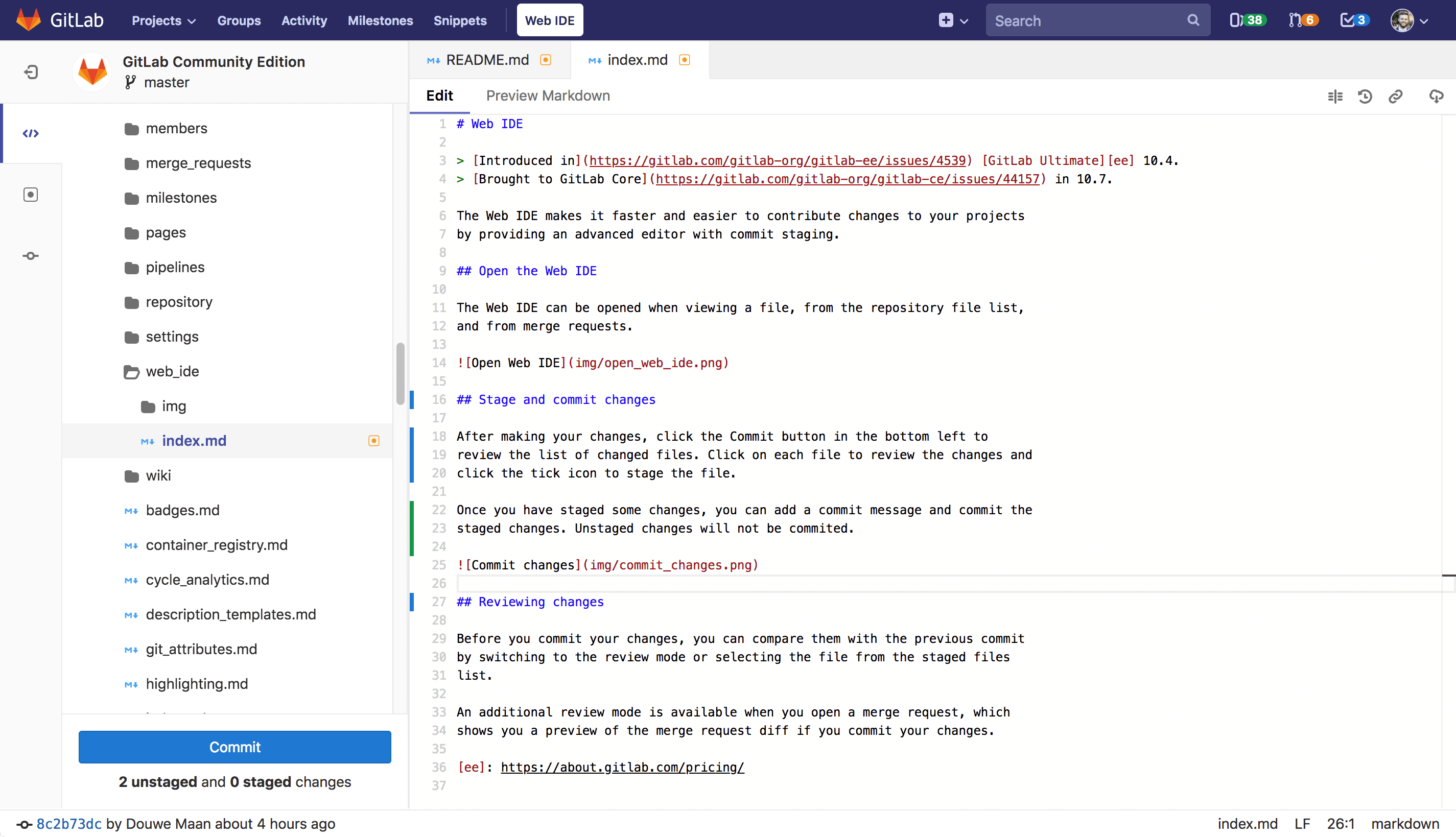3 KiB
Web IDE
Introduced in GitLab Ultimate 10.4. Brought to GitLab Core in 10.7.
The Web IDE makes it faster and easier to contribute changes to your projects by providing an advanced editor with commit staging.
Open the Web IDE
The Web IDE can be opened when viewing a file, from the repository file list, and from merge requests.
File finder
Introduced in GitLab Core 10.8.
The file finder allows you to quickly open files in the current branch by
searching. The file finder is launched using the keyboard shortcut Command-p,
Control-p, or t (when editor is not in focus). Type the filename or
file path fragments to start seeing results.
Stage and commit changes
After making your changes, click the Commit button in the bottom left to review the list of changed files. Click on each file to review the changes and click the tick icon to stage the file.
Once you have staged some changes, you can add a commit message and commit the staged changes. Unstaged changes will not be commited.
Reviewing changes
Before you commit your changes, you can compare them with the previous commit by switching to the review mode or selecting the file from the staged files list.
An additional review mode is available when you open a merge request, which shows you a preview of the merge request diff if you commit your changes.
View CI job logs
Introduced in GitLab Core 11.0.
The Web IDE can be used to quickly fix failing tests by opening the branch or merge request in the Web IDE and opening the logs of the failed job. The status of all jobs for the most recent pipeline and job traces for the current commit can be accessed by clicking the Pipelines button in the top right.
The pipeline status is also shown at all times in the status bar in the bottom left.
Switching merge requests
Introduced in GitLab Core 11.0.
Switching between your authored and assigned merge requests can be done without leaving the Web IDE. Click the dropdown in the top of the sidebar to open a list of merge requests. You will need to commit or discard all your changes before switching to a different merge request.
Switching branches
Introduced in GitLab Core 11.2.
Switching between branches of the current project repository can be done without leaving the Web IDE. Click the dropdown in the top of the sidebar to open a list of branches. You will need to commit or discard all your changes before switching to a different branch.