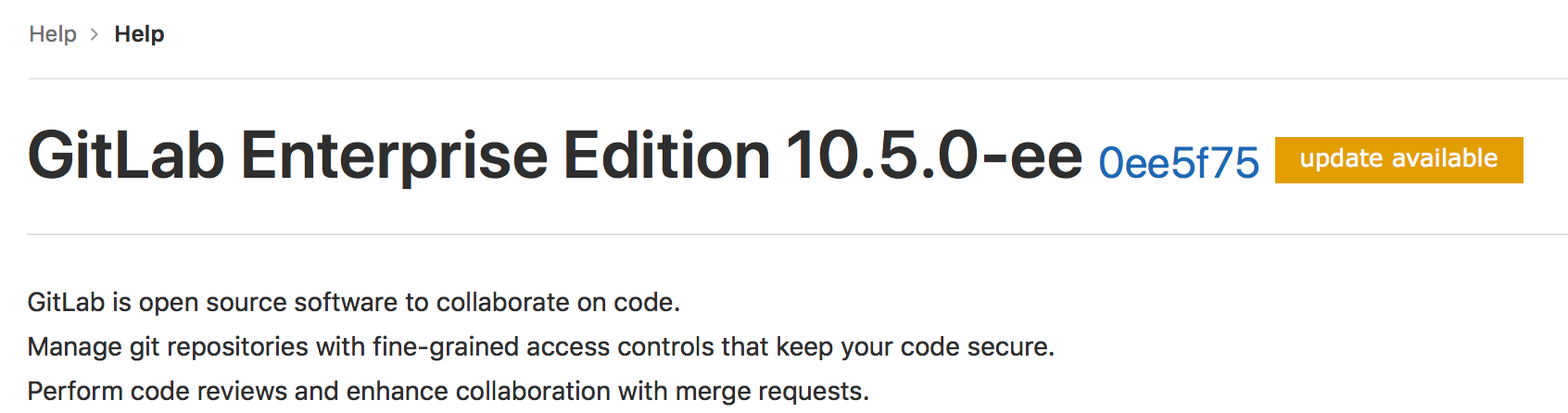5.9 KiB
| type |
|---|
| reference |
Usage statistics (CORE ONLY)
GitLab Inc. will periodically collect information about your instance in order to perform various actions.
All statistics are opt-out, you can enable/disable them from the admin panel under Admin area > Settings > Metrics and profiling > Usage statistics.
Version Check (CORE ONLY)
If enabled, version check will inform you if a new version is available and the
importance of it through a status. This is shown on the help page (i.e. /help)
for all signed in users, and on the admin pages. The statuses are:
- Green: You are running the latest version of GitLab.
- Orange: An updated version of GitLab is available.
- Red: The version of GitLab you are running is vulnerable. You should install the latest version with security fixes as soon as possible.
GitLab Inc. collects your instance's version and hostname (through the HTTP referer) as part of the version check. No other information is collected.
This information is used, among other things, to identify to which versions patches will need to be backported, making sure active GitLab instances remain secure.
If you disable version check, this information will not be collected. Enable or disable the version check at Admin area > Settings > Metrics and profiling > Usage statistics.
Request flow example
The following example shows a basic request/response flow between the self-managed GitLab instance and the GitLab Version Application:
sequenceDiagram
participant GitLab instance
participant Version Application
GitLab instance->>Version Application: Is there a version update?
loop Version Check
Version Application->>Version Application: Record version info
end
Version Application->>GitLab instance: Response (PNG/SVG)
Usage Ping (CORE ONLY)
Introduced in GitLab Enterprise Edition 8.10. More statistics were added in GitLab Enterprise Edition 8.12. Moved to GitLab Core in 9.1. More statistics were added in GitLab Ultimate 11.2.
GitLab sends a weekly payload containing usage data to GitLab Inc. The usage ping uses high-level data to help our product, support, and sales teams. It does not send any project names, usernames, or any other specific data. The information from the usage ping is not anonymous, it is linked to the hostname of the instance.
You can view the exact JSON payload in the administration panel. To view the payload:
- Go to the Admin area (spanner symbol on the top bar).
- Expand Settings in the left sidebar and click on Metrics and profiling.
- Expand Usage statistics and click on the Preview payload button.
You can see how the usage ping data maps to different stages of the product.
Request flow example
The following example shows a basic request/response flow between the self-managed GitLab instance, GitLab Version Application, GitLab License Application and Salesforce:
sequenceDiagram
participant GitLab instance
participant Version Application
participant License Application
participant Salesforce
GitLab instance->>Version Application: Usage Ping data
loop Process Usage Data
Version Application->>Version Application: Parse Usage Data
Version Application->>Version Application: Record Usage Data
Version Application->>Version Application: Update license ping time
end
Version Application-xLicense Application: Request Zuora subscription id
License Application-xVersion Application: Zuora subscription id
Version Application-xSalesforce: Request Zuora account id by Zuora subscription id
Salesforce-xVersion Application: Zuora account id
Version Application-xSalesforce: Usage data for the Zuora account
Version Application->>GitLab instance: Conversational Development Index
Deactivate the usage ping
The usage ping is opt-out. If you want to deactivate this feature, go to the Settings page of your administration panel and uncheck the Usage ping checkbox.
To disable the usage ping and prevent it from being configured in future through
the administration panel, Omnibus installs can set the following in
gitlab.rb:
gitlab_rails['usage_ping_enabled'] = false
And source installs can set the following in gitlab.yml:
production: &base
# ...
gitlab:
# ...
usage_ping_enabled: false
Instance statistics visibility (CORE ONLY)
Once usage ping is enabled, GitLab will gather data from other instances and will be able to show usage statistics of your instance to your users.
This can be restricted to admins by selecting "Only admins" in the Instance Statistics visibility section under Admin area > Settings > Metrics and profiling > Usage statistics.