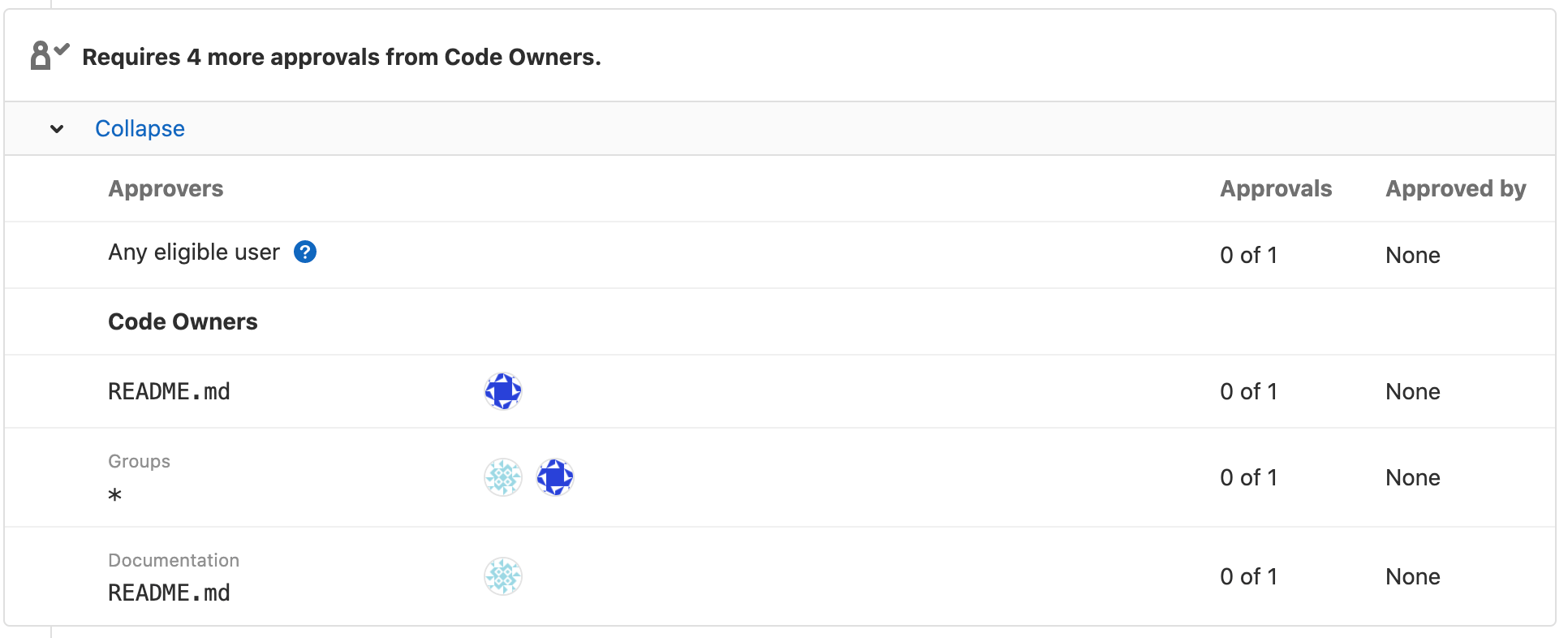14 KiB
| stage | group | info | type |
|---|---|---|---|
| Create | Source Code | To determine the technical writer assigned to the Stage/Group associated with this page, see https://about.gitlab.com/handbook/engineering/ux/technical-writing/#assignments | reference |
Code Owners (PREMIUM)
- Introduced in GitLab 11.3.
- Code Owners for Merge Request approvals was introduced in GitLab Premium 11.9.
- Moved to GitLab Premium in 13.9.
Introduction
When contributing to a project, it can often be difficult to find out who should review or approve merge requests. Additionally, if you have a question over a specific file or code block, it may be difficult to know who to find the answer from.
The GitLab Code Owners feature defines who owns specific files or paths in a repository, allowing other users to understand who is responsible for each file or path.
As an alternative to using Code Owners for approvals, you can instead configure rules.
Why is this useful?
Code Owners allows for a version controlled, single source of truth file outlining the exact GitLab users or groups that own certain files or paths in a repository. In larger organizations or popular open source projects, Code Owners can help you understand who to contact if you have a question about a specific portion of the codebase. Code Owners can also streamline the merge request approval process, identifying the most relevant reviewers and approvers for a given change.
How to set up Code Owners
You can use a CODEOWNERS file to specify users or
shared groups
that are responsible for specific files and directories in a repository.
You can choose to add the CODEOWNERS file in three places:
- To the root directory of the repository
- Inside the
.gitlab/directory - Inside the
docs/directory
The CODEOWNERS file is valid for the branch where it lives. For example, if you change the code owners
in a feature branch, the changes aren't valid in the main branch until the feature branch is merged.
If you introduce new files to your repository and you want to identify the code owners for that file,
you must update CODEOWNERS accordingly. If you update the code owners when you are adding the files (in the same
branch), GitLab counts the owners as soon as the branch is merged. If
you don't, you can do that later, but your new files don't belong to anyone until you update your
CODEOWNERS file in the TARGET branch.
When a file matches multiple entries in the CODEOWNERS file,
the users from last pattern matching the file are displayed on the
blob page of the given file. For example, you have the following
CODEOWNERS file:
README.md @user1
# This line would also match the file README.md
*.md @user2
The user that would show for README.md would be @user2.
Approvals by Code Owners
After you've added Code Owners to a project, you can configure it to be used for merge request approvals:
- As merge request eligible approvers.
- As required approvers for protected branches. (PREMIUM)
Developer or higher permissions are required to approve a merge request.
After it's set, Code Owners are displayed in merge request widgets:
While you can use the CODEOWNERS file in addition to Merge Request
Approval Rules,
you can also use it as the sole driver of merge request approvals
without using Approval Rules:
- Create the file in one of the three locations specified above.
- Set the code owners as required approvers for protected branches.
- Use the syntax of Code Owners files to specify the actual owners and granular permissions.
Using Code Owners in conjunction with protected branches
prevents any user who is not specified in the CODEOWNERS file from pushing
changes for the specified files/paths, except those included in the
Allowed to push column. This allows for a more inclusive push strategy, as
administrators don't have to restrict developers from pushing directly to the
protected branch, but can restrict pushing to certain files where a review by
Code Owners is required.
Introduced in GitLab Premium 13.5, users and groups who are allowed to push to protected branches do not require a merge request to merge their feature branches. Thus, they can skip merge request approval rules, Code Owners included.
The syntax of Code Owners files
Files can be specified using the same kind of patterns you would use
in the .gitignore file followed by one or more of:
- A user's
@username. - A user's email address.
- The
@nameof one or more groups that should be owners of the file. - Lines starting with
#are ignored.
The path definition order is significant: the last pattern matching a given path is used to find the code owners.
Groups as Code Owners
- Introduced in GitLab 12.1.
- Group and subgroup hierarchy support was introduced in GitLab 13.0.
Groups and subgroups members are inherited as eligible Code Owners to a project, as long as the hierarchy is respected.
For example, consider a given group called "Group X" (slug group-x) and a
"Subgroup Y" (slug group-x/subgroup-y) that belongs to the Group X, and
suppose you have a project called "Project A" within the group and a
"Project B" within the subgroup.
The eligible Code Owners to Project B are both the members of the Group X and the Subgroup Y. The eligible Code Owners to the Project A are just the members of the Group X, given that Project A doesn't belong to the Subgroup Y:
But you have the option to invite the Subgroup Y to the Project A so that their members also become eligible Code Owners:
NOTE: If you do not invite Subgroup Y to Project A, but make them Code Owners, their approval of the merge request becomes optional.
After being invited, any member (@user) of the group or subgroup can be set
as Code Owner to files of the Project A or B, and the entire Group X
(@group-x) or Subgroup Y (@group-x/subgroup-y), as follows:
# A member of the group or subgroup as Code Owner to a file
file.md @user
# All group members as Code Owners to a file
file.md @group-x
# All subgroup members as Code Owners to a file
file.md @group-x/subgroup-y
# All group and subgroup members as Code Owners to a file
file.md @group-x @group-x/subgroup-y
Code Owners Sections (PREMIUM)
- Introduced in GitLab Premium 13.2 behind a feature flag, enabled by default.
- Feature flag removed in GitLab 13.4.
Code Owner rules can be grouped into named sections. This allows for better organization of broader categories of Code Owner rules to be applied. Additionally, the usual guidance that only the last pattern matching the file is applied is expanded such that the last pattern matching for each section is applied.
For example, in a large organization, independent teams may have a common interest in parts of the application, for instance, a payment processing company may have "development", "security", and "compliance" teams looking after common parts of the codebase. All three teams may need to approve changes. Although approval rules make this possible, they apply to every merge request. Also, while Code Owners are applied based on which files are changed, only one CODEOWNERS pattern can match per file path.
Using CODEOWNERS sections allows multiple teams that only need to approve certain
changes, to set their own independent patterns by specifying discrete sections in the
CODEOWNERS file. The section rules may be used for shared paths so that multiple
teams can be added as reviewers.
Sections can be added to CODEOWNERS files as a new line with the name of the
section inside square brackets. Every entry following is assigned to that
section. The following example would create two Code Owner rules for the "README
Owners" section:
[README Owners]
README.md @user1 @user2
internal/README.md @user2
Multiple sections can be used, even with matching file or directory patterns.
Reusing the same section name groups the results together under the same
section, with the most specific rule or last matching pattern being used. For
example, consider the following entries in a CODEOWNERS file:
[Documentation]
ee/docs @gl-docs
docs @gl-docs
[Database]
README.md @gl-database
model/db @gl-database
[DOCUMENTATION]
README.md @gl-docs
This results in three entries under the "Documentation" section header, and two entries under "Database". Case is not considered when combining sections, so in this example, entries defined under the sections "Documentation" and "DOCUMENTATION" would be combined into one, using the case of the first instance of the section encountered in the file.
When assigned to a section, each code owner rule displayed in merge requests widget is sorted under a "section" label. In the screenshot below, we can see the rules for "Groups" and "Documentation" sections:
Optional Code Owners Sections (PREMIUM)
- Introduced in GitLab Premium 13.8 behind a feature flag, enabled by default.
- Feature flag removed in GitLab 13.9.
To make a certain section optional, add a code owners section prepended with the
caret ^ character. Approvals from owners listed in the section are not required. For example:
[Documentation]
*.md @root
[Ruby]
*.rb @root
^[Go]
*.go @root
The optional code owners section displays in merge requests under the Approval Rules area:
If a section is duplicated in the file, and one of them is marked as optional and the other isn't, the requirement prevails.
For example, the code owners of the "Documentation" section below is still required to approve merge requests:
[Documentation]
*.md @root
[Ruby]
*.rb @root
^[Go]
*.go @root
^[Documentation]
*.txt @root
Optional sections in the code owners file are treated as optional only when changes are submitted by using merge requests. If a change is submitted directly to the protected branch, approval from code owners is still required, even if the section is marked as optional. We plan to change this behavior in a future release, and allow direct pushes to the protected branch for sections marked as optional.
Example CODEOWNERS file
# This is an example of a code owners file
# lines starting with a `#` will be ignored.
# app/ @commented-rule
# We can specify a default match using wildcards:
* @default-codeowner
# We can also specify "multiple tab or space" separated codeowners:
* @multiple @code @owners
# Rules defined later in the file take precedence over the rules
# defined before.
# This will match all files for which the file name ends in `.rb`
*.rb @ruby-owner
# Files with a `#` can still be accessed by escaping the pound sign
\#file_with_pound.rb @owner-file-with-pound
# Multiple codeowners can be specified, separated by spaces or tabs
# In the following case the CODEOWNERS file from the root of the repo
# has 3 code owners (@multiple @code @owners)
CODEOWNERS @multiple @code @owners
# Both usernames or email addresses can be used to match
# users. Everything else will be ignored. For example this will
# specify `@legal` and a user with email `janedoe@gitlab.com` as the
# owner for the LICENSE file
LICENSE @legal this_does_not_match janedoe@gitlab.com
# Group names can be used to match groups and nested groups to specify
# them as owners for a file
README @group @group/with-nested/subgroup
# Ending a path in a `/` will specify the code owners for every file
# nested in that directory, on any level
/docs/ @all-docs
# Ending a path in `/*` will specify code owners for every file in
# that directory, but not nested deeper. This will match
# `docs/index.md` but not `docs/projects/index.md`
/docs/* @root-docs
# This will make a `lib` directory nested anywhere in the repository
# match
lib/ @lib-owner
# This will only match a `config` directory in the root of the
# repository
/config/ @config-owner
# If the path contains spaces, these need to be escaped like this:
path\ with\ spaces/ @space-owner
# Code Owners section:
[Documentation]
ee/docs @gl-docs
docs @gl-docs
[Database]
README.md @gl-database
model/db @gl-database
# This section will be joined with the [Documentation] section previously defined:
[DOCUMENTATION]
README.md @gl-docs