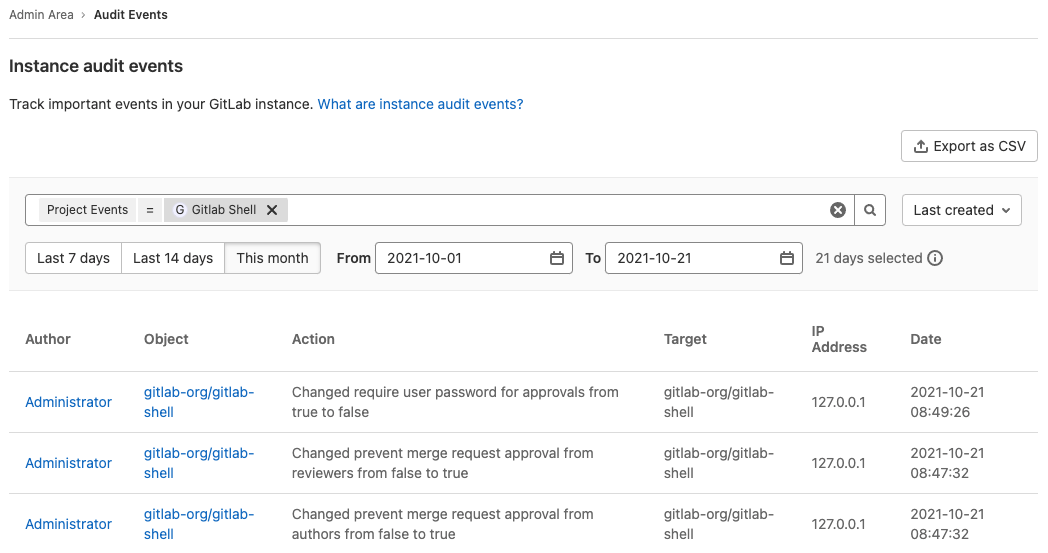16 KiB
| stage | group | info |
|---|---|---|
| Manage | Compliance | To determine the technical writer assigned to the Stage/Group associated with this page, see https://about.gitlab.com/handbook/engineering/ux/technical-writing/#assignments |
Audit Events (PREMIUM)
GitLab offers a way to view the changes made within the GitLab server for owners and administrators on a paid plan.
GitLab system administrators can also view all audit events by accessing the audit_json.log file.
You can:
- Generate an audit report of audit events.
- Stream audit events to an external endpoint.
Overview
Audit Events is a tool for GitLab owners and administrators to track important events such as who performed certain actions and the time they happened. For example, these actions could be a change to a user permission level, who added a new user, or who removed a user.
Use cases
- Check who changed the permission level of a particular user for a GitLab project.
- Track which users have access to a certain group of projects in GitLab, and who gave them that permission level.
Retention policy
There is no retention policy in place for audit events. See the Specify a retention period for audit events for more information.
List of events
There are two kinds of events logged:
- Events scoped to the group or project, used by group and project managers to look up who made a change.
- Instance events scoped to the whole GitLab instance, used by your Compliance team to perform formal audits.
Impersonation data
Introduced in GitLab 13.0.
When a user is being impersonated, their actions are logged as audit events as usual, with two additional details:
- Usual audit events include information about the impersonating administrator. These are visible in their respective Audit Event pages depending on their type (Group/Project/User).
- Extra audit events are recorded for the start and stop of the administrator's impersonation session. These are visible in the instance Audit Events.
Group events
A user with:
- Owner role (or above) can retrieve group audit events of all users.
- Developer or Maintainer role is limited to group audit events based on their individual actions.
Group events do not include project audit events.
To view a group's audit events:
- Go to the group.
- On the left sidebar, select Security & Compliance > Audit Events.
From there, you can see the following actions:
- Group name or path changed.
- Group repository size limit changed.
- Group created or deleted.
- Group changed visibility.
- User was added to group and with which permissions.
- User sign-in via Group SAML.
- Introduced in GitLab 14.5, changes to the following
group SAML configuration:
- Enabled status.
- Enforcing SSO-only authentication for web activity.
- Enforcing SSO-only authentication for Git and Dependency Proxy activity.
- Enforcing users to have dedicated group-managed accounts.
- Prohibiting outer forks.
- Identity provider SSO URL.
- Certificate fingerprint.
- Default membership role.
- SSO-SAML group sync configuration.
- Permissions changes of a user assigned to a group.
- Removed user from group.
- Project repository imported into group.
- Project shared with group and with which permissions.
- Removal of a previously shared group with a project.
- LFS enabled or disabled.
- Shared runners minutes limit changed.
- Membership lock enabled or disabled.
- Request access enabled or disabled.
- 2FA enforcement or grace period changed.
- Roles allowed to create project changed.
- Group CI/CD variable added, removed, or protected status changed. Introduced in GitLab 13.3.
- Compliance framework created, updated, or deleted. Introduced in GitLab 14.5.
- Event streaming destination created, updated, or deleted. Introduced in GitLab 14.6.
Group events can also be accessed via the Group Audit Events API
Project events
A user with a Maintainer role (or above) can retrieve project audit events of all users. A user with a Developer role is limited to project audit events based on their individual actions.
To view a project's audit events:
- Go to the project.
- On the left sidebar, select Security & Compliance > Audit Events.
From there, you can see the following actions:
-
Added or removed deploy keys
-
Project created, deleted, renamed, moved (transferred), changed path
-
Project changed visibility level
-
User was added to project and with which permissions
-
Permission changes of a user assigned to a project
-
User was removed from project
-
Project export was downloaded
-
Project repository was downloaded
-
Project was archived
-
Project was unarchived
-
Added, removed, or updated protected branches
-
Release was added to a project
-
Release was updated
-
Release milestone associations changed
-
Permission to approve merge requests by committers was updated (introduced in GitLab 12.9)
-
Permission to approve merge requests by committers was updated.
- Introduced in GitLab 12.9.
- Message for event changed in GitLab 14.6.
-
Permission to approve merge requests by authors was updated (introduced in GitLab 12.9)
-
Number of required approvals was updated (introduced in GitLab 12.9)
-
Added or removed users and groups from project approval groups (introduced in GitLab 13.2)
-
Project CI/CD variable added, removed, or protected status changed (Introduced in GitLab 13.4)
-
Project access token was successfully created or revoked (Introduced in GitLab 13.9)
-
Failed attempt to create or revoke a project access token (Introduced in GitLab 13.9)
-
When default branch changes for a project (Introduced in GitLab 13.9)
-
Created, updated, or deleted DAST profiles, DAST scanner profiles, and DAST site profiles (Introduced in GitLab 14.1)
-
Changed a project's compliance framework (Introduced in GitLab 14.1)
-
User password required for approvals was updated (introduced in GitLab 14.2)
-
Permission to modify merge requests approval rules in merge requests was updated (introduced in GitLab 14.2)
-
New approvals requirement when new commits are added to an MR was updated (introduced in GitLab 14.2)
-
When strategies for feature flags are changed (introduced in GitLab 14.3)
-
Allowing force push to protected branch changed (introduced in GitLab 14.3)
-
Code owner approval requirement on merge requests targeting protected branch changed (introduced in GitLab 14.3)
-
Users and groups allowed to merge and push to protected branch added or removed (introduced in GitLab 14.3)
Project events can also be accessed via the Project Audit Events API.
Project event queries are limited to a maximum of 30 days.
Instance events (PREMIUM SELF)
Server-wide audit events introduce the ability to observe user actions across the entire instance of your GitLab server, making it easy to understand who changed what and when for audit purposes.
Instance events do not include group or project audit events.
To view the server-wide audit events:
- On the top bar, select Menu > Admin.
- On the left sidebar, select Monitoring > Audit Events.
The following user actions are recorded:
- Sign-in events and the authentication type (such as standard, LDAP, or OmniAuth)
- Failed sign-ins
- Added SSH key
- Added or removed email
- Changed password
- Ask for password reset
- Grant OAuth access
- Started or stopped user impersonation
- Changed username (introduced in GitLab 12.8)
- User was deleted (introduced in GitLab 12.8)
- User was added (introduced in GitLab 12.8)
- User requests access to an instance (introduced in GitLab 13.9)
- User was approved via Admin Area (introduced in GitLab 13.6)
- User was rejected via Admin Area (introduced in GitLab 13.9)
- User was blocked via Admin Area (introduced in GitLab 12.8)
- User was blocked via API (introduced in GitLab 12.9)
- Failed second-factor authentication attempt (introduced in GitLab 13.5)
- A user's personal access token was successfully created or revoked (introduced in GitLab 13.6)
- A failed attempt to create or revoke a user's personal access token (introduced in GitLab 13.6)
- Administrator added or removed (introduced in GitLab 14.1)
- Removed SSH key (introduced in GitLab 14.1)
- Added or removed GPG key (introduced in GitLab 14.1)
Instance events can also be accessed via the Instance Audit Events API.
Sign-in events (FREE)
Successful sign-in events are the only Audit Events available at all tiers. To see successful sign-in events:
- Select your avatar.
- Select Edit profile > Authentication log.
After upgrading from GitLab Free to a paid tier, successful sign-in events are the only Audit Events visible in Audit Events views until more events are logged.
"Deleted User" events
Audit events can be created for a user after the user is deleted. The user name associated with the event is set to "Deleted User" because the actual user name is unknowable. For example, if a deleted user's access to a project is removed automatically due to expiration, the audit event is created for "Deleted User". We are investigating whether this is avoidable.
Missing events
Some events are not tracked in audit events. See the following epics for more detail on which events are not being tracked, and our progress on adding these events into GitLab:
Don't see the event you want in any of the epics linked above? You can either:
- Use the Audit Event Proposal issue template to create an issue to request it.
- Add it yourself.
Disabled events
Repository push
Deprecated in GitLab 14.3.
The current architecture of audit events is not prepared to receive a very high amount of records.
It may make the user interface for your project or audit events very busy, and the disk space consumed by the
audit_events PostgreSQL table may increase considerably. It's disabled by default
to prevent performance degradations on GitLab instances with very high Git write traffic.
If you still wish to enable Repository push events in your instance, follow the steps below.
In Omnibus installations:
-
Enter the Rails console:
sudo gitlab-rails console -
Flip the switch and enable the feature flag:
Feature.enable(:repository_push_audit_event)
Search
The search filters you can see depends on which audit level you are at.
| Filter | Available options |
|---|---|
| Scope (Project level) | A specific user who performed the action. |
| Scope (Group level) | A specific user (in a group) who performed the action. |
| Scope (Instance level) | A specific group, project, or user that the action was scoped to. |
| Date range | Either via the date range buttons or pickers (maximum range of 31 days). Default is from the first day of the month to today's date. |
Export to CSV (PREMIUM SELF)
- Introduced in GitLab 13.4.
- Feature flag removed in GitLab 13.7.
Export to CSV allows customers to export the current filter view of your audit events as a CSV file, which stores tabular data in plain text. The data provides a comprehensive view with respect to audit events.
To export the audit events to CSV:
- On the top bar, select Menu > Admin.
- On the left sidebar, select Monitoring > Audit Events.
- Select the available search filters.
- Select Export as CSV.
Sort
Exported events are always sorted by created_at in ascending order.
Format
Data is encoded with a comma as the column delimiter, with " used to quote fields if needed, and newlines to separate rows.
The first row contains the headers, which are listed in the following table along with a description of the values:
| Column | Description |
|---|---|
| ID | Audit event id |
| Author ID | ID of the author |
| Author Name | Full name of the author |
| Entity ID | ID of the scope |
| Entity Type | Type of the scope (Project/Group/User) |
| Entity Path | Path of the scope |
| Target ID | ID of the target |
| Target Type | Type of the target |
| Target Details | Details of the target |
| Action | Description of the action |
| IP Address | IP address of the author who performed the action |
| Created At (UTC) | Formatted as YYYY-MM-DD HH:MM:SS |
Limitation
The audit events CSV file is limited to a maximum of 100,000 events.
The remaining records are truncated when this limit is reached.