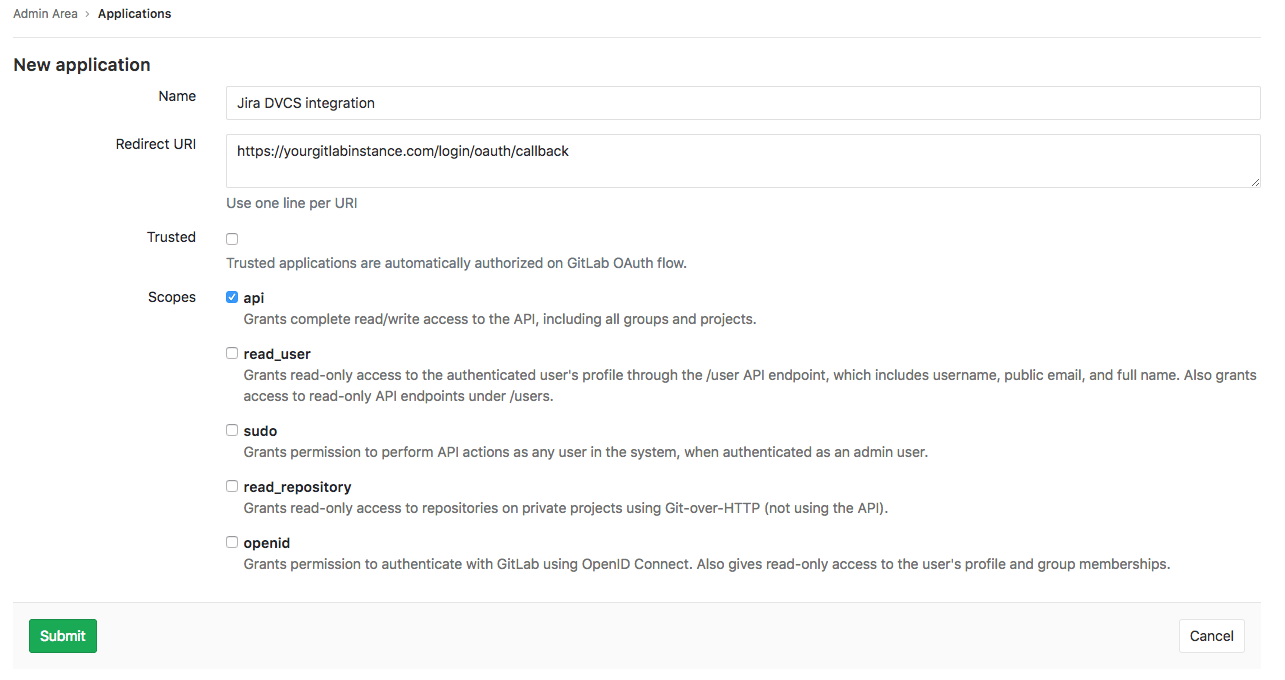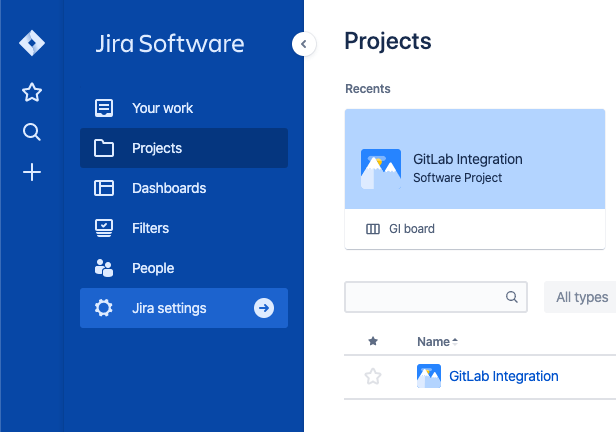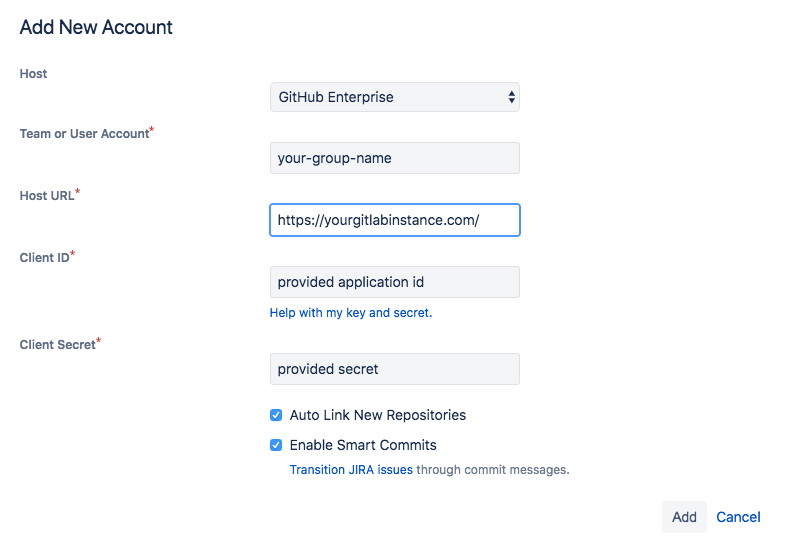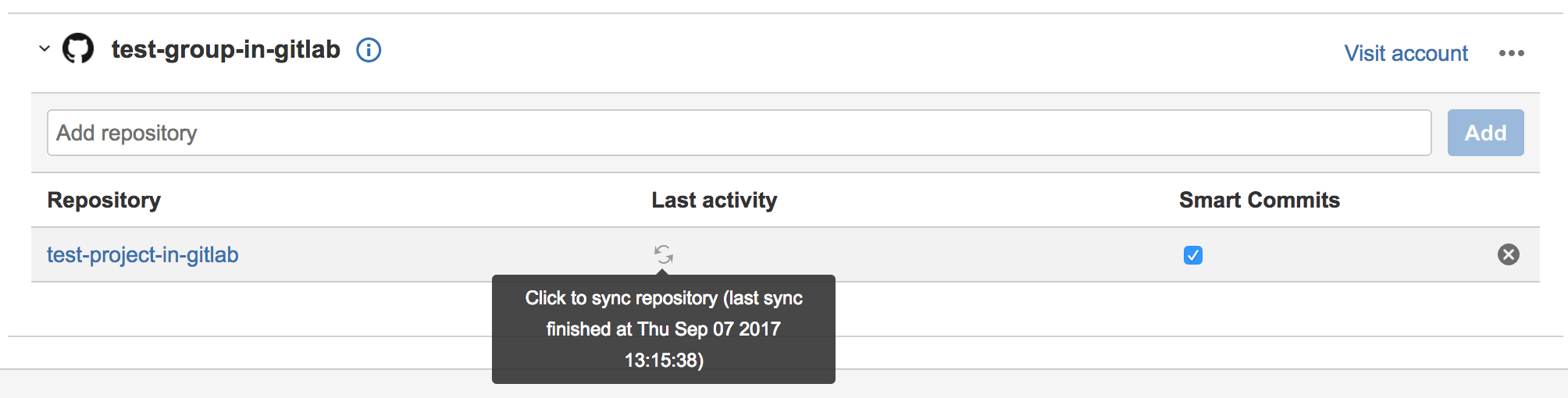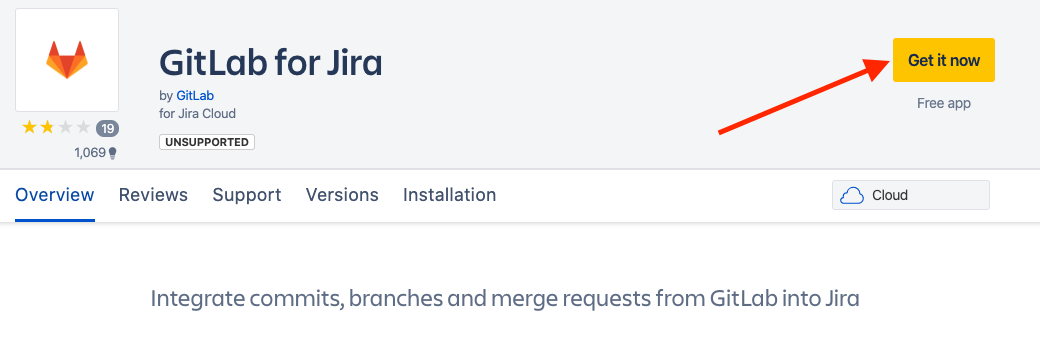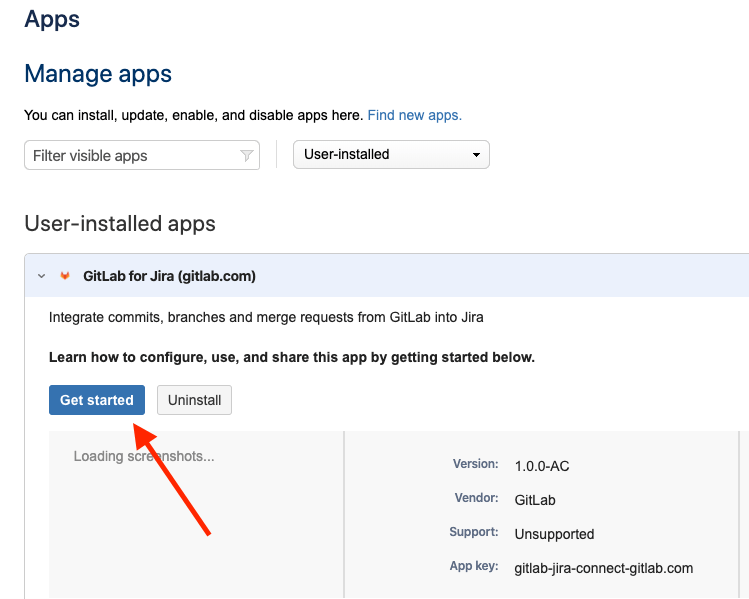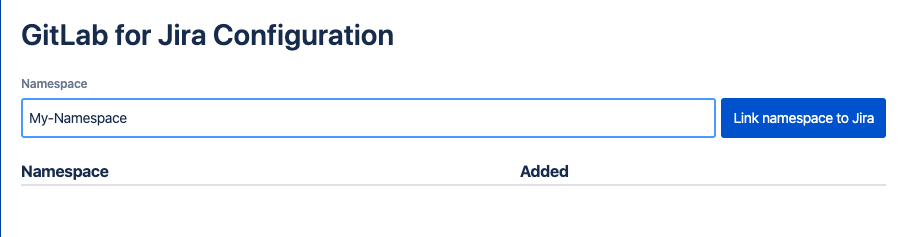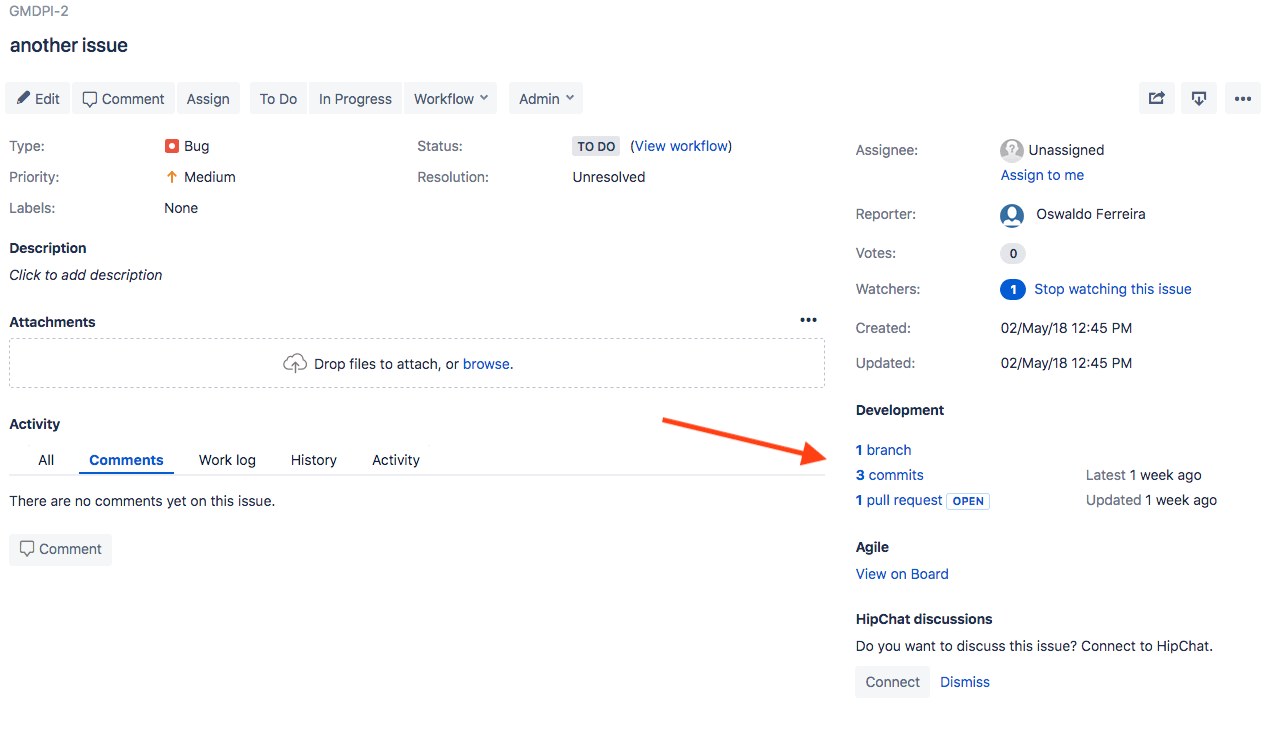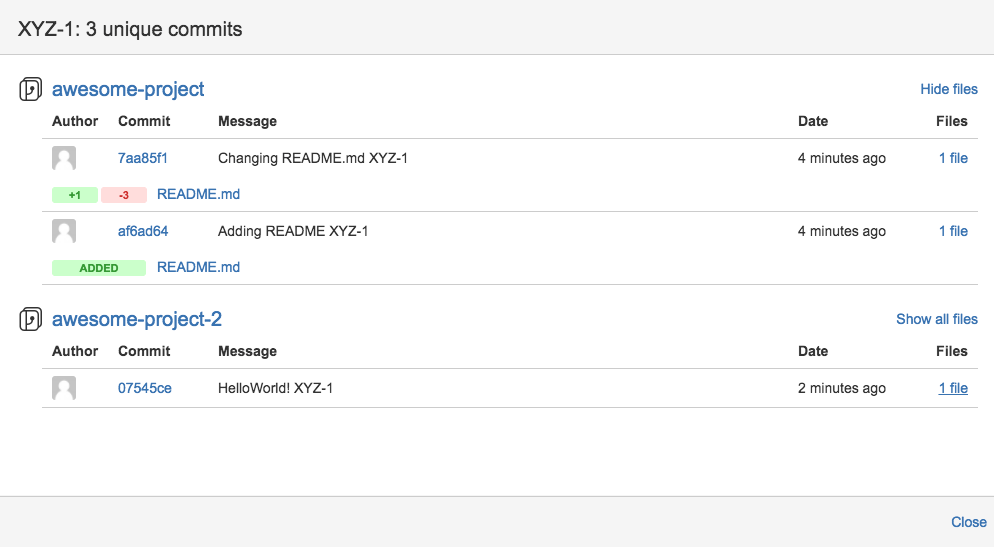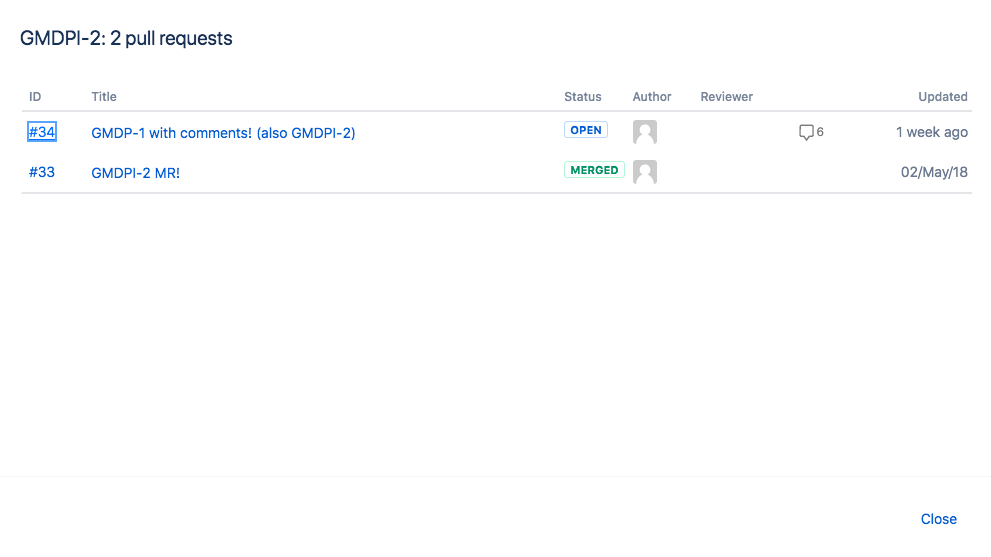12 KiB
| stage | group | info |
|---|---|---|
| Create | Ecosystem | To determine the technical writer assigned to the Stage/Group associated with this page, see https://about.gitlab.com/handbook/engineering/ux/technical-writing/#designated-technical-writers |
GitLab Jira Development Panel integration (PREMIUM)
Introduced in GitLab Premium 10.0.
The Jira Development Panel integration allows you to reference Jira issues within GitLab, displaying activity in the Development panel in the issue. It complements the GitLab Jira integration. You may choose to configure both integrations to take advantage of both sets of features. (See a feature comparison).
Depending on your environment, you can enable this integration by configuring the Jira DVCS connector or by using the GitLab for Jira app in the Atlassian Marketplace. See the Configuration section for details.
Features
| Your mention of Jira issue ID in GitLab context | Automated effect in Jira issue |
|---|---|
| In a merge request | Link to the MR is displayed in Development panel. |
| In a branch name | Link to the branch is displayed in Development panel. |
| In a commit message | Link to the commit is displayed in Development panel. |
| In a commit message with Jira Smart Commit format | Displays your custom comment or logged time spent and/or performs specified issue transition on merge. |
With this integration, you can access related GitLab merge requests, branches, and commits directly from a Jira issue, reflecting your work in GitLab. From the Development panel, you can open a detailed view and take actions including creating a new merge request from a branch. For more information, see Usage.
This integration connects all GitLab projects within a top-level group or a personal namespace to projects in the Jira instance. A top-level GitLab group is one that does not have any parent group itself. All the projects of that top-level group, as well as projects of the top-level group's subgroups nesting down, are connected. Alternatively, you can specify a GitLab personal namespace in the Jira configuration, which will then connect the projects in that personal namespace to Jira.
This differs from the Jira integration, where the mapping is between one GitLab project and the entire Jira instance.
Configuration
For an overview, see Agile Management - GitLab-Jira Development Panel Integration.
- If you're using GitLab.com and Jira Cloud, the recommended method to enable this integration is to install the GitLab for Jira app from the Atlassian Marketplace, which offers a real-time sync between GitLab and Jira.
- If you're using self-managed GitLab, self-managed Jira, or both, configure the integration using Jira's DVCS Connector, which syncs data hourly.
We recommend that a GitLab group admin or instance admin (in the case of self-managed GitLab) set up the integration, in order to simplify administration.
Jira DVCS configuration
NOTE: Note: If you're using GitLab.com and Jira Cloud, we recommend you use the GitLab for Jira app, unless you have a specific need for the DVCS Connector.
- If you are using self-managed GitLab, make sure your GitLab instance is accessible by Jira.
- If you're connecting to Jira Cloud, ensure your instance is accessible through the internet.
- If you are using Jira Server, make sure your instance is accessible however your network is set up.
GitLab account configuration for DVCS
TIP: Tip:
To ensure that regular user account maintenance doesn't impact your integration,
create and use a single-purpose jira user in GitLab.
-
In GitLab, create a new application to allow Jira to connect with your GitLab account.
While signed in to the GitLab account that you want Jira to use to connect to GitLab, click your profile avatar at the top right, and then click Settings > Applications. Use the form to create a new application.
In the Name field, enter a descriptive name for the integration, such as
Jira.For the Redirect URI field, enter
https://<gitlab.example.com>/login/oauth/callback, replacing<gitlab.example.com>with your GitLab instance domain. For example, if you are using GitLab.com, this would behttps://gitlab.com/login/oauth/callback.NOTE: Note: If using a GitLab version earlier than 11.3, the
Redirect URImust behttps://<gitlab.example.com>/-/jira/login/oauth/callback. If you want Jira to have access to all projects, GitLab recommends that an administrator create the application.- Check API in the Scopes section and uncheck any other checkboxes.
-
Click Save application. GitLab displays the generated Application ID and Secret values. Copy these values, which you will use in Jira.
Jira DVCS Connector setup
NOTE: Note: If you're using GitLab.com and Jira Cloud, we recommend you use the GitLab for Jira app, unless you have a specific need for the DVCS Connector.
-
Ensure you have completed the GitLab configuration.
-
If you're using Jira Server, go to Settings (gear) > Applications > DVCS accounts. If you're using Jira Cloud, go to Settings (gear) > Products > DVCS accounts.
-
Click Link GitHub Enterprise account to start creating a new integration. (We're pretending to be GitHub in this integration, until there's additional platform support in Jira.)
-
Complete the form:
Select GitHub Enterprise for the Host field.
In the Team or User Account field, enter the relative path of a top-level GitLab group that you have access to, or the relative path of your personal namespace.
In the Host URL field, enter
https://<gitlab.example.com>/, replacing<gitlab.example.com>with your GitLab instance domain. For example, if you are using GitLab.com, this would behttps://gitlab.com/.NOTE: Note: If using a GitLab version earlier than 11.3 the Host URL value should be
https://<gitlab.example.com>/-/jiraFor the Client ID field, use the Application ID value from the previous section.
For the Client Secret field, use the Secret value from the previous section.
Ensure that the rest of the checkboxes are checked.
-
Click Add to complete and create the integration.
Jira takes up to a few minutes to know about (import behind the scenes) all the commits and branches for all the projects in the GitLab group you specified in the previous step. These are refreshed every 60 minutes.
In the future, we plan on implementing real-time integration. If you need to refresh the data manually, you can do this from the
Applications -> DVCS accountsscreen where you initially set up the integration:
To connect additional GitLab projects from other GitLab top-level groups (or personal namespaces), repeat the previous steps with additional Jira DVCS accounts.
Now that the integration is configured, read more about how to test and use it in Usage.
GitLab for Jira app
You can integrate GitLab.com and Jira Cloud using the GitLab for Jira app in the Atlassian Marketplace.
This method is recommended when using GitLab.com and Jira Cloud because data is synchronized in realtime, while the DVCS connector updates data only once per hour. If you are not using both of these environments, use the Jira DVCS Connector method.
For a walkthrough of the integration with GitLab for Jira, watch Configure GitLab Jira Integration using Marketplace App on YouTube.
-
Go to Jira Settings > Apps > Find new apps, then search for GitLab.
-
Click GitLab for Jira, then click Get it now. Or go the App in the marketplace directly
-
After installing, click Get started to go to the configurations page. This page is always available under Jira Settings > Apps > Manage apps.
-
Enter the group or personal namespace in the Namespace field and click Link namespace to Jira. Make sure you are logged in on GitLab.com and the namespace has a Silver or above license. The user setting up GitLab for Jira must have Maintainer access to the GitLab namespace.
NOTE: Note: The GitLab user only needs access when adding a new namespace. For syncing with Jira, we do not depend on the user's token.
After a namespace is added, all future commits, branches and merge requests of all projects under that namespace will be synced to Jira. Past data cannot be synced at the moment.
For more information, see Usage.
Troubleshooting GitLab for Jira
The GitLab for Jira App uses an iframe to add namespaces on the settings page. Some browsers block cross-site cookies which can lead to a message saying that the user needs to log in on GitLab.com even though the user is already logged in.
"You need to sign in or sign up before continuing."
In this case, enable cross-site cookies in your browser.
Usage
Once the integration is set up on GitLab and Jira you may refer any Jira issue by its ID in branch names, commit messages and merge request titles on GitLab's side,
and you will be able to see the linked branches, commits, and merge requests when entering a Jira issue
(inside the Jira issue, merge requests will be called "pull requests").
Click the links to see your GitLab repository data.
For more information on using Jira Smart Commits to track time against an issue, specify an issue transition, or add a custom comment, see the Atlassian page Using Smart Commits.
Limitations
- This integration is currently not supported on GitLab instances under a relative URL (for example,
http://example.com/gitlab).